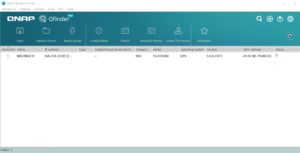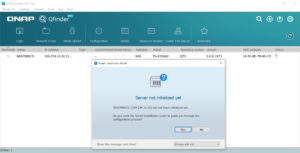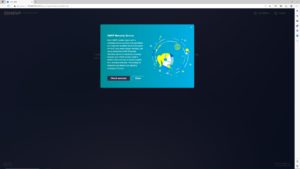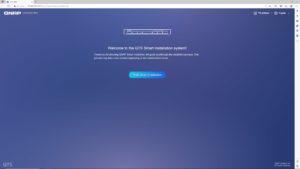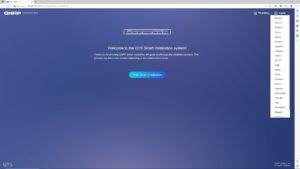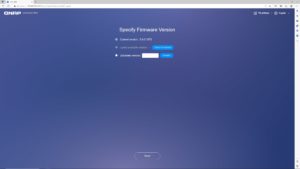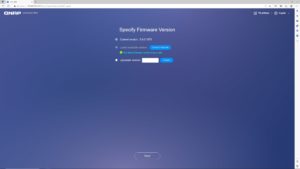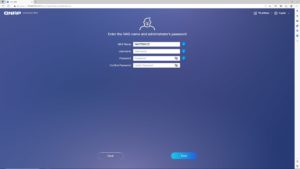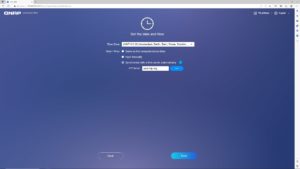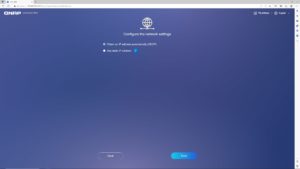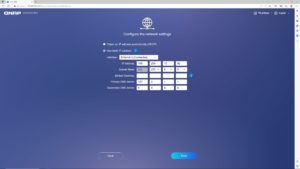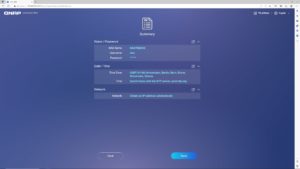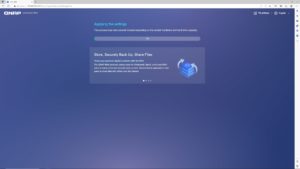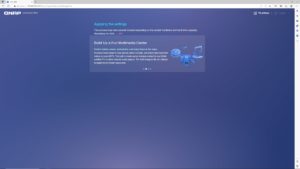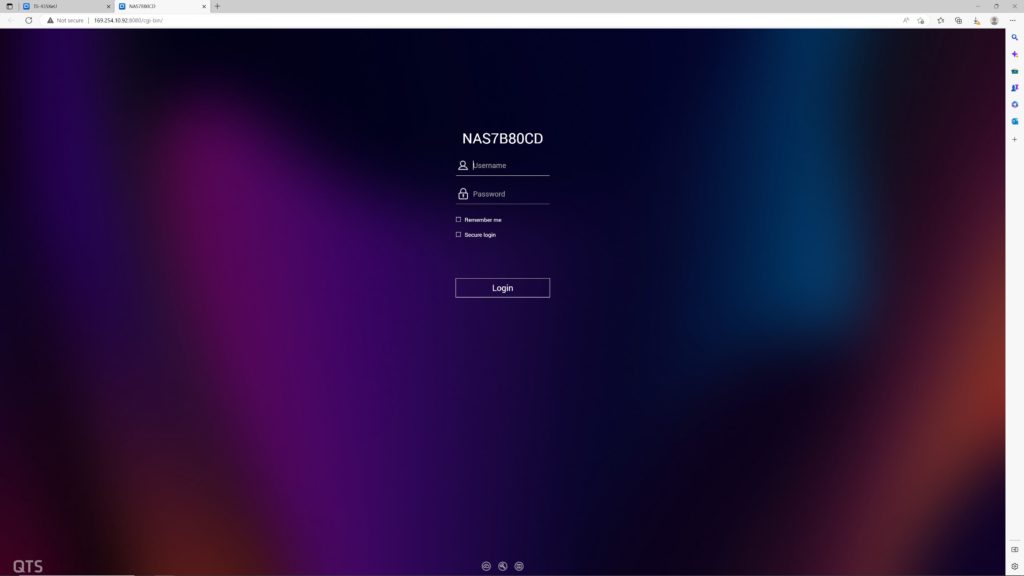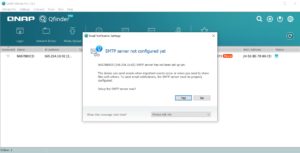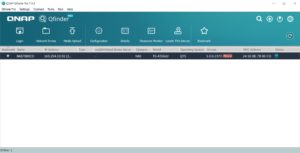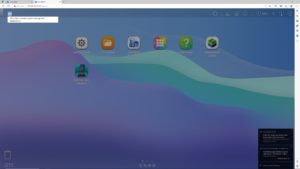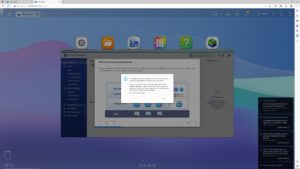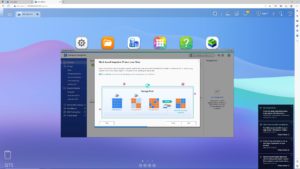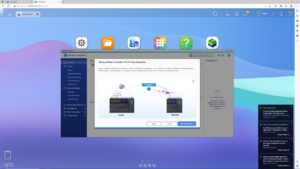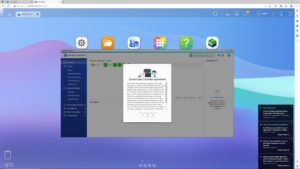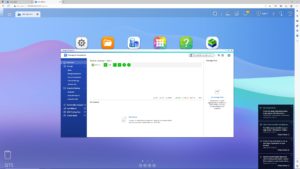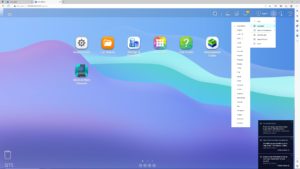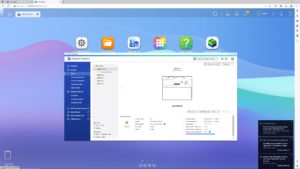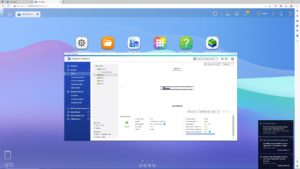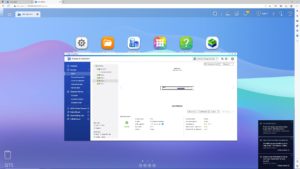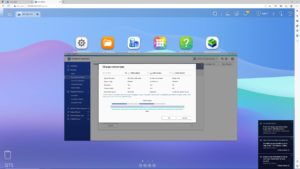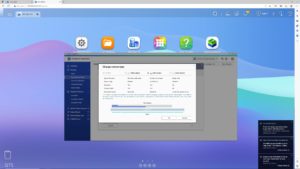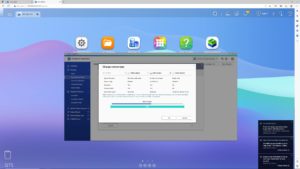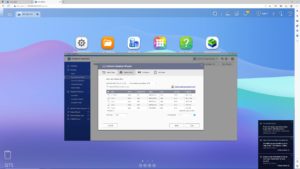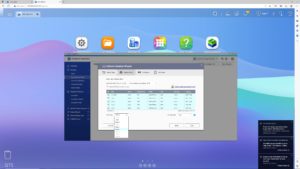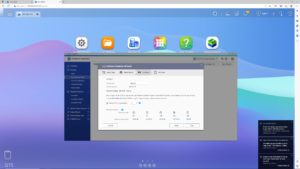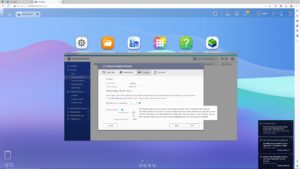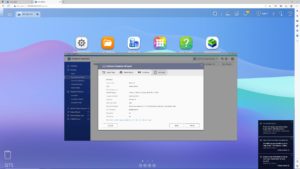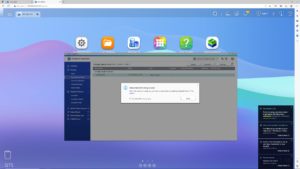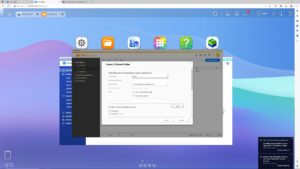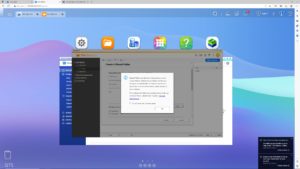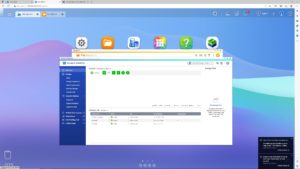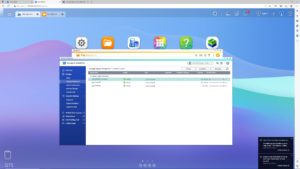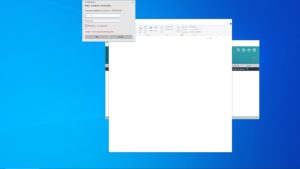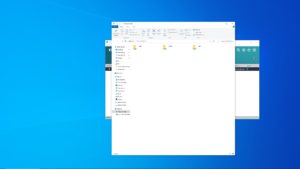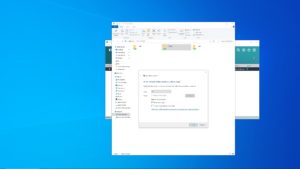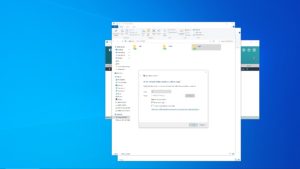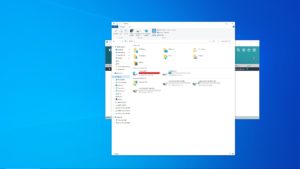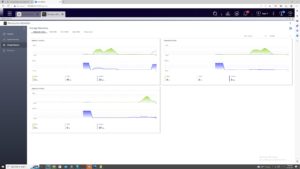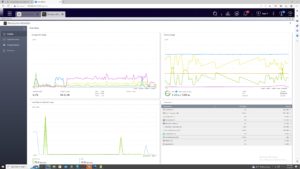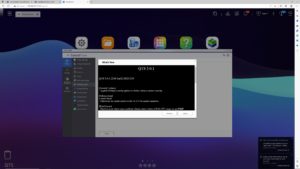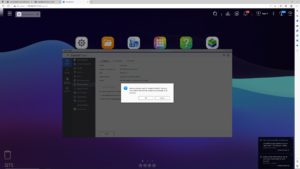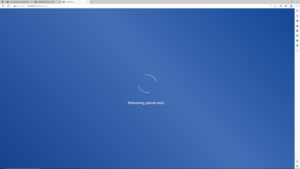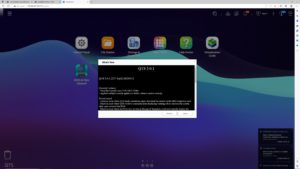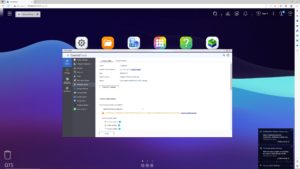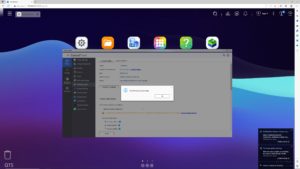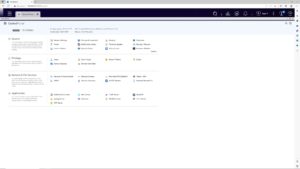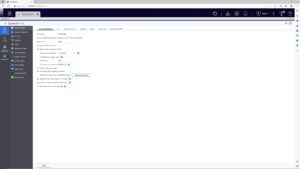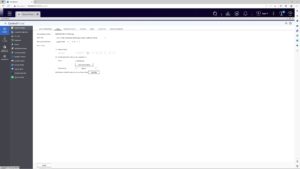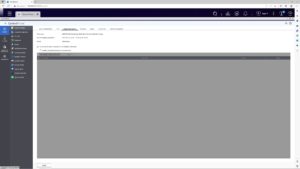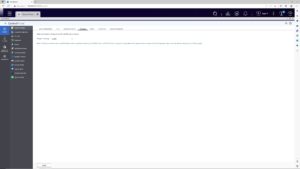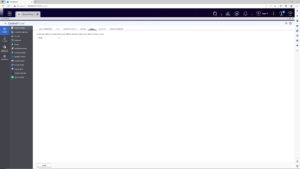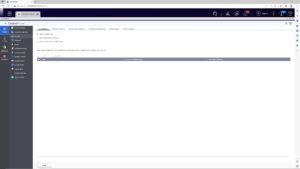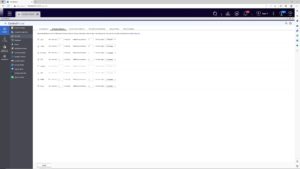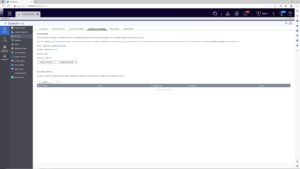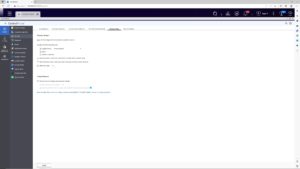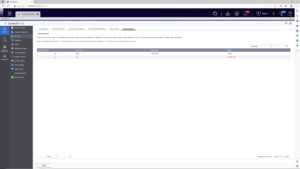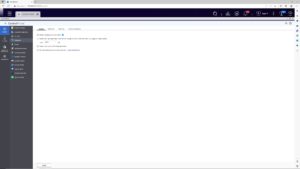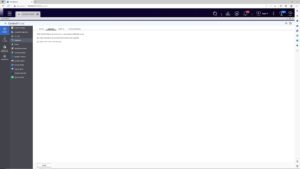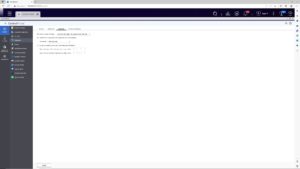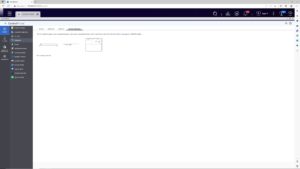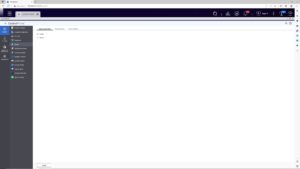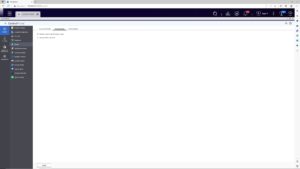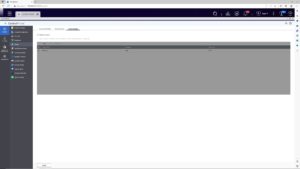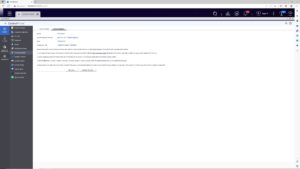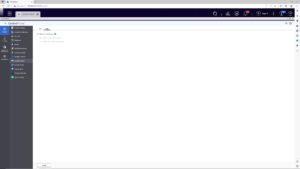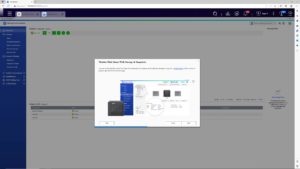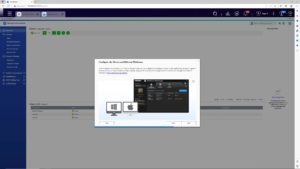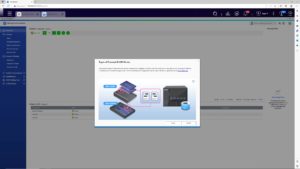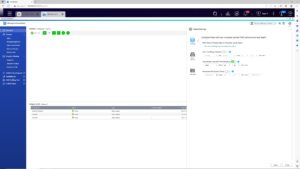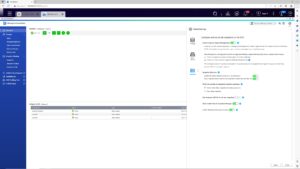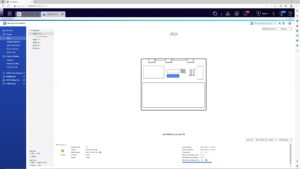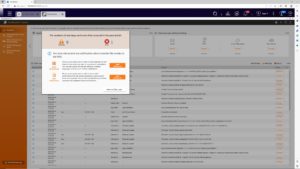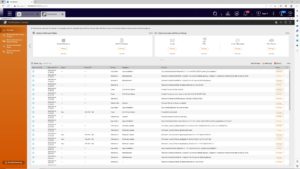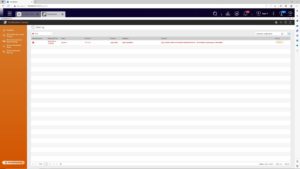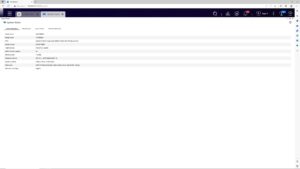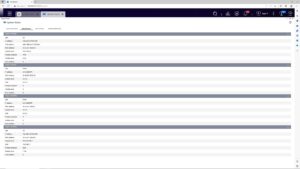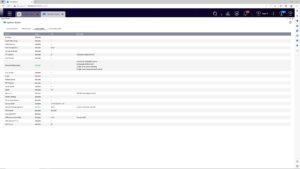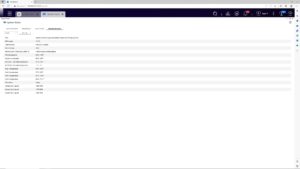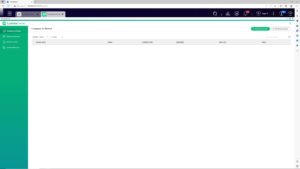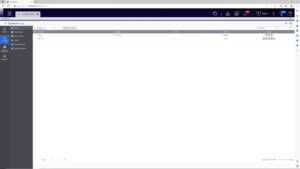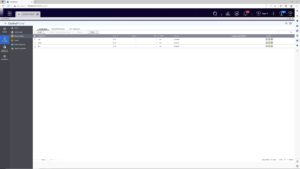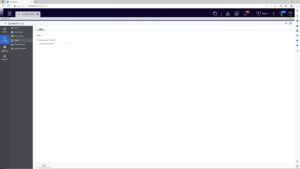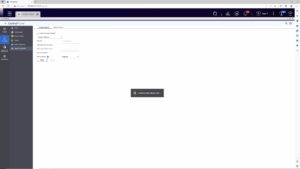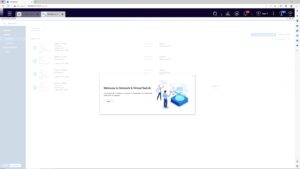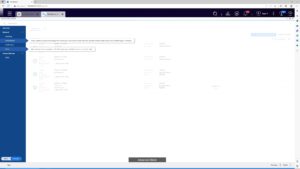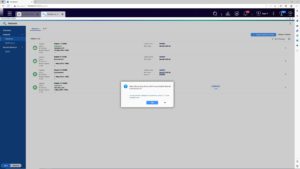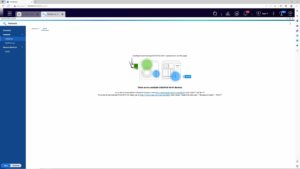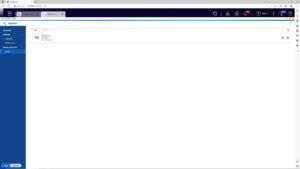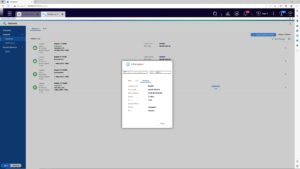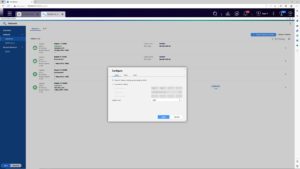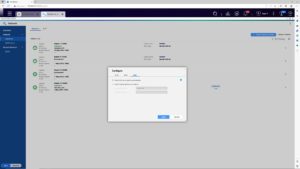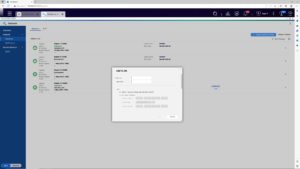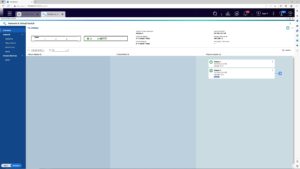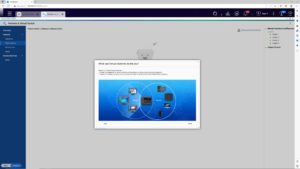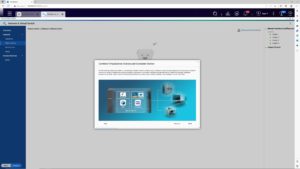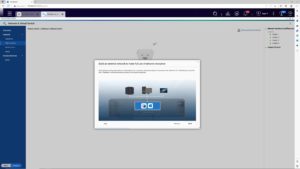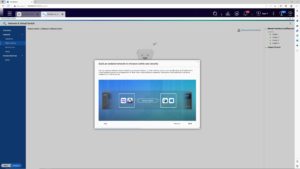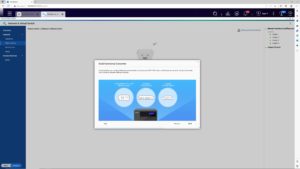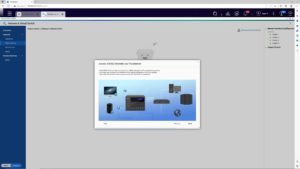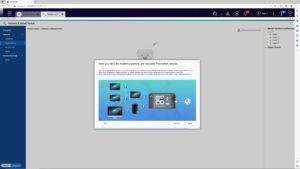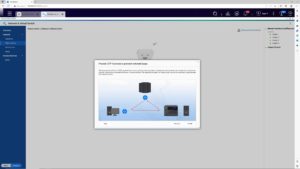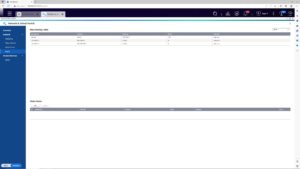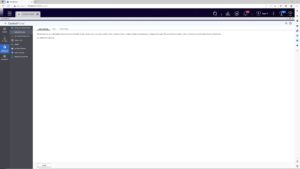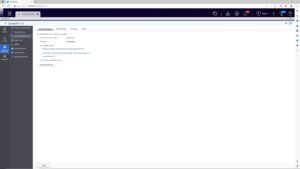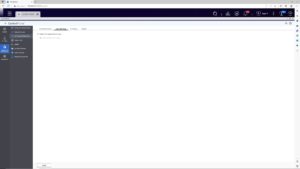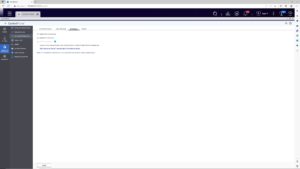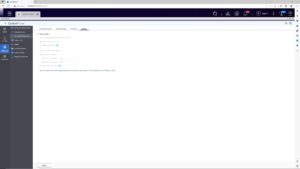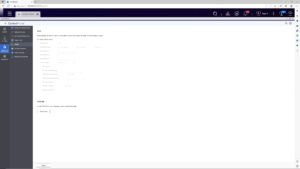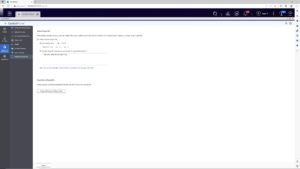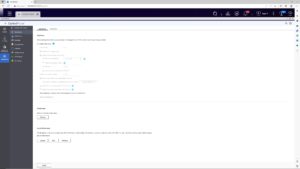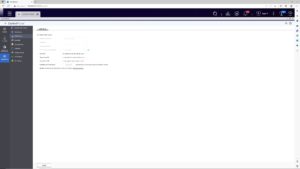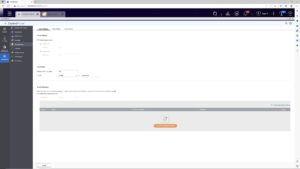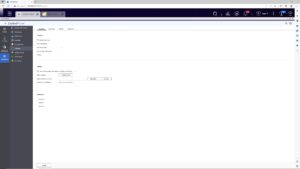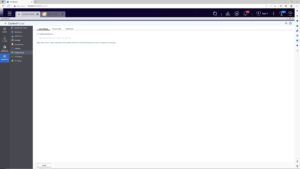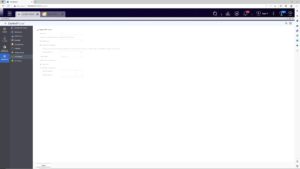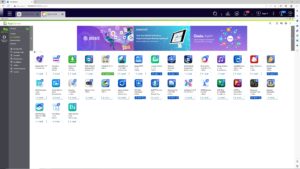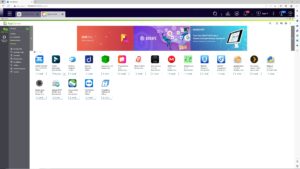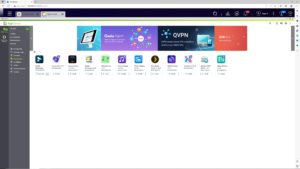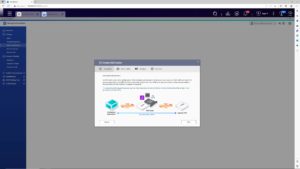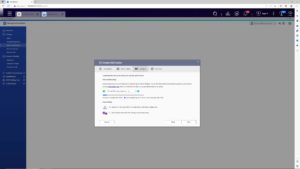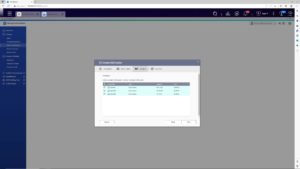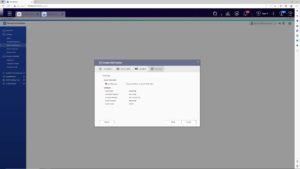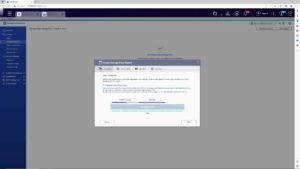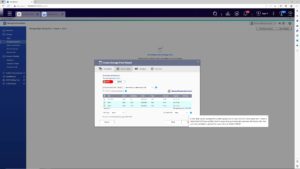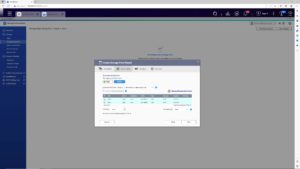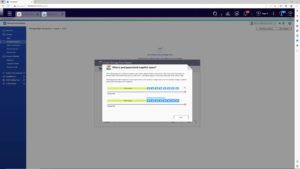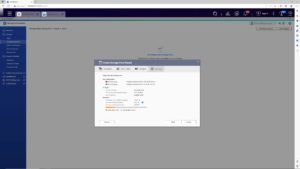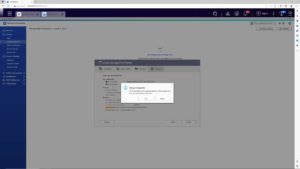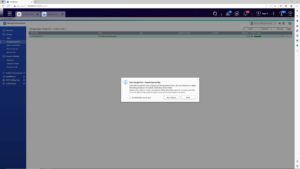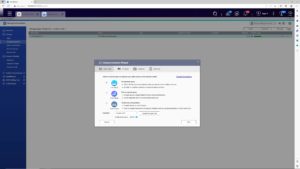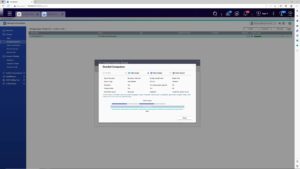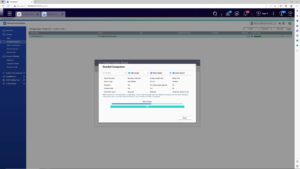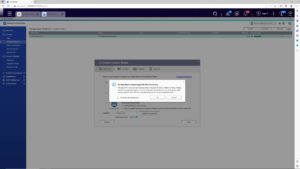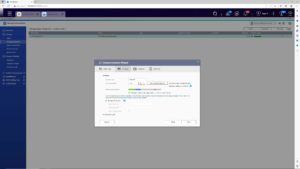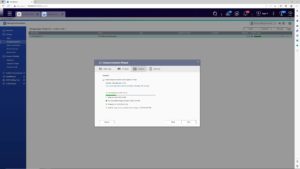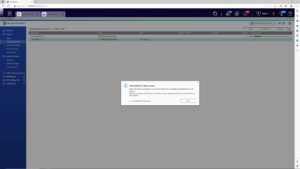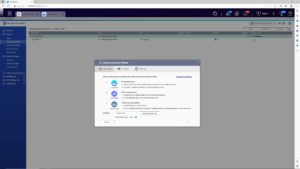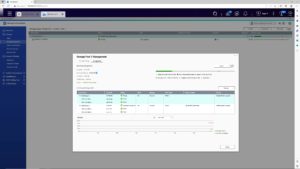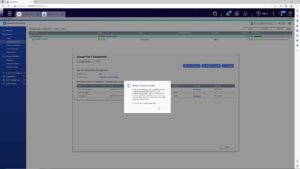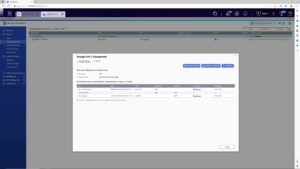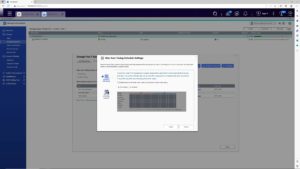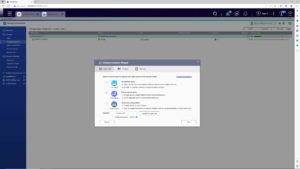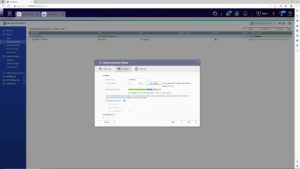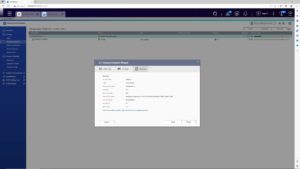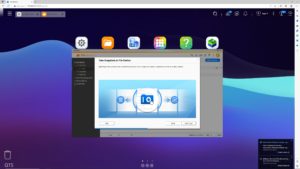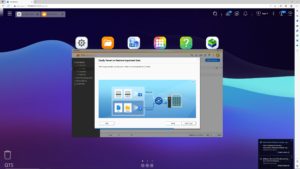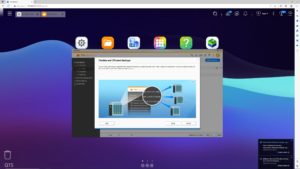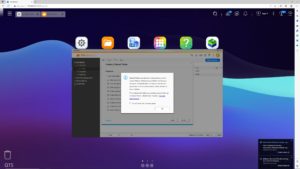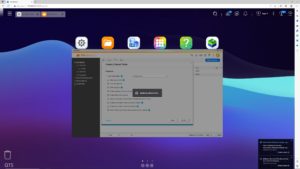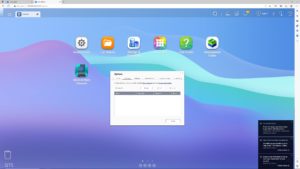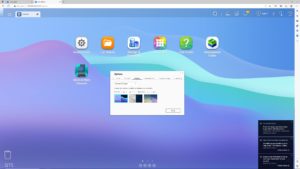Software features
Network storage is primarily used in enterprises and server farms, but it can also be used in a home. After all, who among us doesn’t have hundreds of photos and videos on our smartphones or cameras. Also not to forget regular backups and external HDDs, which are not really practical in this regard. But what to do if you’re looking for an affordable and quiet NAS, but with premium connectivity and six slots?
QTS and Qfinder
Similar to the QHora-322 router, we had the opportunity to work with the QuRouter web interface, QNAP offers the QTS operating system with web interface with NAS as well. The Qfinder app is also helpful to help you locate the NAS on your network and perform various actions.
When you first start the NAS, you have to initialize it, set up your account, network parameters, time, and so on.
After a restart, you will be able to log in with the login details you created and the IP address you entered. Alternatively, you can use Qfinder again as you did on initial startup. It will now show that the NAS is fully functional. A large number of instructions and tutorials will then pop up, which you can view or skip.
Once you’ve gone through all the initial windows, you’re taken to the home screen, where there are a number of hidden sidebars with settings, information and various functions or shortcuts.
The next step will be to create storage from the drives we have mounted in the NAS. There are a number of options here, but for the test we’ll use the very simplest solution of static storage on a single drive and create three of these to test the speeds of the M.2, SSD and HDD separately. Of course this is just for demonstration, in practice, different combinations of RAID and using a storage pool with different volumes would make sense. We’ll look at this at least briefly later.
After initializing a trio of separate storage locations, we can connect them as network drives in Windows, again using Qfinder. This configuration is then useful for testing transfer speeds.
During the tests we were also able to monitor the activity of the drives or the network adapter.
The operating system is of course updateable, the current version is 5.0.1 and the last build is from mid-January.
The following gallery shows the many settings you can find in QTS.
In storage management, you’ll find various advanced features like automating disk maintenance, snapshot creation, and of course storage pool and volume balancing, which we’ve already covered. You will also find detailed information about the drives in use, including their health or temperature.
The system also offers several applications for log tracking, license management, and system status information.
In the control panel, you can manage users, groups or shared directories.
Another important section is network connection management, where you can create virtual switches, connect a wireless module, configure VLANs, IP addresses, DNS and so on.
Other network functions offer Mac and Windows settings, SSH, Telnet, SNMP, UPnP, as well as network recycle bin management.
In the applications, you will find different types of servers including a web-based one or a MariaDB database.
Other apps are available in the App Center, which is the equivalent of Google Play or the App Store we know from mobile devices. You’ll also find lots of different apps here, whether for work, content consumption, tools or security. It’s a sort of mix of apps directly from Qnap but also from third parties. Of particular interest will be Plex, phpMyAdmin, Python and the like.
Let’s go back to the storage, which offers more features than we’ve shown so far. After the speed tests, I started configuring the drives for real-world use, so below you’ll find a set of demos dedicated to acceleration with SSD caching, creating different Storage pools with Qtier and volume. For now, I’m playing around with these settings and in a future article I’ll let you know what is the final configuration I’ve decided on.
Another important application that you’ll be working with quite often is FileStation. This is used to manage folders and files, but also for backup snapshots.
In the quick settings on the home desktop, you can change the wallpaper, enable 2-factor authentication, add SSH keys, or change the password. You can also change the amount of time after which QTS should log out.
QTS is really extensive and so far we have only looked at the basic features. In future tests of Qnap products, we’ll have a chance to take another look at the system and try some different things than we did today.