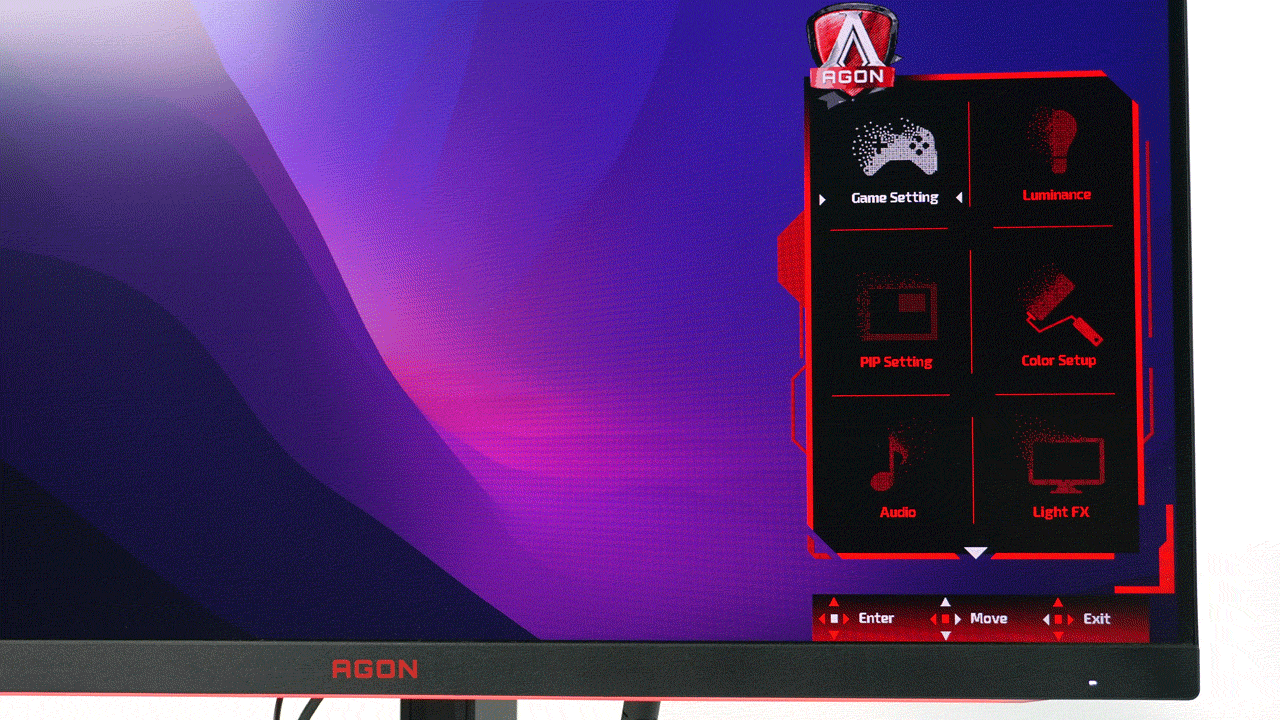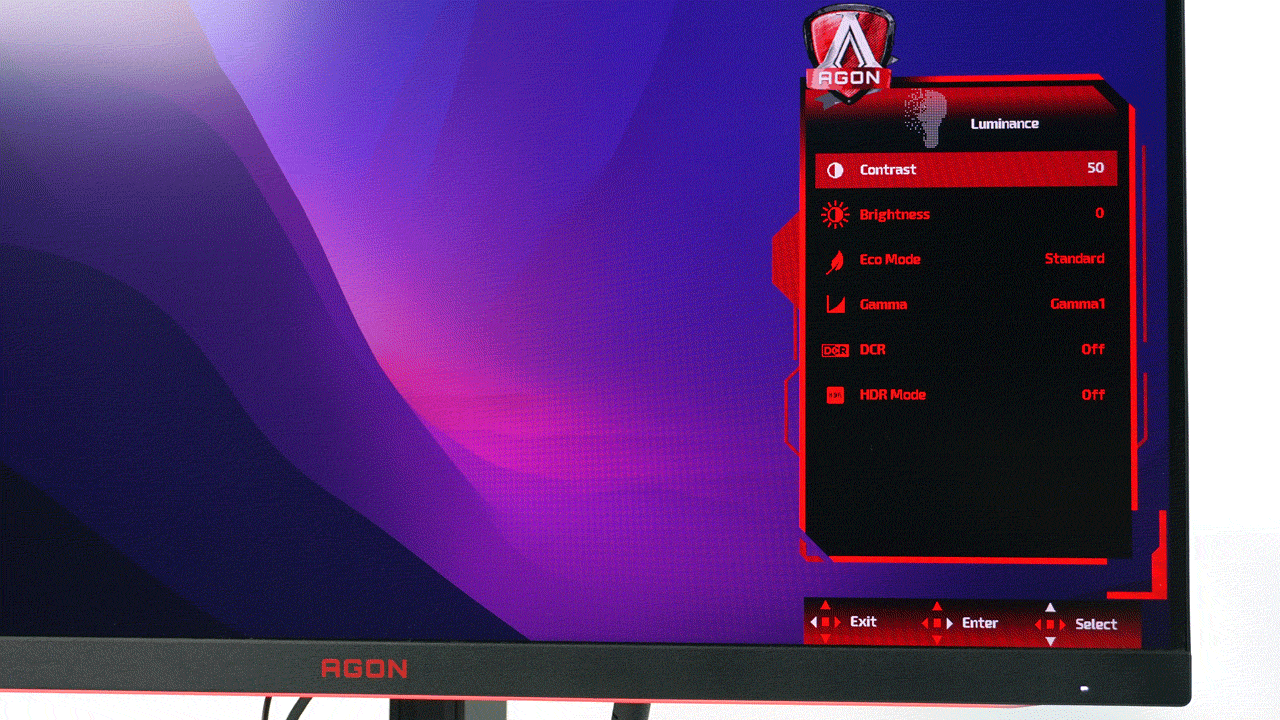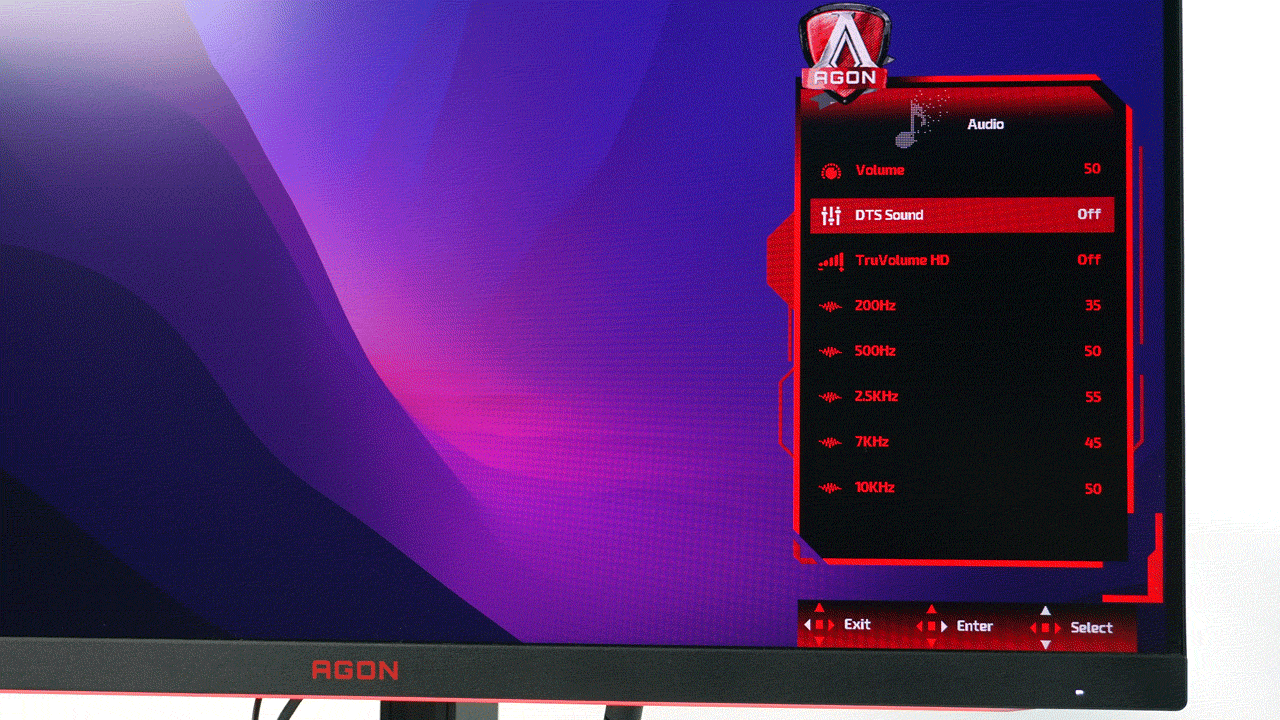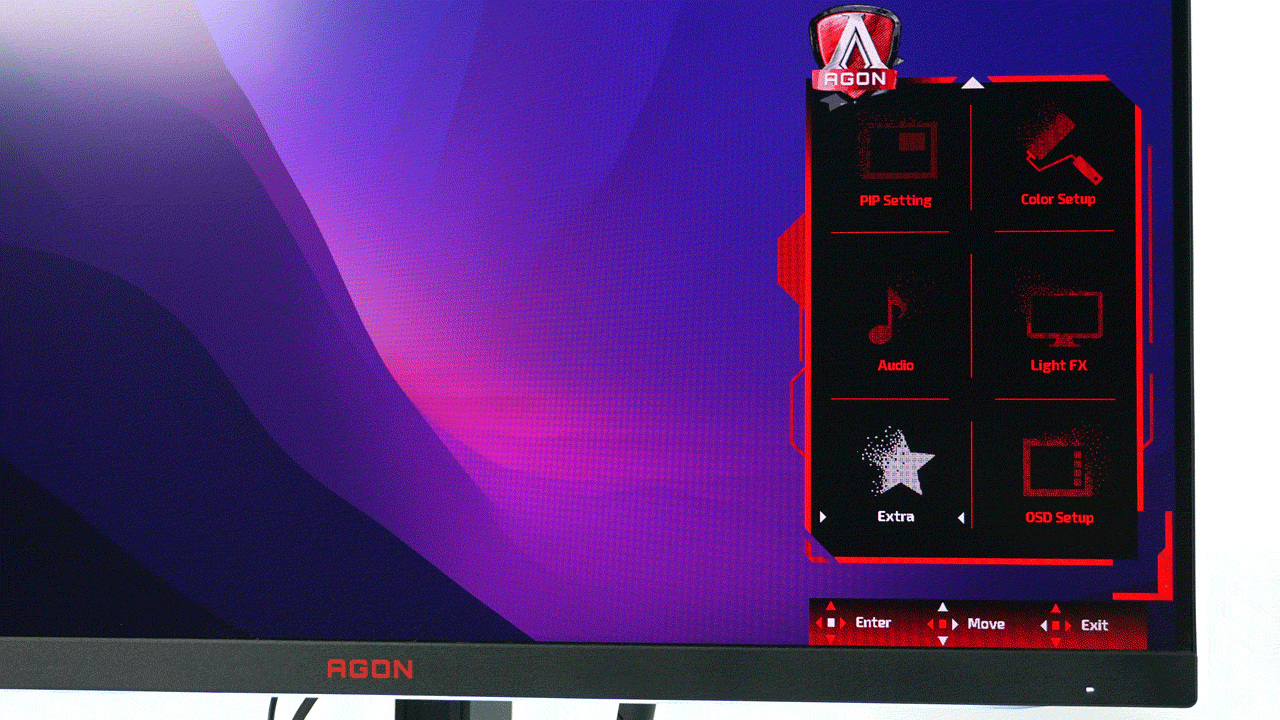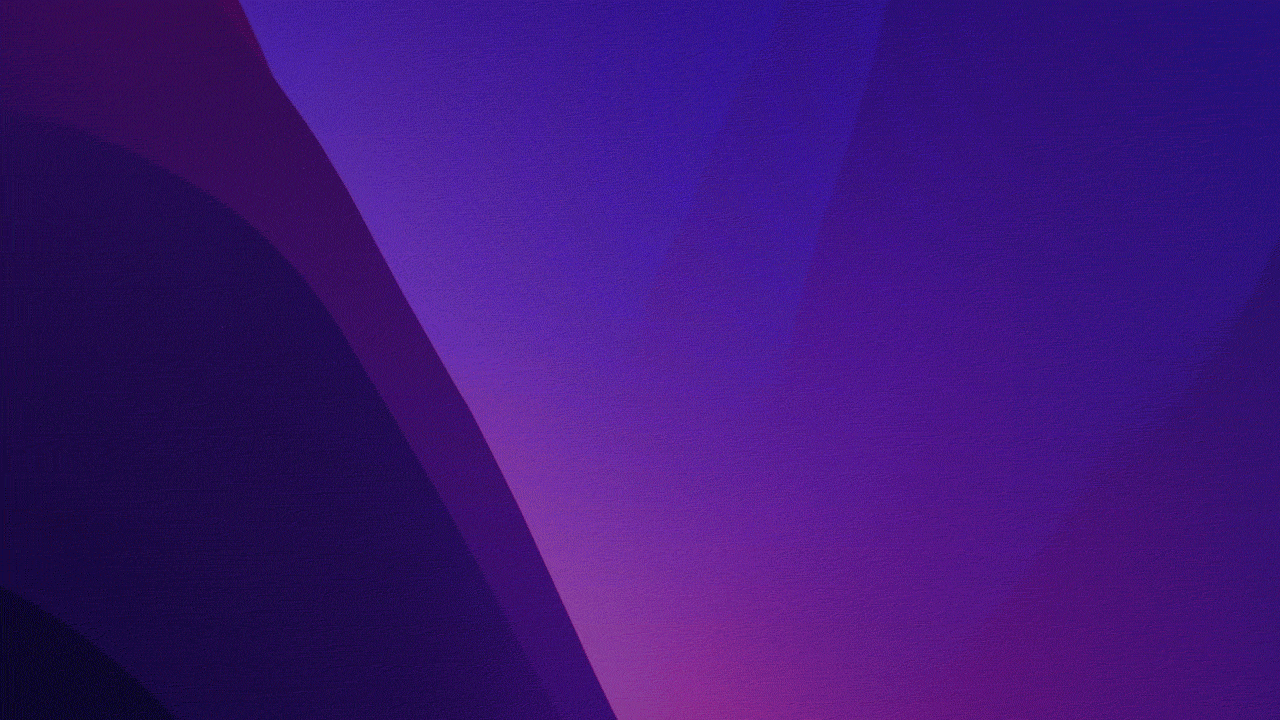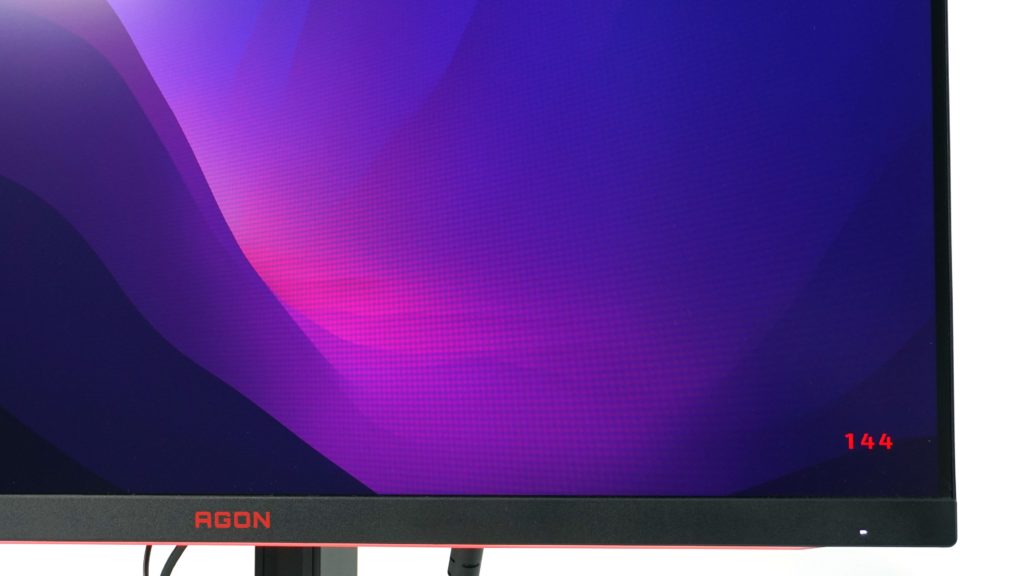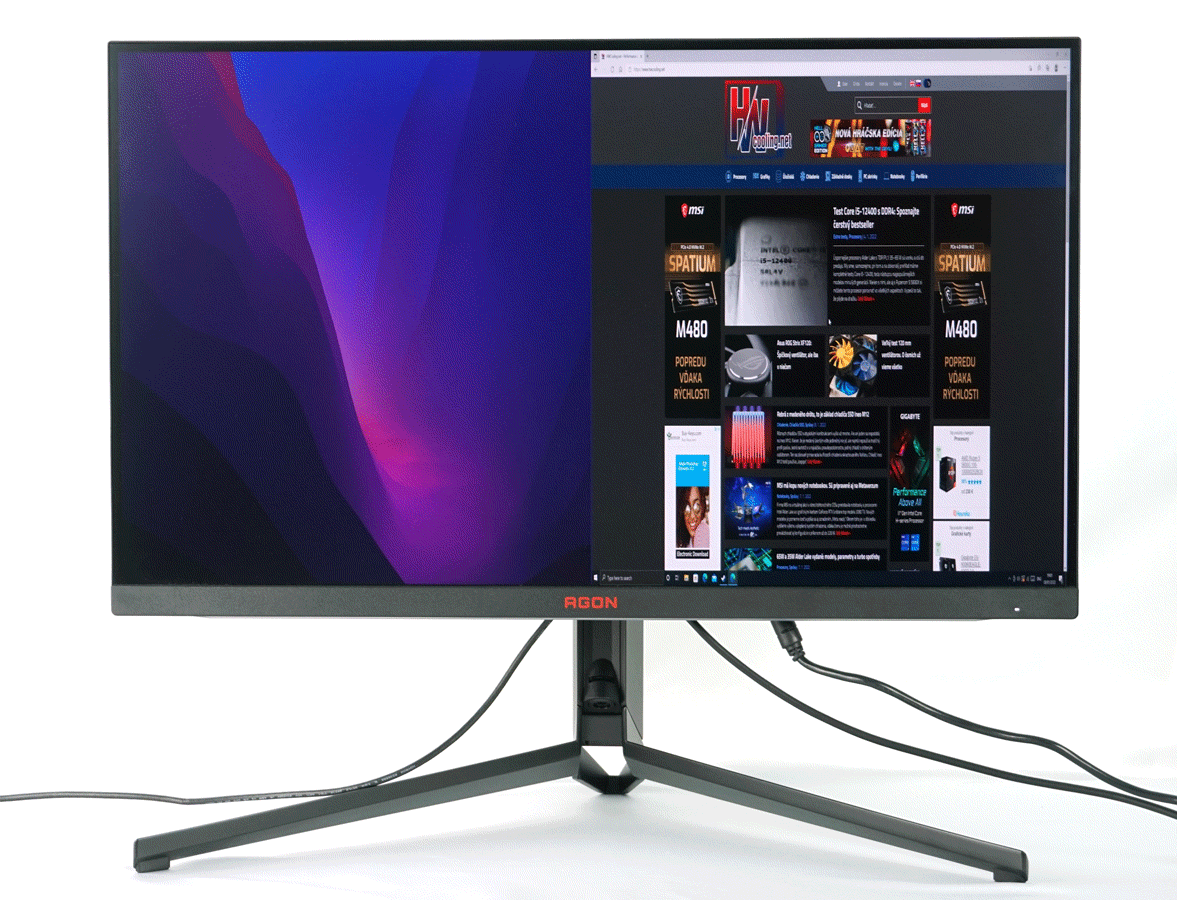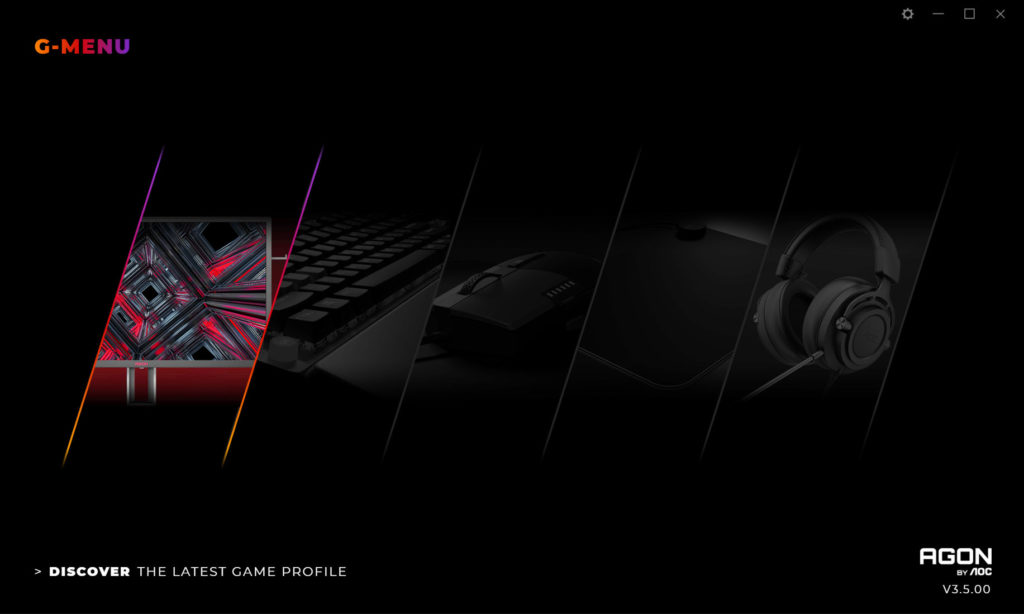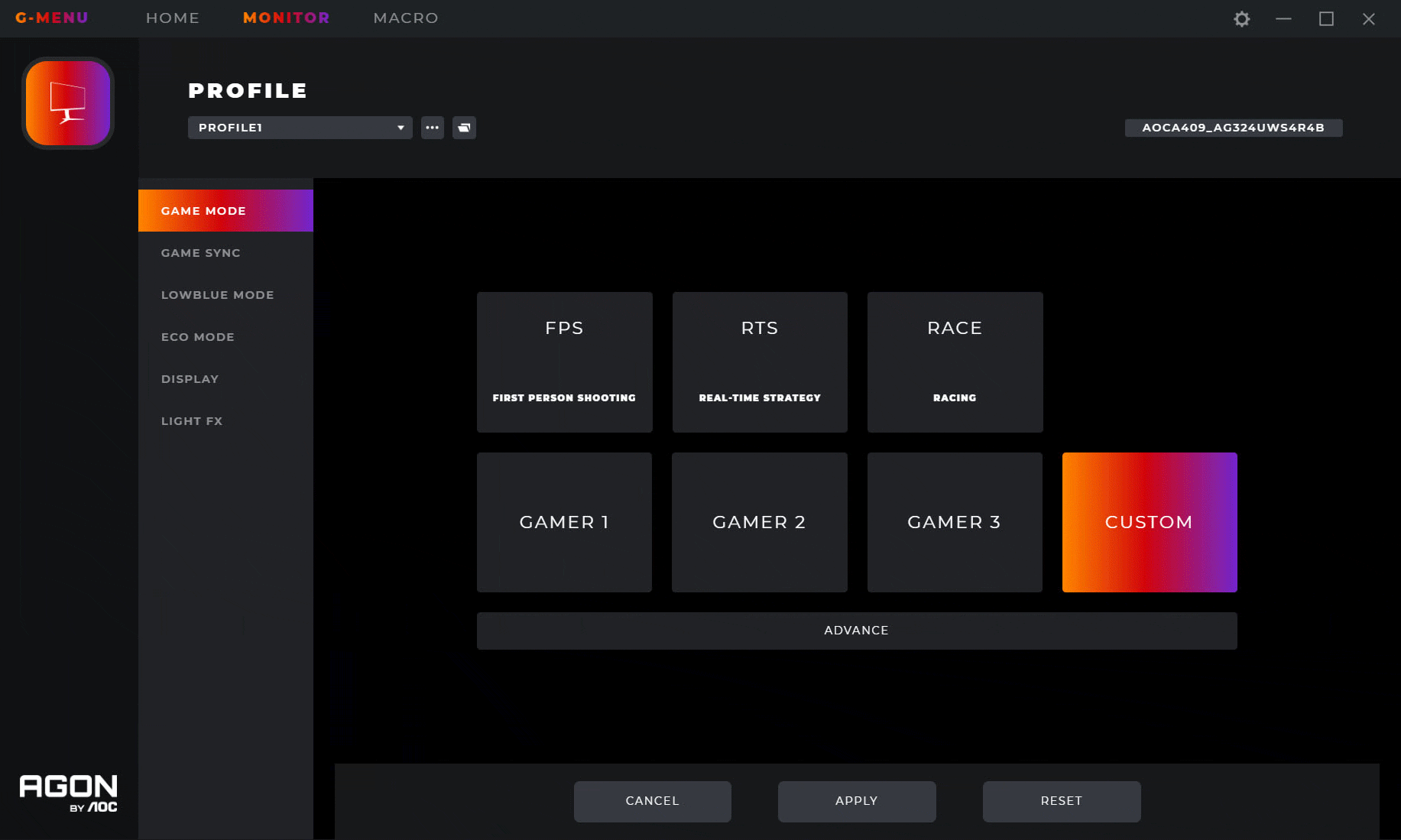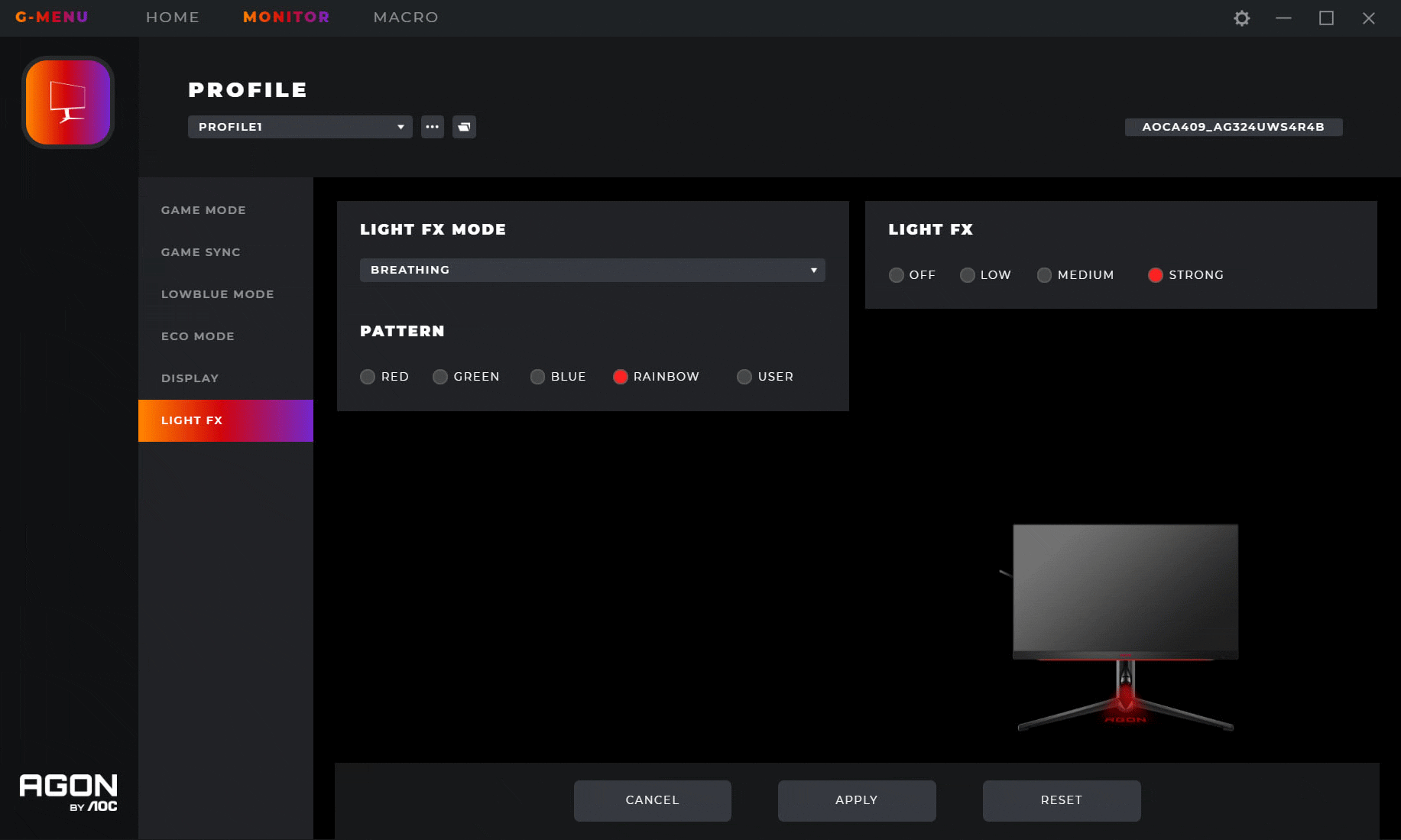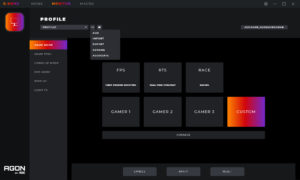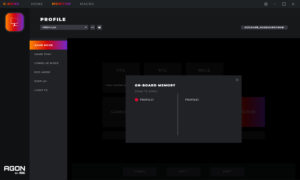Range of settings
I usually praise AOC in our tests for its great price-performance ratio, as the monitors we’ve tested so far have been aimed more at the lower to mid-range segment. Thus, there were usually a few compromises that the manufacturer made to keep the price attractive. The new AG324UX, however, is something entirely different. It is the first truly high-end gaming monitor from AOC in our tests to offer 4K at 144Hz, Adaptive Sync, HDR and USB-C.
Range of settings
Another big change compared to its predecessors happened on the back, where a 5-position joystick was added to navigate the OSD menu. AOC has thus said goodbye to the five physical buttons on the bottom or front, which were often complicated to feel or associate with the pictured symbol. This often resulted in pressing the wrong button and either selecting something you didn’t want or even turning the monitor off.
With the new joystick, the manufacturer has finally matched the ease of use to competing models and eliminated one of the recurring complaints I’ve had with AOC monitors. As they say, better late than never, but it really was about time.
However, the manufacturer didn’t stop there and apparently realised that a joystick on the back isn’t exactly ideal either, especially if you have the monitor wall-mounted. That’s why you’ll find a “puck” in the package, which you can use to conveniently control the monitor’s settings without having to reach for the display with your hand. It plugs into the microUSB port and, thanks to a long enough cable, you can always keep it at hand.
Another improvement can be seen in the OSD menu itself, which has received new graphics and significantly differentiates the AGON model from previous gaming but not AGON branded monitors from AOC, which we have tested.
The new menu is divided into square sections. The first one is the gaming settings, where you will find mainly the ability to switch game modes, black settings, FPS counter or control of Adaptive Sync, Overdrive and Low input lag.
This is followed by the backlight and colour settings, which include the typical contrast and brightness settings, gamma and colour temperature adjustments.
A new section is LightFX, which is specifically for controlling RGB lighting. You can choose from a number of modes as well as a trio of backlight intensities as well as turn the backlight off completely. If the preset colours aren’t enough, you can also mix your own using the RGB channel values. A separate section has also been given to the sound settings, as the monitor has quite decent speakers that go beyond the standard.
Finally, we are left with the basic settings where we see the options to change the language, transparency of the menu itself, timer settings, pauses during use or even control the projection of the AGON logo on the pad.
With a quick menu that you activate by moving the joystick or keypad side to side, you can turn on the crosshair, change the game mode, toggle input or control the backlighting. I kind of miss the ability to change these quick actions that other manufacturers use. For example, having the RGB lighting change on the quick dial seems unnecessary to me and I would much rather control brightness or volume.
To wrap up the OSD menu overview, here’s a look at what the FPS counter looks like.
PiP and PbP
AOC often offers PiP and PbP modes, which make sense especially for larger screens, which the 32″ AG324UX definitely is.
In picture-in-picture mode, you have a choice of three secondary input sizes.
You can place it in each of the four corners.
You can also swap the main input for a secondary input at any time and vice versa.
The monitor also offers a PbP mode, or picture-by-picture, where you can split the display in half and display the inputs side by side. However, you then need to adjust the resolution on each input, as it seems to stretch the image in basic mode. However, on other monitors I’ve seen the other option where the aspect ratio was maintained and there were large black areas at the top and bottom and the image couldn’t be changed in the pc, so the potential is there.
Apps
App support, like the OSD menu, has been one of the weaker points with AOC. The redesigned G-menu brings significant improvements in this area as well.
The app will be a centralized place to control AGON products, probably something like Armoury for ROG products. Since we only have a monitor to test, the app only recognized this device. If you also have a mouse or keyboard, other options will become available, which we may look at next time.
In the basic settings, you can switch between game modes, turn on one of the eco modes or adjust the volume or toggle the input, change the orientation, resolution or control USB charging. I like the Game sync feature, which allows you to activate a selected game mode for your chosen app. This allows you to select a preferred monitor mode for each of your games based on its genre. This way you won’t have to change the mode manually when switching from an FPS to a racing simulator, but the app will take care of it for you.
The app is also used for control of the RGB lighting, which is a little clearer here than on the monitor itself.
You can also create your own profiles that can be imported, exported or saved to the monitor’s memory.
In addition to the revamped G-menu, you’ll also find a second app called i-Menu on the manufacturer’s website, which is strikingly reminiscent of the OSD menu graphics from older AOC monitors that used the same icons and customization options. While the app isn’t the pinnacle of graphic design, it serves well for quickly customizing monitor settings.