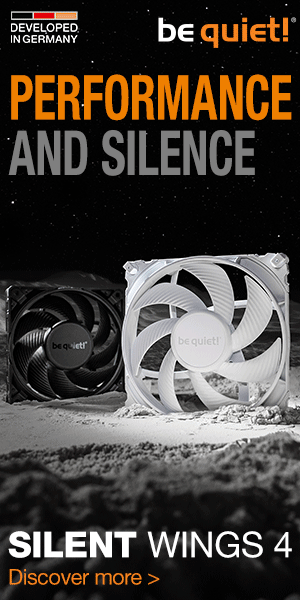12-lane RTX 4060 Ti
Among RTX 4060 Ti graphics cards, Asus has multi-functional designs with an M.2 slot for NVMe SSDs. These, unlike other models, don’t waste the potential of the PCI Express ×16 interface so significantly. To evaluate this design, partial results from motherboard tests are now extremely useful. Those results that relate to the M.2 slot speeds and the efficiency of SSD coolers. After all, the Asus Dual RTX 4060 Ti SSD also competes in both disciplines.
12-lane RTX 4060 Ti
At first glance, this is a pretty “ordinary” graphics card, which is no different from the Asus Dual RTX 4060 Ti (O)8G. The foundation of the design is a 2.5-slot cooler with two 85 mm fans and given the length of 227 mm we can talk about the medium size category, in which it ranks more among the smaller graphics cards.
Variants with the „SSD“ moniker (Dual RTX 4060 Ti 8G SSD and Dual RTX 4060 Ti O8G SSD) are unique, however, with the implementation of an SSD slot on a shared PCB with other components such as the GPU or video memory (and of course much more). Asus thus quite cleverly uses a portion of PCIe that would otherwise go to waste. As you know, the RTX 4060 Ti graphics cards only connect with 8 lanes, but through an interface that has up to 16 lanes available.
In this case, with the Dual RTX 4060 Ti (O)8G SSD, up to 12 lanes can be used from the PCI Express slot. For the sake of completeness, it should be added that the graphics card supports PCIe 5.0 for the SSD, even if you connect it via a PCIe 4.0 slot. This opens up the possibility of PCIe 5.0 SSD support even on boards that do not have a dedicated M.2 slot with PCIe 5.0 support, which is the case on some Intel LGA 1700 motherboards.
The M.2 slot for the NVMe SSDs can be accessed from the rear, after removing the aluminum cover, or cooler. Although in reality, this is only one of the parts to which heat is dissipated. In fact, the main heatsink on the other side is also used for this purpose, with which the SSD is also in contact. This is via a coldplate with a thermal pad.
The small cover (weighing 49 grams), which you had to remove before installing the SSD, also contributes to cooling, but to a lesser extent. It is in contact with the SSD from the back and models with memory from both sides are also supported. The thermal pads are quite thick, at 2 mm, but soft at the same time. This means that they adapt well to variously thick SSDs.
The SSD is secured in the M.2 slot with a sliding lever, which Asus also uses on motherboards. You already need a screwdriver to mount the cover, however, which is included in the accessories. We don’t recommend using a different one (other than the one supplied) due to the very small screw heads. Unless the tip of your screwdriver matches them exactly, unnecessary damage could occur. Especially when a stronger tightening is advisable. That’s for the best possible contact of the small cover with the large backplate. The latter also absorbs some waste heat.
We approached the Asus Dual RTX 4060 Ti O8G SSD test purely from the perspective of the SSD part, so you won’t find the standard tests we do for graphics cards in this article. To find out how the GeForce RTX 4060 Ti stacks up performance-wise or in terms of operating characteristics, check out the test of the MSI Gaming X Trio 8G design. Sure, there will be some differences, especially when it comes to the cooler, but for a rough idea, it’s still better than nothing. More parameters for these unconventional Asus graphics cards are available in the report GeForce RTX 4060 Ti with M.2 slot launched, can use PCIe 5.0 SSD.
The tested variant is the Dual RTX 4060 Ti O8G SSD, i.e. one with increased GPU clock speeds.
What is needed for support
In order for the M.2 slot on the graphics card to work, some support from the motherboard is required. The platform used must handle PCIe ×16 slot splitting to either ×8/×8 or ×8/×4/×4 line mode (this can also work on “auto”, without the need for user intervention, but sometimes needs to be enforced in the UEFI settings). Note that we don’t mean physically diverting half of the PCIe lanes somewhere else. The lanes must remain routed to the primary slot, but the controller in the processor and the motherboard must partition them to a separate interface within the same slot. This feature has also long been used by RAID cards (with multiple M.2 slots) for the PCIe ×16 slot, so it’s not a new thing.
According to the motherboard list, which only covers Asus models though, this is also possible for AMD Ryzen processors (except X470/X570 and X670) on cheaper motherboards with AMD A620, A520, B650 and B450 chipsets. On the Intel platform, however, you’re limited to boards from the Z690 and Z790 series and then the less common H670, H770, Q670, Q680 or Q790. Cheaper Intel chipsets do not support bifurcation. Even with older LGA 1200 and LGA 1151 platforms, support is only on “Z” chipsets (and H370, H470, etc.).
Your motherboard must have the option of configuring the lanes of the slot you are installing the graphics card into. For example, it can be called “PCIe Bandwith Bifurcation Configuration” (Asus), “PCIEX16 Bifurcation” (Gigabyte) and for MSI boards “PCI_E1 Lanes Configuration”. From ×16 you have to switch to ×8/×8 (or ×8+×8 or 2×8) or to “GPU with M.2 storage” or ×8/×4/×4 (×8+×4+×4 or 1×8/2×4). During testing we also came across a board where the ×8/×8 mode didn’t work and the SSD wasn’t detected, but this seems to be caused by an outdated BIOS. Coincidentally, it was an Asus board (ROG Z790-E Gaming WiFi), which is directly on the supported list, but with a note that a firmware update is required.

There is one more thing to watch out for. The motherboard itself sometimes supports “diverting” some of the PCIe ×16 lanes to an M.2 slot present somewhere on the board (so the GPU then only has eight lanes). This is used to implement a PCIe ×4-enabled M.2 slot on Z690 and Z790 boards for Intel processors, as these, unlike AMD processors, do not have dedicated PCIe 5.0 lanes for SSDs, but only 16 lanes for the GPU. This should not occur on the AMD platform.
It is important to note that on such a board, a graphics card with an M.2 slot can use the same lanes that would be consumed by that slot on the motherboard, so you won’t get much help with it. You’ll add one slot, but you’ll also lose one at the same time. The Asus card only makes sense where the motherboard itself can’t reroute the “excess” lanes from the ×16 slot to an already existing M.2 slot on the motherboard. However, we did come across a case where, with the Asus ROG Strix Z790-A Gaming WiFi II motherboard, the M.2 slot on the motherboard was taking PCIe 5.0 ×4 lanes from the ×16 slot and the M.2 slot on the graphics card did so too – apparently they were able to share the two groups of four lanes between them (this required the “GPU with M.2 Storage” setting though, with ×8/×8 this configuration didn’t work).
Asus claims that determining which slot remains functional in a conflict situation depends on the BIOS and PCB configuration. You can probably also run into a slot on the motherboard that will remain functional, which will take lanes from the M.2 slot and the one on the card will become non-functional. This problem does not apply to those M.2 slots on the board that use their own lanes brought out from the CPU (for Intel, M.2 slots with PCIe 4.0×4 connectivity) or from the chipset.
Methodology
The subject of testing are the speeds of the Samsung 980 Pro SSD (1 TB) connected via a graphics card, and its temperatures. We measure sequential read and write speeds in CrystalDiskMark, where we chart the arithmetic average of three passes. In the same application (CDM), we then read the temperatures of the controller and memory of the SSD under test after a 900-second loop of repeated tests, consuming approximately 6 W.
For comparison, we have a large database of results, which, by applying the same techniques, was generated primarily during motherboard testing. However, the database of cooling results also includes several SSD coolers that are available separately.
We test the cooling of the SSD on the graphics card in two modes, in idle (about 15 W) and under heavy load (about 170 W, in Cyberpunk 2077). In the latter, the RTX 4060 Ti O8G SSD is being warmed up for ten minutes, and we only started to load the SSD (for 900 s) from the eleventh minute onwards. The BIOS of the graphics card is selected to “Performance” out of two possible ones, but this one also scales with the “Quiet” BIOS in terms of SSD cooling efficiency.
The tests take place in a wind tunnel that replaces a standard computer case. Four Noctua NF-S12A PWM@550 rpm fans are used for system cooling, in a balanced ratio of two intake to two exhaust fans. The intake air temperature is strictly controlled and is kept within a narrow range of 21–21.3 °C for maximum accuracy.
The platform for testing is built on the Asus ROG Strix Z790-A Gaming WiFi II motherboard with the Intel Core i9-13900K processor.