Conclusion
The SSD cooler database finally adds SSD temperature results without a cooler. These show to what extent a cooler is beneficial, or by how much it knocks down controller and memory temperatures. Some really significantly, for others it’s worse. There are more reasons for this, but the important thing is to have a check on what is happening and under what circumstances. You might end up using an alternative cooler instead of the motherboard one.
Conclusion
Our tests show that the cooler can reduce the SSD controller temperature by as much as 45°C. That’s the difference between the first cooler on a Gigabyte Z790 Aorus Pro X motherboard and the SSD temperature without a cooler. However, it should be noted that this variance may be substantially smaller in practice, but it may also be greater. It is typically smaller under “normal” loads, when idle power consumption is often less than 1 W.
And it is true that significantly higher consumption (than 1 W) does not occur in the long term, neither in gaming nor in work that could be described as office work. When sequential reads or writes with an SSD are reaching maximum performance, then yes, it is significantly higher. And that’s also when compared to about 6W on the Samsung 980 Pro. Then, due to the influence of the cooler, a bigger difference is to be expected, as we have observed. Especially with more intensive system cooling. This can be important in combination with the most powerful SSDs, if these are under very high load for a long time. Especially when the SSD is in an unfavorable position, such as below the graphics card in our model situations.In this environment, with average system cooling airflow, even our test SSD, which isn’t the hottest SSD on the market, won’t maintain maximum performance. There are also more power hungry ones that heat up more.
Going back to how much “power” the cooler has over the temperature of critical SSD components, it’s relatively significant, but that may not always be the case. For example, the middle cooler on the Z690 Tomahawk DDR4 motherboard does dissipate some heat, but it’s one of the weakest ones. Although, it’s with a “disadvantageous position” note. Since it’s under the graphics card, a comparison with an SSD in the same position is appropriate. The temperature reduction we measured here was “only” at 15°C, although with the same performance (SSD) it would be a bit higher. Don’t forget that in the second position (below the graphics card), the test SSD did not reach maximum performance due to overheating. The performance was a bit lower.

Even worse is the MAG B760M Mortar WiFi cooler, which reduces the temperature by just 9°C. Again, with the most powerful cooler on the Gigabyte Z790 Aorus Pro X, the temperature drop is as much as 5X compared to this one. So the difference in cooling performance here is substantial. And that’s even compared to third-party SSD coolers such as the Akasa Gecko Pro, the Axagon CLR-M2L10, the BeQuiet! MC1 (Pro) or the Gelid IceCap, which have comparable dimensions and comparable weight (to the “weaker” cooler on the MAG B760M Mortar WiFi motherboard).
Regardless of size, high-end coolers like the Axagon CLR-M2XL or the Thermalright HR-10 2280 are always useful, where all the elements come into play to the point where very significant differences in SSD temperatures with and without a cooler can be noted. In addition to having well finned heatsinks, they are also in good contact with the SSD, so the heat transfer is above average. Conversely, it is below-average with the cooler on the Gigabyte Z790 Aorus Elite AX above the first M.2 slot, for example. It can’t be said that it doesn’t cool the SSD, but its efficiency is significantly lower than it could be at higher pressure. This cooler is indeed a proper piece of nicely finned aluminum profile, but the SSD temperatures with it are higher than when using the nearly 12 times lighter Axagon CLR-M2L6 with a smaller emissive area.
We can still state that SSD coolers on Gigabyte motherboards know how to surprise. Sometimes they’re great (the first cooler on the Z790 Aorus Pro X), other times they’re worse (the first cooler on the Z790 Aorus Elite AX, but the large shared cooler on the Z790 Aorus Pro X also has weak contact), and at the very least, it’s safe to say that they fall short of expectations. Usually, however, these are not coolers that occupy the bottom positions of the results charts. For such placements, MSI’s selected motherboards, typically the older Tomahawk models, are the specialists. With the newer ones (MAG Z790 Tomahawk Max WiFi or MAG X670E Tomahawk WiFi) the situation is much more favourable and, for example, the cooler on the MEG X670E Ace, above the M.2 slot with PCIe 5.0 support atypically placed along the DIMM slots, is already among the most efficient ones. This is despite the push-pin mounting system, the pressure of which MSI has obviously set up effectively.

Asus? Average to above average results. Efficiency of the coolers on the primary M.2 slot on the ROG Strix Z790-E Gaming WiFi is top-notch, and both ROG Z690 Maximus Hero coolers are very respectable as well. Looking at the lower price class, acceptable results of SSD coolers also characterize the TUF Gaming B660 Plus WiFi D4 or TUF B760M BTF WiFi D4 motherboards. And also worth noting, when it comes to SSD cooling, are the capabilities of the Dual RTX 4060 Ti SSD graphics card. It is worth taking advantage of its cooler and the M.2 SSD bay, especially in builds that don’t have their own PCI Express 5.0-enabled M.2 slot.

To conclude, just a short summary: SSD coolers on motherboards definitely make sense to use, but as in all component categories, there are some “better” and some “worse” designs. The fact that some manufacturers don’t make it as efficient as possible in terms of cooling on some motherboards, let’s say, and below-average results are achieved is a bit disappointing, but I guess they can’t be blamed. Especially when the cooling performance for a typical load is sufficient, which is perhaps the case with all motherboards even in combination with the most powerful SSDs that can be fitted into the respective slot (under the SSD cooler).
English translation and edit by Jozef Dudáš







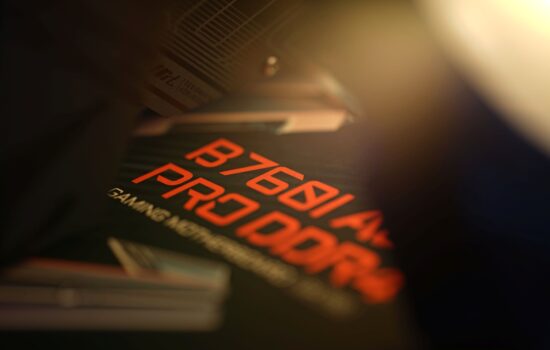




This is quickly becoming my favorite hardware review site. Thanks for all of your hard work.
I’m not surprised to see many familiar MSI models at or near the bottom of the list. I had a (PCIe 4) Corsair SSD die on me last year under the stock heat sink on an MSI MAG B660 Mortar–it didn’t even occur to me that the controller temperature was high until I slotted in a replacement drive and checked the sensors–which consistently showed temperatures in the 90s even under relatively light loads.
Adding a no-name $8 cooler from Amazon reduced controller temperatures by roughly 25 degrees. (!!!)
Worth noting that airflow to the top SSD mount can be heavily compromised if you’re running a big air cooler and a reasonably large GPU. Combine that awkward positioning with a mediocre SSD heatsink, and your temps may climb rather high even when the drive itself isn’t under heavy load.
I don’t have a bone to pick with MSI in general. The motherboards I’ve bought from them (and I’ve bought several) have all performed admirably, otherwise. But there are clearly some teething issues with regard to NVME drives, which are only going to get hotter going forward, and in return for questionable real world benefits for the average consumer. For what it’s worth, I’ll never put another drive under a motherboard’s stock heat sink again.
(I should clarify that I’m not sure exactly what killed the Corsair SSD. It just seems likely that heat played a role, in retrospect.)
Sure, with a cheap finned cooler, lower temps will usually be achieved than with flat coolers on motherboards. These, in short, lack the surface area. Each brand has a slightly different set of priorities and wants to differentiate themselves with individual elements, gain a competitive advantage, and develop different technical elements. Or, in short, each one cuts costs in a different place. And it’s great that the range is so wide that everyone can choose what makes the most sense for their use case.