MSI B650 Gaming Plus WiFi in detail
If you don’t want to skimp on a motherboard for an AMD CPU, but also don’t want to pay more than you need to, the MSI B650 Gaming Plus WiFi appears to be an attractive option. The price is well under two hundred euros and yet it can handle even the Ryzen 9 7950X without any power limits. Although there are also things calling for improvement, the cheapest MSI B650 board in ATX format defends its position in a lower-budget gaming build.
We’ve already had one really cheap motherboard in our tests – the Gigabyte A620M Gaming X. It’s great for very simple computers, but it’s not even suitable for those users who want to use two M.2 SSDs. The alternative in the form of MSI B650 Gaming Plus WiFi has more support in more ways and the price difference is there, but only in the amount of about 40 euros. That is, if the “equivalent” model (A620M Gaming X AX) with WiFi 6 is compared.
| Parameters | MSI B650 Gaming Plus WiFi | |
| Socket | AMD AM5 | |
| Chipset | AMD B650 | |
| Format | ATX (305 × 244 mm) | |
| CPU power delivery | 15-phase | |
| Supported memory (and max. frequency) | DDR5 (7200 MHz) | |
| Slots PCIe ×16 (+ PCIe ×1) | 2× (+ 1×) | |
| Centre of socket to first PCIe ×16 slot | 105 mm | |
| Centre of socket to first DIMM slot | 56 mm | |
| Storage connectors | 4× SATA III, 2× M.2 PCIe 4.0 (1× 80–110 mm + 1× 60–80 mm) | |
| PWM connectors for fans or AIO pump | 6× | |
| Internal USB ports | 1× 3.2 gen. 2 type C, 2× 3.2 gen. 1 type A, 4× 2.0 type A | |
| Other internal connectors | 1× TPM, 2× ARGB LED (5 V), 2× RGB LED (12 V) | |
| POST display | no (but has debug LED) | |
| Buttons | Flash BIOS | |
| External USB ports | 1× 3.2 gen. 2×2 type C, 3× 3.2 gen. 2 type A, 4× 3.2 gen. 2 type A | |
| Video outputs | 1× HDMI 2.1, 1× DisplayPort 1.4 | |
| Network | 1× RJ-45 (2,5 GbE) – Realtek 8125GB, WiFi 6E (802.11 a/b/g/n/ac/ax), Bluetooth 5.3 | |
| Audio | ALC897 (7.1) | |
| Other external connectors | – | |
| Manufacturer's suggested retail price | 176 EUR |
MSI B650 Gaming Plus WiFi
MSI expanded the range of motherboards with the B650 Gaming Plus WiFi later, in the second wave – significantly later than the release of most models for the AMD AM5 platform. So we can talk about a newcomer. One that is priced at the lower end of ATX motherboards with the B650 chipset. And that’s overall, across all manufacturers. Cheaper variants are usually poorer, built on smaller PCBs corresponding to Micro ATX formats.
In this case, you are dealing with a “large” board, where the area of 305 × 244 mm is covered with, among other things, DIMM slots for DDR5 memory and three PCI Express slots for the installation of expansion cards. However, none of them support the PCIe 5.0 interface, as no AMD B650 chipset motherboard does. This wouldn’t matter that much in principle, although up-to-date support is always a pleasure. On the other hand, in this price segment there will probably be only quite few users who will appreciate something like that in the future, and instead of a partial upgrade of the build, usually the whole thing is replaced, from the first to the last component.
There’s also a cooler on one of the two M.2 SSD slots (with PCIe ×4.0 support). Simple, but it is a design that has a higher cooling performance by MSI’s standards. Mainly because of the larger footprint in width, which also means support for longer, 110-millimeter SSDs. The second M.2 slot (no longer with a cooler) only supports SSDs up to 80mm in length. Both M.2 slots are exclusively for PCIe SSDs, with a full 4-lane connection. All lanes are brought out from the CPU, but they aren’t shared with the first PCIe ×16 slot as it is usually the case on Intel-platform boards. This means that the graphics card will always run in 16-lane mode, even when using the first and second M.2 slots at the same time.
Also noteworthy is the above-standard distance of the processor socket from the nearest PCI Express ×16 slot, where the graphics card usually ends up. The distance between the centres (CPU socket and PCIe ×16 slot) is as much as 105 mm, roughly a centimeter more than it usually is. This means, first of all, a more convenient access especially for removing the graphics card, and it is also safe to say that a wide CPU cooler with its clips cannot interfere with a typical backplate of a graphics card or a PCB of another expansion card.
The power delivery (VRM) here is 15-phase (12+2+1) with it being cooled by two robust heatsinks with a total weight of 267 g (73+194 g). These are aluminum monoliths whose shape is more articulated, with a number of fins protruding from the core to increase the overall surface area. Thicker, and again there aren’t that many of them, but there definitely are significantly inferior designs out there.
The VRM is based on 80 A (SM4503NHKP) and 55 A (SM4337NSKP) SinoPower voltage regulators (SM4337NSKP). The controller is a Richtek RT3678BE integrated circuit.
The USB port selection is above standard considering the lower price range. In addition to the seven internal USBs (1× USB Type-C with 10 Gbps, 2× USB 3.2 Gen. 1 and 4× USB 2.0), there are up to eight connectors on the rear panel, which is two more (and they are all fast, no USB 2.0) than what is usually found on A620 boards. This is also one of the advantages of the B650 chipset – more USB connectivity. Among the external USB connectors, there’s even one (Type-C) with support for the 3.2 gen. 2×2 standard with 20 Gbps. The others are either 3.2 gen. 2 (3×) or 3.2 gen. 1 (4×).
MSI is also counting on the eventual use of a graphics core in the CPU, for which there are two outputs – both HDMI (2.1) and DisplayPort (1.4). Also included are SMA connectors for connecting the two external WiFi antennas the board comes with. A WF/BT module supporting IEEE 802.11 a/b/g/n/ac/ax and Bluetooth 5.3 is also present. The Ethernet adapter (Realtek 8125GB) is 2.5 Gb, and while this may seem like a given, many even slightly cheaper boards have it slower, only 1-gigabit.
Sound? “Only” Realtek ALC897, which is not so surprising in this price range. Audio connectors are a full set of six 3.5 mm jacks.
- Contents
- MSI B650 Gaming Plus WiFi in detail
- What it looks like in the BIOS
- Methodology: Performance tests
- Methodology: How we measure power draw
- Methodology: Temperature and clock speed measurements
- Test setup
- 3DMark
- Borderlands 3
- F1 2020
- Metro Exodus
- Shadow of the Tomb Raider
- Total War Saga: Troy
- PCMark and Geekbench
- Web performance
- 3D rendering: Cinebench, Blender, ...
- Video 1/2: Adobe Premiere Pro
- Video 2/2: DaVinci Resolve Studio
- Graphics effects: Adobe After Effects
- Video encoding
- Audio encoding
- Photos: Adobe Photoshop, Affinity Photo, ...
- (De)compression
- (De)encryption
- Numerical computing
- Simulations
- Memory and cache tests
- M.2 (SSD) slots speed
- USB ports speed
- Ethernet speed
- Power draw without power limits
- Power draw with power limits
- Achieved CPU clock speed
- CPU temperature
- VRM temperature – thermal imaging of Vcore and SOC
- SSD temperature
- Chipset temperature (south bridge)
- Conclusion






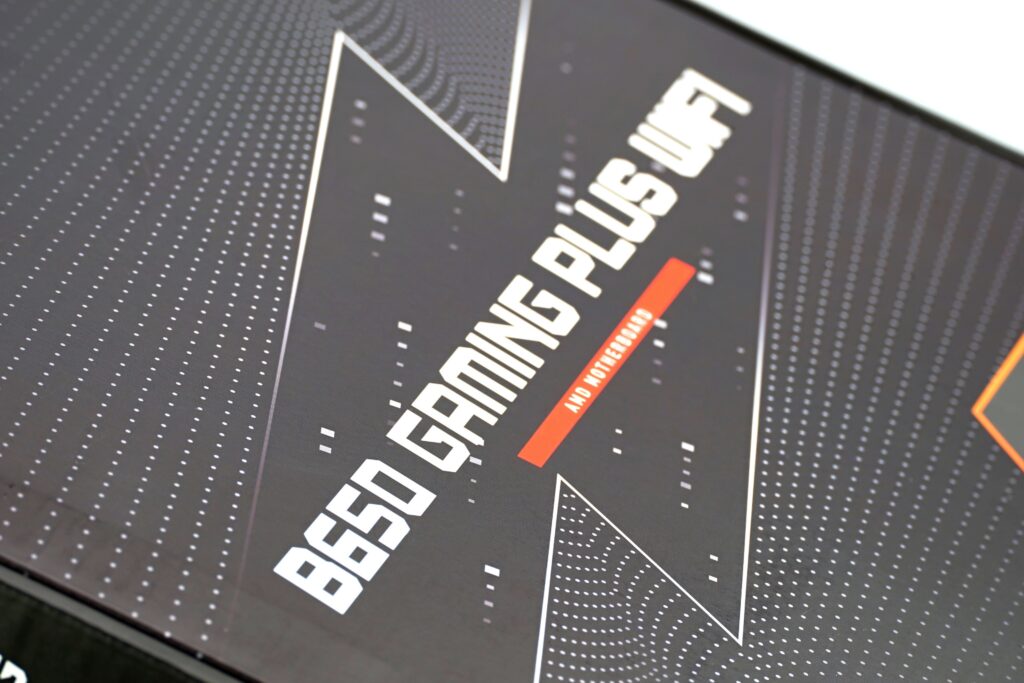















Why did you test VRM heating without heatsinks?
It’s simple – to get an overview of which motherboards’ voltage regulators heat up more and which ones less. With a heatsink you would not get relevant results, because its higher surface temperature does not necessarily mean higher temperature of the VRM, but that it dissipates heat faster.
This can be seen well in thermalpad tests, where there are lower temperatures for VRMs with a lower surface temperature of the heatsink. The best would be to locate (by thermal imaging) hotspots without heatsinks, then apply a thermocouple to them, return the heatsink and measure like that. Such a measurement procedure would also take into account the efficiency of the coolers and we plan to implement it in the future.
Hello, Merry Christmas to all.
I just bought this mobo, which comes with bios ver. E7E26AKB.1M2. However, when I go to official website, cannot find this bios version. I also tried to update this mob with the latest 7E26v17, but my m-flash is not reading it at all from my usb stick. I tried Fat 32 and NTFS format, but without success. Can your team give me some advice what to do? Thank you.
It is possible that the version the mobo came with has not been released separately for download and has been replaced by a newer/fixed build on the download page.
Sometimes the mobo maker releases several point releases of certain bigger version of the BIOS and the newer ones replace the previous ones, until something like a final version appears that will be kept in the downloads section permanently.
If you want to keep this older BIOS for backup purposes, you can dump it to disk for keeping.
As for why the update tool can’t read your USB stick – not sure, but it can happen. It is recommended to use USB 2.0-only drives, and also drives of lower capacity (under 32 GB), sometimes USB 3.0 etc can cause problems with detection.
Sometimes the UEFI supports reading the image from a SSD or HDD attached to SATA port too (Gigabyte does IIRC, although not sure it supports NTFS, dunno about MSI now).
Thank you Jan for a quick reply. I must mention that I also tried to update bios from M-flash going directly to hard disk and finding bios file. Unfortunately, it didn’t see my bios file at all. Dunno know what to do and how to update to the latest one version.
When you read the USB disk, can you see the directories and files at all, or is the drive entirely unreadable?
Assuming you didn’t make a mistake like not unzipping the contents of the zip (I don’t think any of the uefi updaters can read inside zips…), not sure what else could be wrong. Besides unzipping, try double checking if your motherboard really matches the file (but you likely did that…)
If you can’t get this to work from the BIOS, you could use the BIOS Flash button procedure (with PC turned off), described here https://www.youtube.com/watch?v=iTkXunUAriE
Hei Jan,
Thank you for assisting me. However, I tried to contact store (one of the biggest in Norway) where I live, and they said to me that it is custom bios (made be its company). So, I am still waithing answer from them, how can I put the latest original bios version. Best regards,
Dean
That makes sense. I googled this issue and the replies also mentioned that some system builders use customised BIOSes (could even be just custom logo added to the image to show say, “Puget Systems” instead of MSI) and such a board won’t recognize the stock BIOS.
In theory, as a last resort it is possible that these custom boards could be flashed to stock BIOS using tools like Flashrom or external flashers (those CH341 adaptors). But once you use these methods where signatures and CRCs are not checked, it can get dangerous, so I would recommend against doing this unless it is the last resort and the BIOS update is critically needed.
And even so, you would have to be extremely careful with checking that the board is the proper revision that has the exact same components everywhere. If the borad has not just custom BIOS, but also hardware customizations, that could cause problems, potentially fatal problems.
I have bad experience with this, because I accidentaly flashed a corrupt image, bricking a board without a BIOS flashback ability, and it cost me a lot of time and related hassles before I managed to repair it.
Also, nice post. Keep going a good work. Thank you once again.
very informative article and very good job. thank you