What it looks like in the BIOS
If you don’t want to skimp on a motherboard for an AMD processor, but also don’t want to pay more than you need to, the MSI B650 Gaming Plus WiFi appears to be one of the attractive options. The price is well under two hundred euros and yet has equipment that can even handle the Ryzen 9 7950X without any power limitations. Although there are also things calling for improvement, the cheapest MSI B650 board in ATX format defends its position in a lower-budget gaming build.
What is looks like in BIOS
The layout of the buttons on the splash screens (whether advanced or simple/EZ mode) is exactly as you’ve known it for a long time with MSI. You can always conveniently activate the memory profile (EXPO) without having to go into more detailed options. The user interface is also well intuitive in terms of other, basic functions and you won’t get lost even if you’ve come to update – the M-flash button is always in the bottom left corner.
The only thing else MSI could possibly tweak is the Re-Sizable BAR switch. Of course, there are probably only a few people who will have the need to turn it off. ReBAR is active by default, and if it interferes with something (and reduces graphics card performance, which can happen in rare cases), you can turn it off. The way to do this is Settings\Advanced\PCIe/PCI Sub-system Settings.
But more people will probably be interested in the TDP reduction. This is possible in various ways. The best way is via “Config TDP” in the OC tab, where there are several completely preset profiles for different levels up to 45 W. The complete preset also sets the current limits, which otherwise – via Precision Boost Overdrive – have to be entered manually.
Enabling AMD Expo will also enforce the maximum bandwidth of Uncore, that is, at least in the combination of the test memory (2×16 GB G.Skill Trident Z5 Neo, 6000 MHz/CL30) and test BIOS (7E26v13).
But RAM tests still come out slightly worse than on boards with half the memory controller bandwidth. Also playing an important role here is the aggressiveness of the detailed timing choices that MSI has been working on lately in the interest of stable operation of even high-speed modules. Everything can, of course, as always, be adjusted manually to suit individual needs.
The often mentioned “critical” SOC voltage is safely capped at 1.3 V.
The Hardware Monitor section, as is customary with MSI, allows for very detailed fan management. This on all (6) 4-pin headers. The control method can be PWM, but also DC. Before adjusting the curves, it is good to know that PWM control is considerably more sensitive and works from low percentage levels.
When adjusting the linear voltage (DC), consider that it starts from “as high as” approx. 4 V. Some fans that operate at lower voltages will not reach their minimum speeds.
- Contents
- MSI B650 Gaming Plus WiFi in detail
- What it looks like in the BIOS
- Methodology: Performance tests
- Methodology: How we measure power draw
- Methodology: Temperature and clock speed measurements
- Test setup
- 3DMark
- Borderlands 3
- F1 2020
- Metro Exodus
- Shadow of the Tomb Raider
- Total War Saga: Troy
- PCMark and Geekbench
- Web performance
- 3D rendering: Cinebench, Blender, ...
- Video 1/2: Adobe Premiere Pro
- Video 2/2: DaVinci Resolve Studio
- Graphics effects: Adobe After Effects
- Video encoding
- Audio encoding
- Photos: Adobe Photoshop, Affinity Photo, ...
- (De)compression
- (De)encryption
- Numerical computing
- Simulations
- Memory and cache tests
- M.2 (SSD) slots speed
- USB ports speed
- Ethernet speed
- Power draw without power limits
- Power draw with power limits
- Achieved CPU clock speed
- CPU temperature
- VRM temperature – thermal imaging of Vcore and SOC
- SSD temperature
- Chipset temperature (south bridge)
- Conclusion







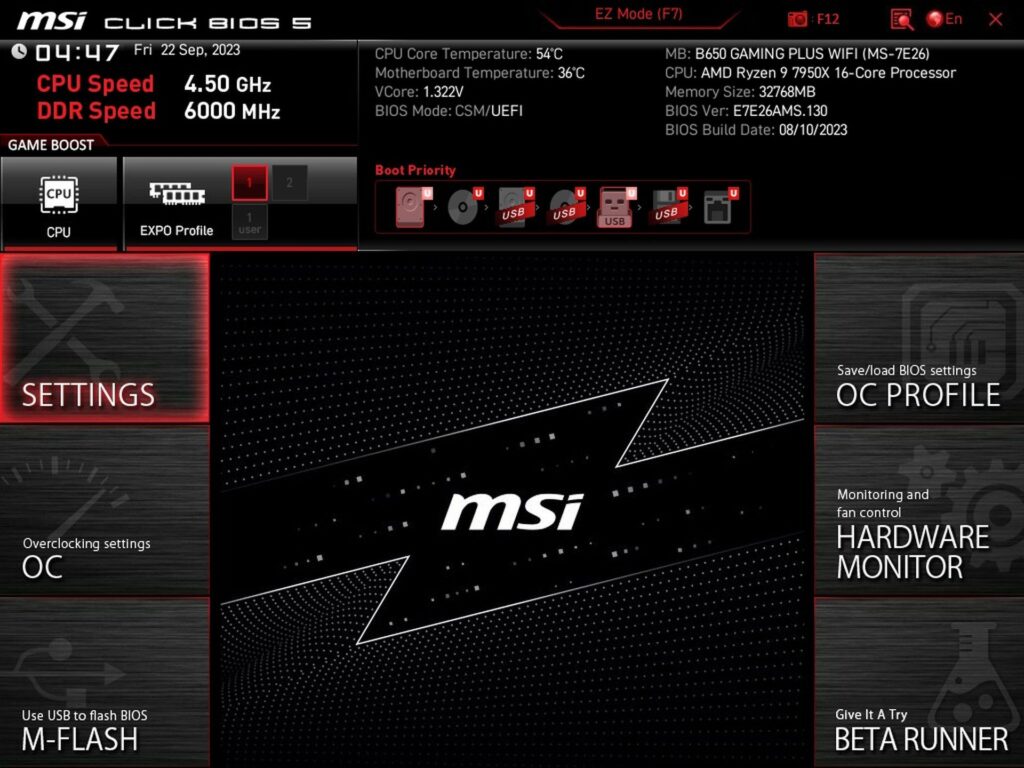















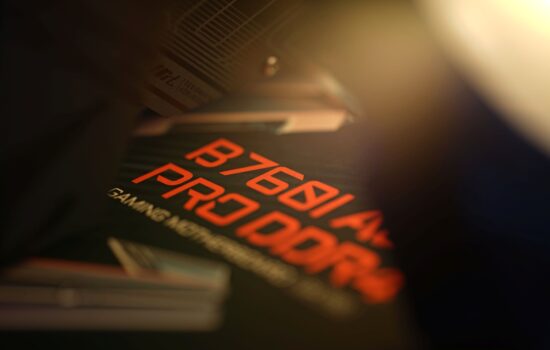



Why did you test VRM heating without heatsinks?
It’s simple – to get an overview of which motherboards’ voltage regulators heat up more and which ones less. With a heatsink you would not get relevant results, because its higher surface temperature does not necessarily mean higher temperature of the VRM, but that it dissipates heat faster.
This can be seen well in thermalpad tests, where there are lower temperatures for VRMs with a lower surface temperature of the heatsink. The best would be to locate (by thermal imaging) hotspots without heatsinks, then apply a thermocouple to them, return the heatsink and measure like that. Such a measurement procedure would also take into account the efficiency of the coolers and we plan to implement it in the future.
Hello, Merry Christmas to all.
I just bought this mobo, which comes with bios ver. E7E26AKB.1M2. However, when I go to official website, cannot find this bios version. I also tried to update this mob with the latest 7E26v17, but my m-flash is not reading it at all from my usb stick. I tried Fat 32 and NTFS format, but without success. Can your team give me some advice what to do? Thank you.
It is possible that the version the mobo came with has not been released separately for download and has been replaced by a newer/fixed build on the download page.
Sometimes the mobo maker releases several point releases of certain bigger version of the BIOS and the newer ones replace the previous ones, until something like a final version appears that will be kept in the downloads section permanently.
If you want to keep this older BIOS for backup purposes, you can dump it to disk for keeping.
As for why the update tool can’t read your USB stick – not sure, but it can happen. It is recommended to use USB 2.0-only drives, and also drives of lower capacity (under 32 GB), sometimes USB 3.0 etc can cause problems with detection.
Sometimes the UEFI supports reading the image from a SSD or HDD attached to SATA port too (Gigabyte does IIRC, although not sure it supports NTFS, dunno about MSI now).
Thank you Jan for a quick reply. I must mention that I also tried to update bios from M-flash going directly to hard disk and finding bios file. Unfortunately, it didn’t see my bios file at all. Dunno know what to do and how to update to the latest one version.
When you read the USB disk, can you see the directories and files at all, or is the drive entirely unreadable?
Assuming you didn’t make a mistake like not unzipping the contents of the zip (I don’t think any of the uefi updaters can read inside zips…), not sure what else could be wrong. Besides unzipping, try double checking if your motherboard really matches the file (but you likely did that…)
If you can’t get this to work from the BIOS, you could use the BIOS Flash button procedure (with PC turned off), described here https://www.youtube.com/watch?v=iTkXunUAriE
Hei Jan,
Thank you for assisting me. However, I tried to contact store (one of the biggest in Norway) where I live, and they said to me that it is custom bios (made be its company). So, I am still waithing answer from them, how can I put the latest original bios version. Best regards,
Dean
That makes sense. I googled this issue and the replies also mentioned that some system builders use customised BIOSes (could even be just custom logo added to the image to show say, “Puget Systems” instead of MSI) and such a board won’t recognize the stock BIOS.
In theory, as a last resort it is possible that these custom boards could be flashed to stock BIOS using tools like Flashrom or external flashers (those CH341 adaptors). But once you use these methods where signatures and CRCs are not checked, it can get dangerous, so I would recommend against doing this unless it is the last resort and the BIOS update is critically needed.
And even so, you would have to be extremely careful with checking that the board is the proper revision that has the exact same components everywhere. If the borad has not just custom BIOS, but also hardware customizations, that could cause problems, potentially fatal problems.
I have bad experience with this, because I accidentaly flashed a corrupt image, bricking a board without a BIOS flashback ability, and it cost me a lot of time and related hassles before I managed to repair it.
Also, nice post. Keep going a good work. Thank you once again.
very informative article and very good job. thank you