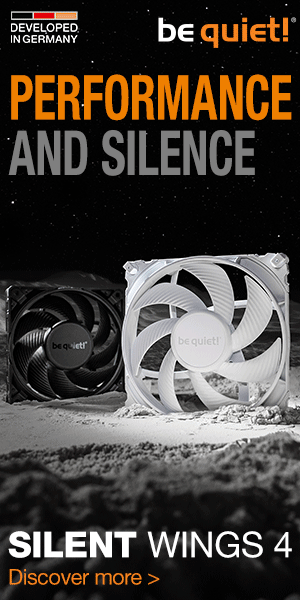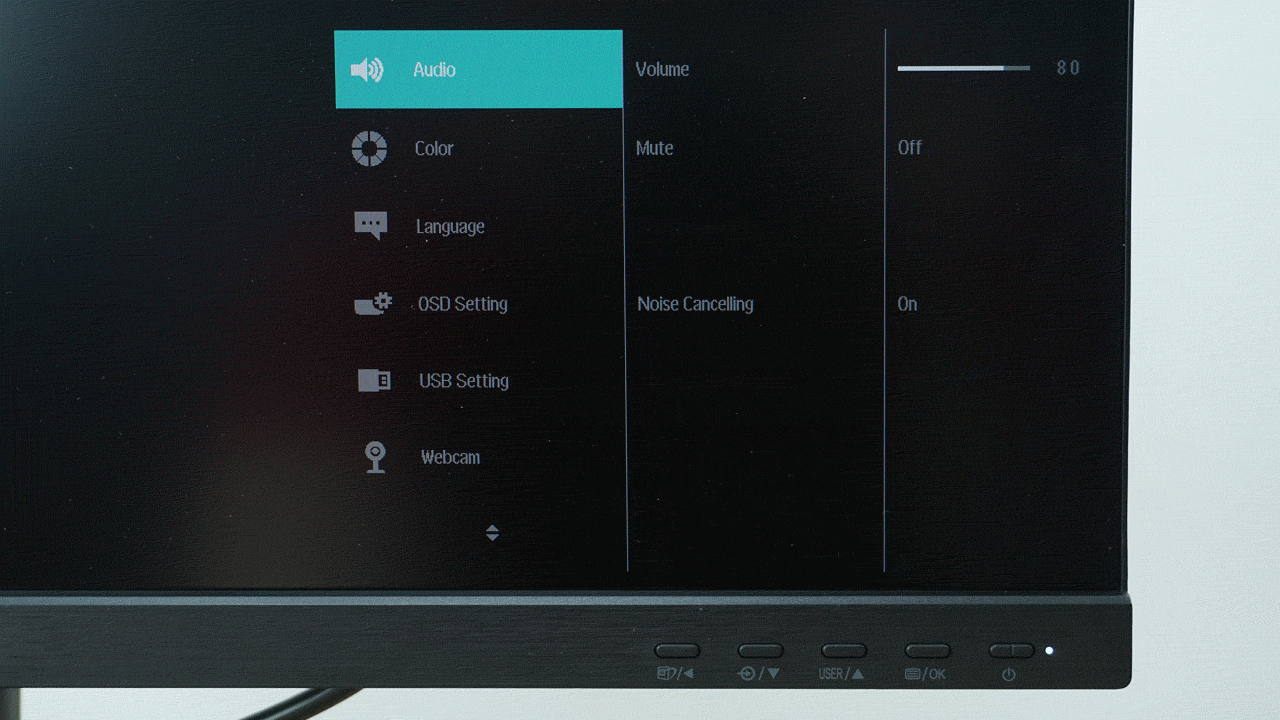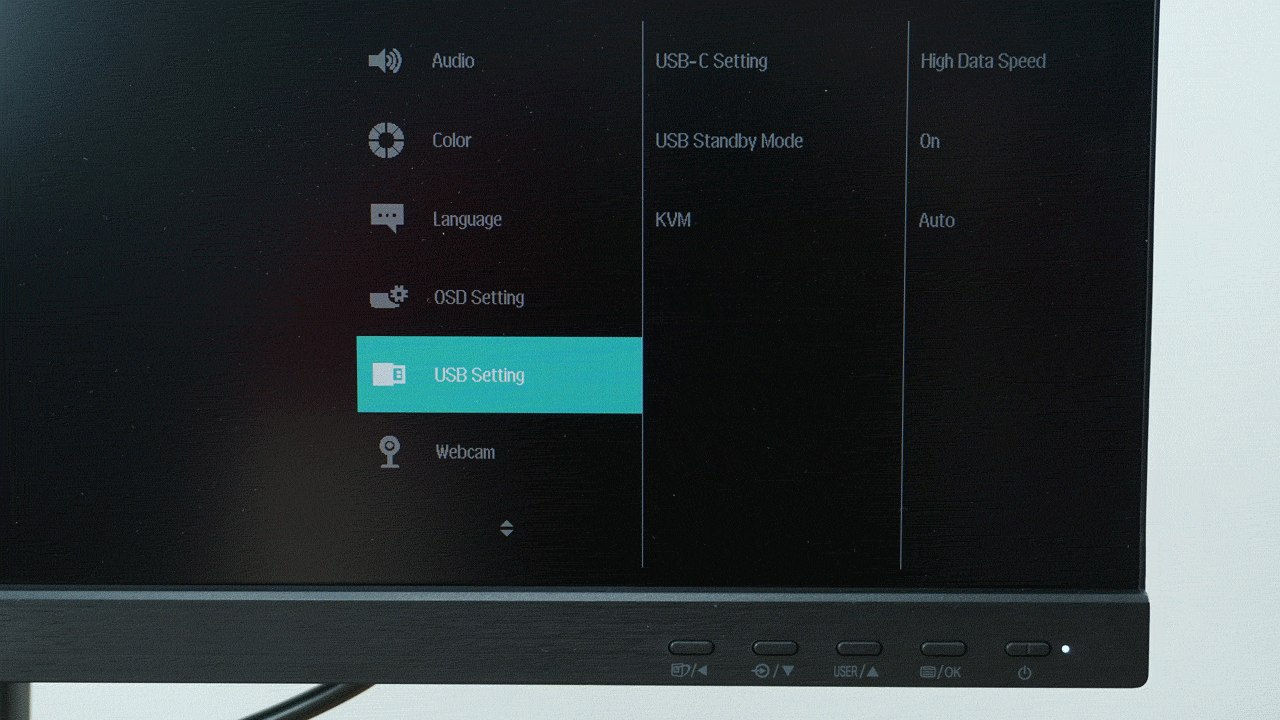Range of settings
A business monitor with a USB-C port, Windows Hello camera, KVM switch, LightSensor and PowerSensor. If you’ve heard this somewhere before, it was probably the Philips 34B1U5600 that we recently tested.This time, we’re focusing on the smaller, 27-inch variant, which is perhaps even more suited to the workplace environment than the curved widescreen. What makes the 27B1U5601 different besides the smaller diagonal?
Range of settings
The OSD menu is controlled by five buttons on the front of the monitor. Thanks to their placement, the chance of pressing the wrong button, as is usually the case when placed at the bottom or at the back, is significantly reduced.
Quick actions allow you to switch the video input, change the video mode or toggle the input with the KVM switch.
The first part of the settings is devoted to the LightSensor and the PowerSensor, LowBlue mode and again video inputs. 
At the fifth position we find the image settings, where we can adjust the brightness, gamma, response time and other customization options. We’ll see the supported PiP and PbP modes in a moment.
There are also sound, colour, language and quick button settings.
Settings also offer USB port control, and you can also customize the active webcam indicator. In the last item you will also find the DisplayPort output control.
PiP mode traditionally displays a miniature of a single source, in three sizes.
You can also place the window in any of the four corners.
And of course switch between the main and secondary window.
The available PbP mode again displays two sources side by side with the possibility of swapping them.
We’ve also already mentioned the ability to output video through a second DisplayPort. In the settings you have the option of mirroring or extending, the second mode is probably more useful and we tried that one out too.
However, the output only worked when the primary monitor input was via DisplayPort and a desktop graphics card. In the USB-C test on the MacBook 14 Pro, the second monitor did connect, but no image was displayed.