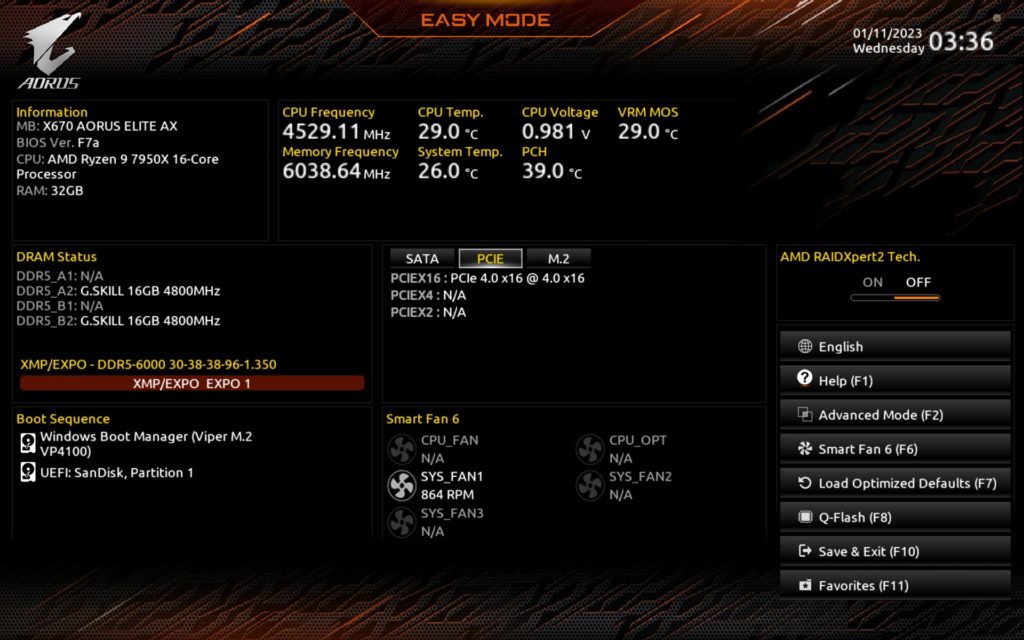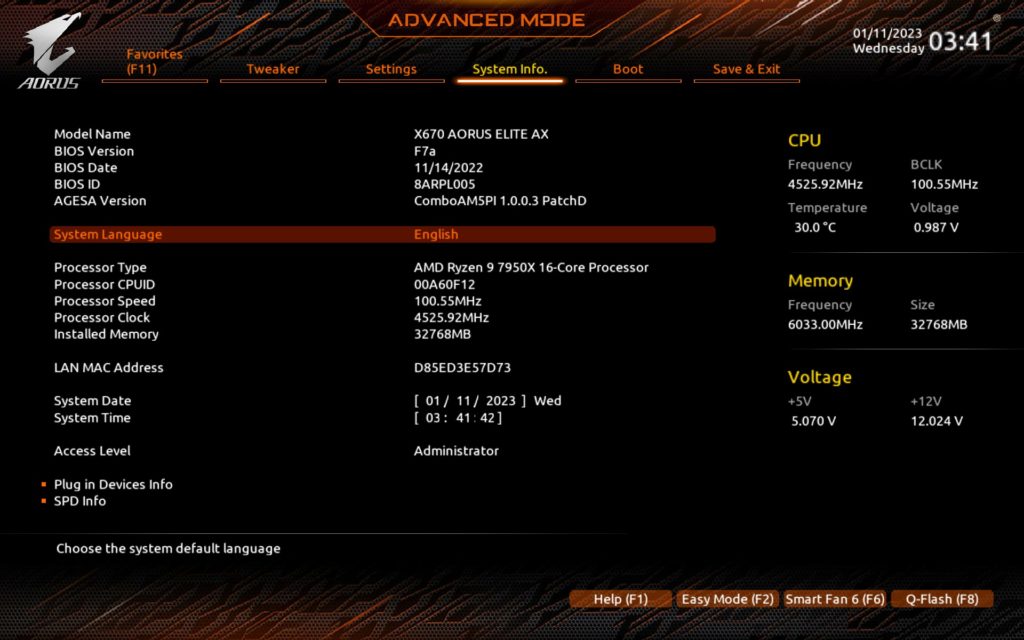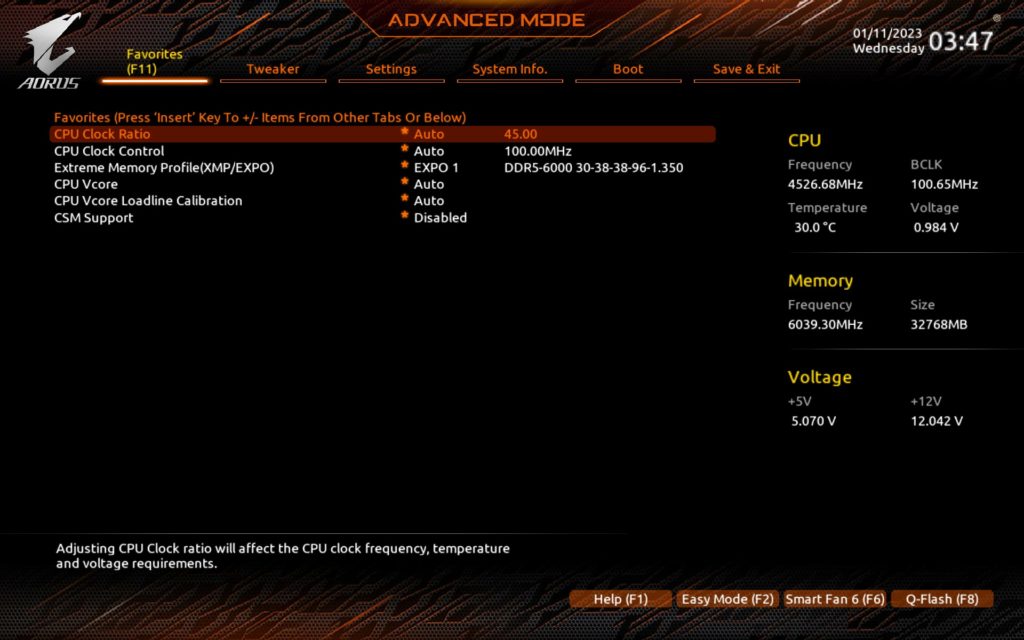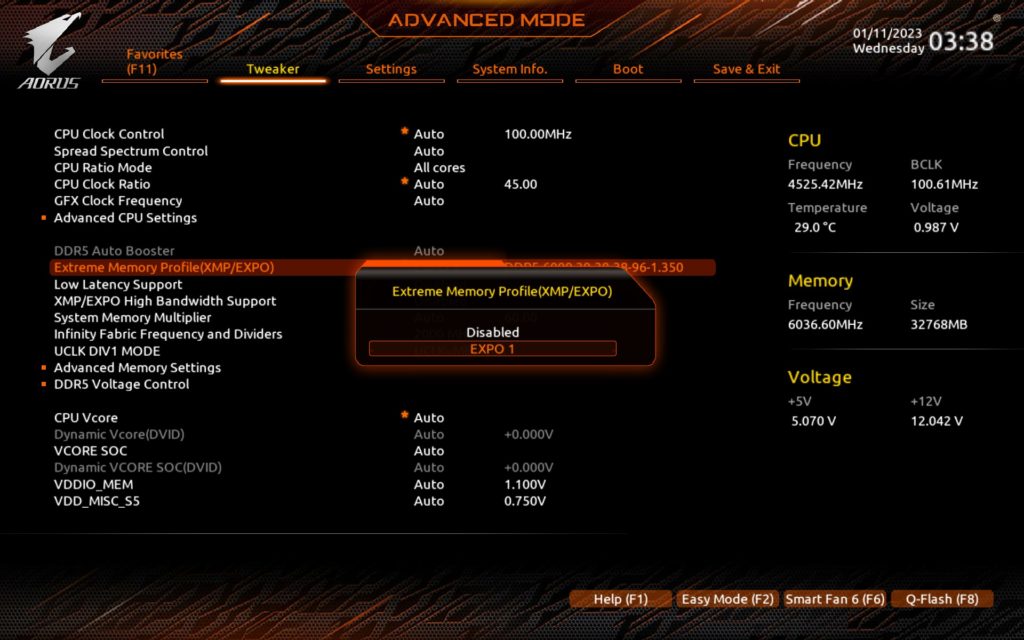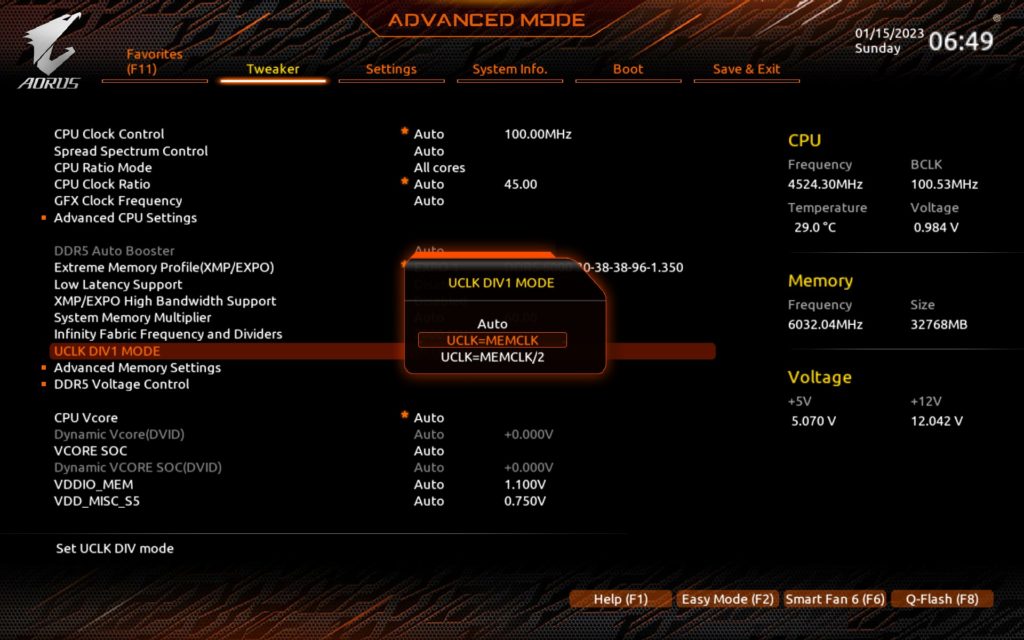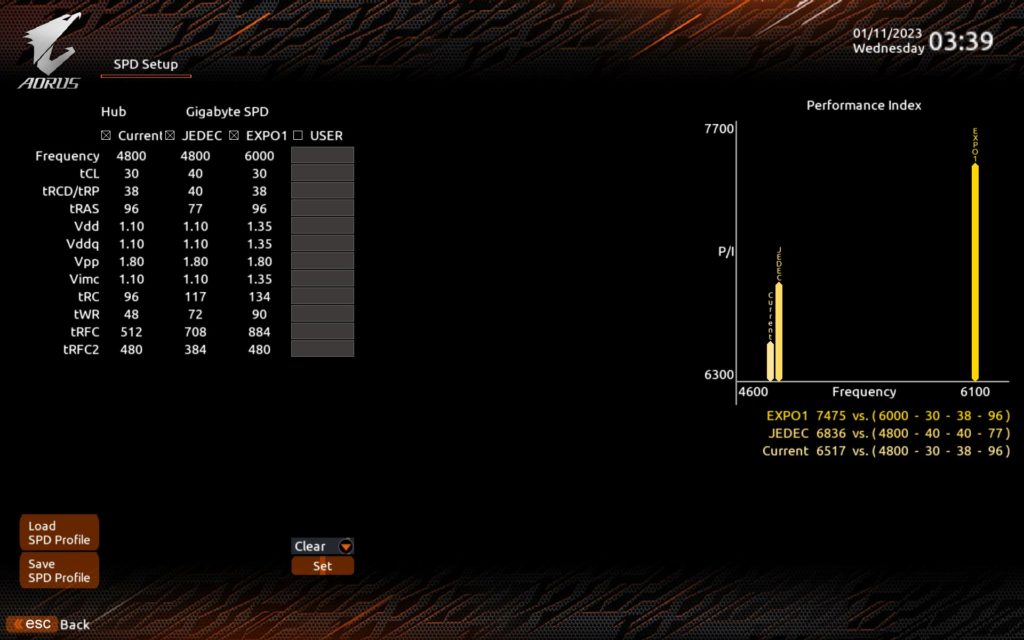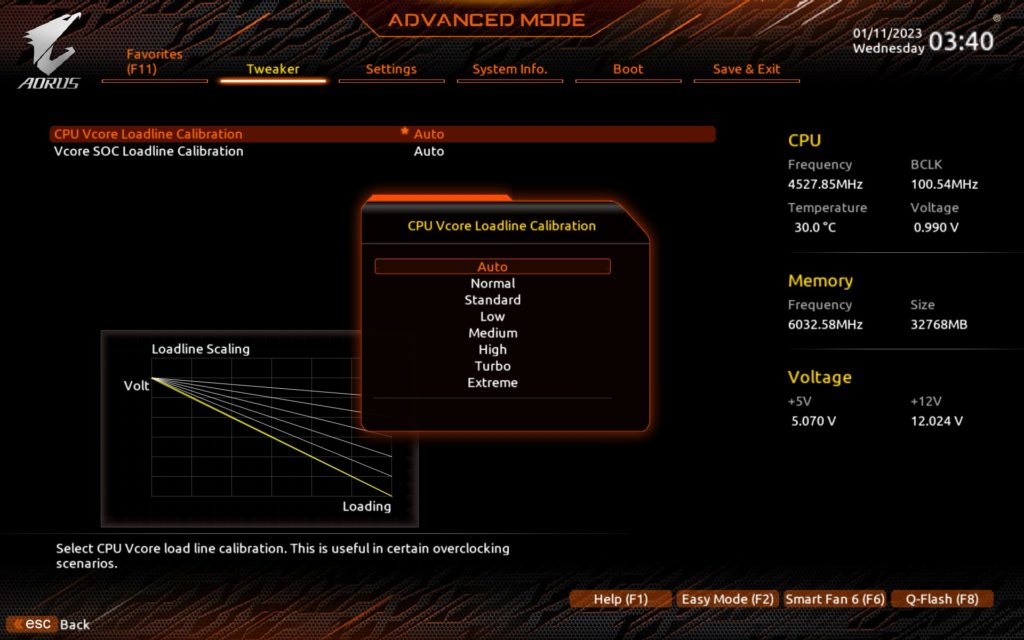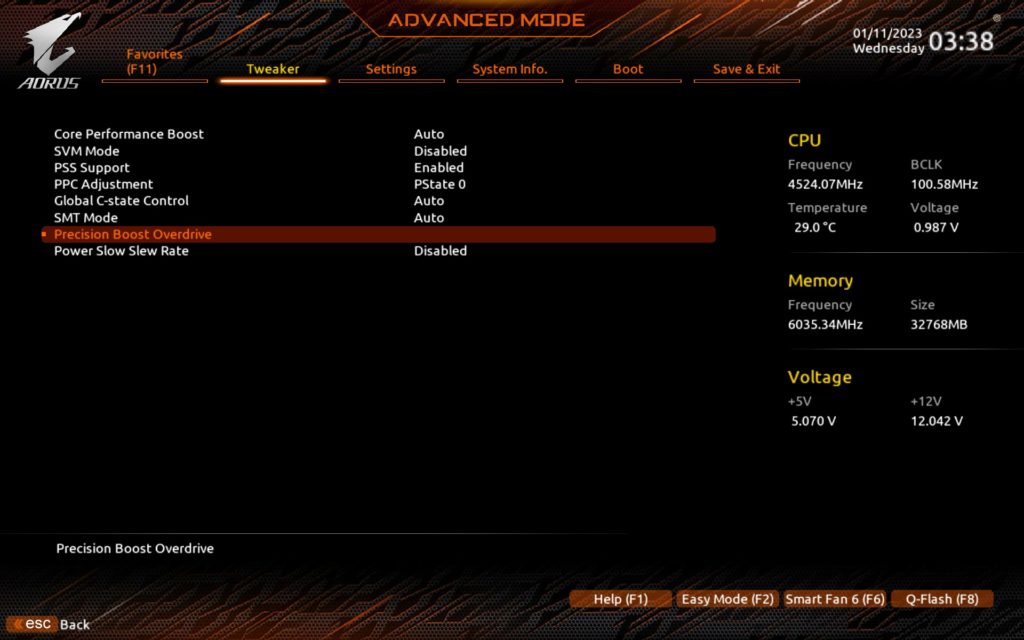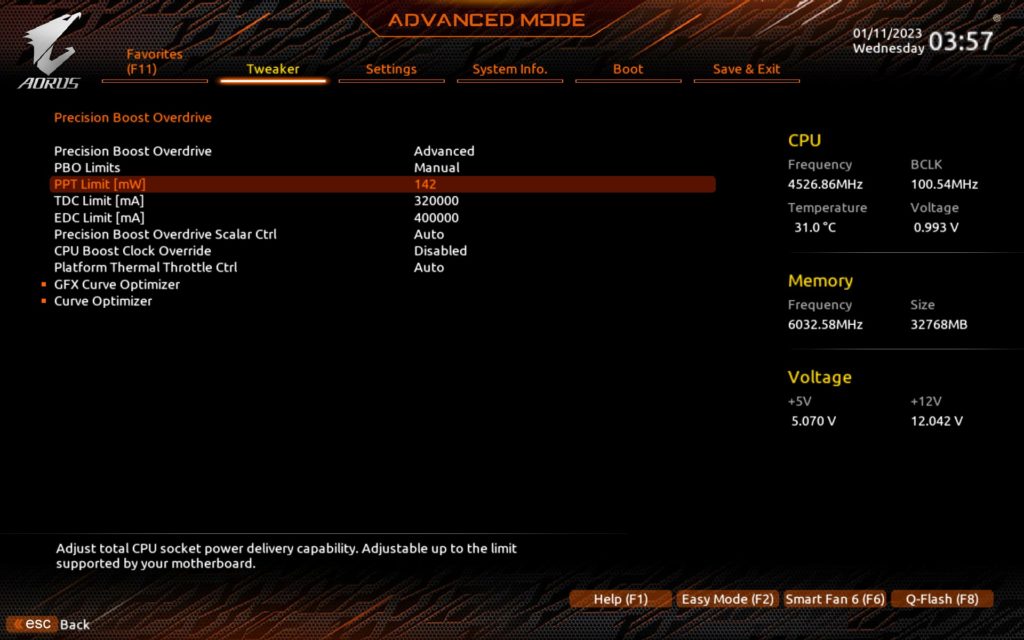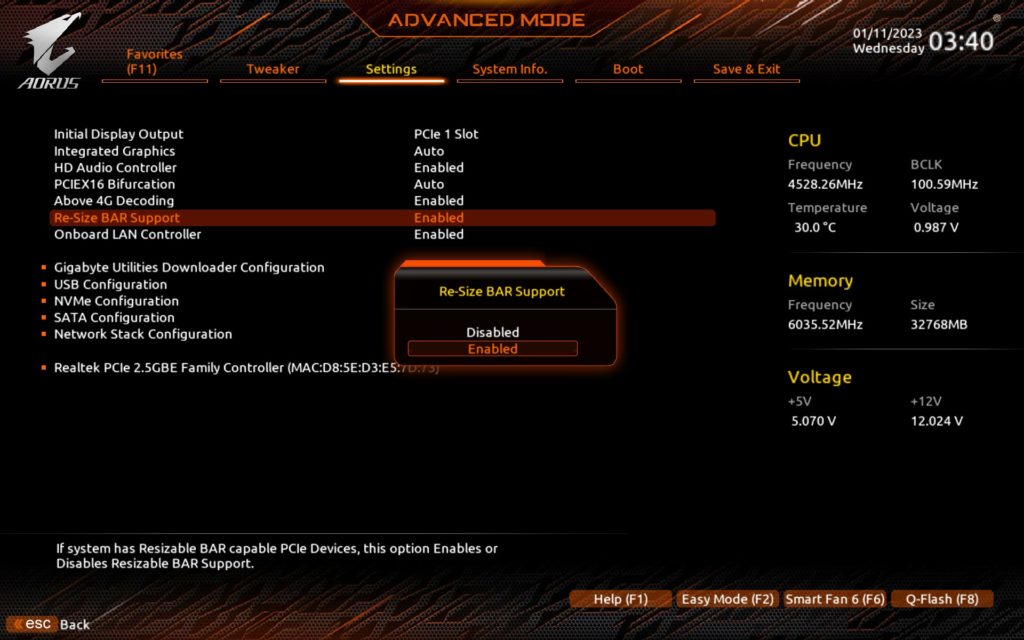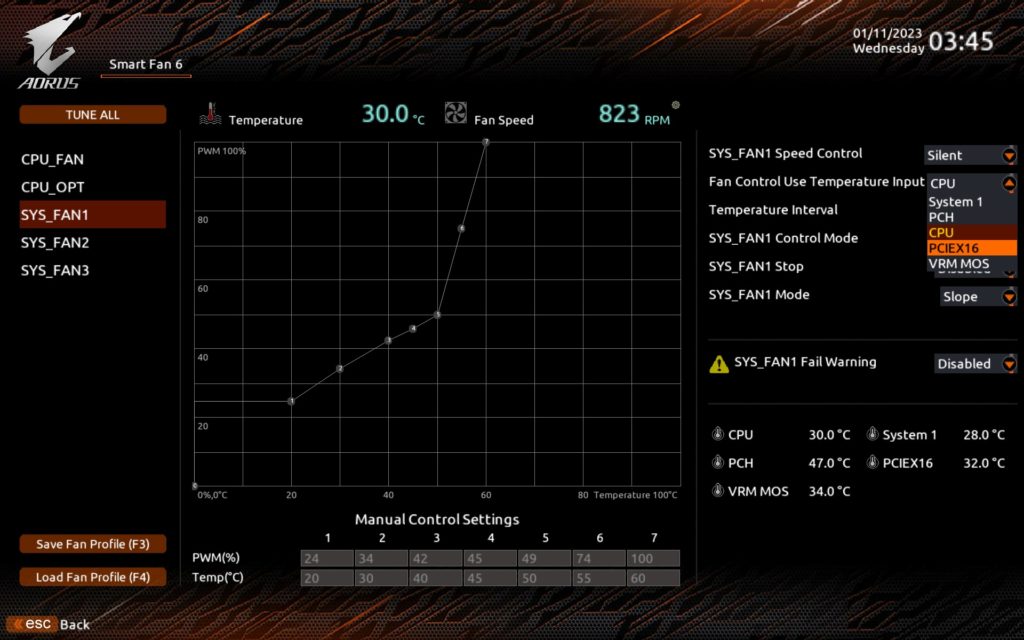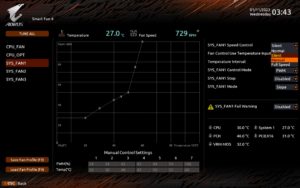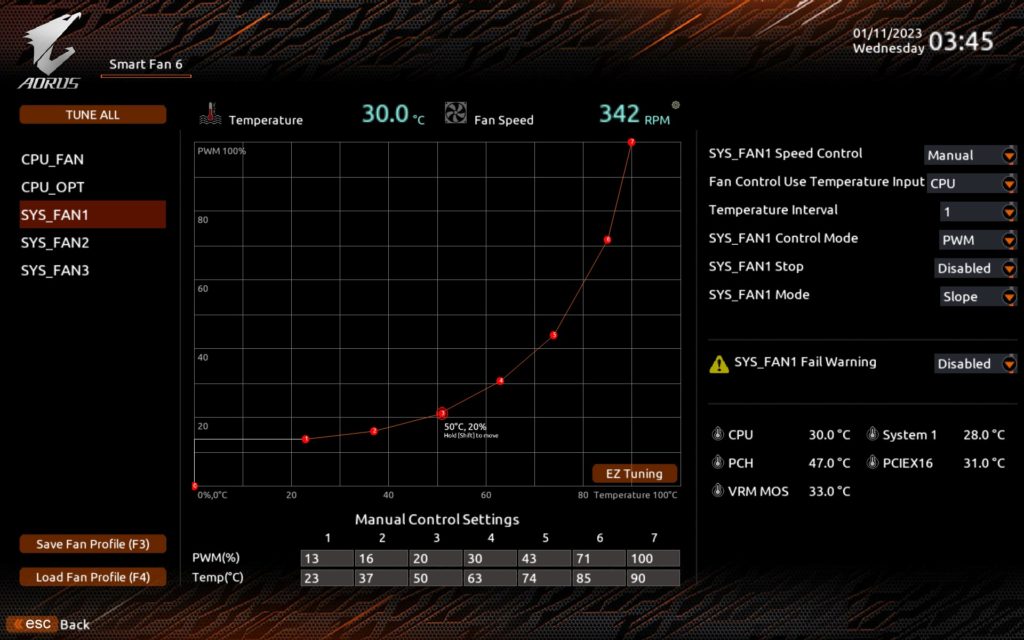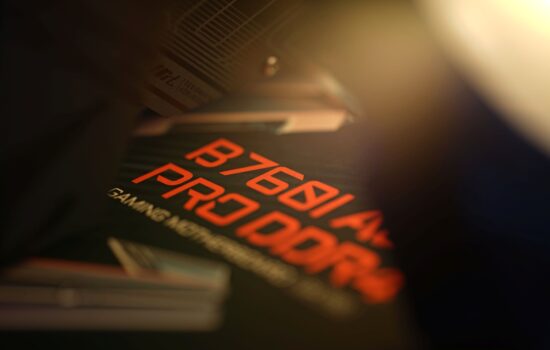What it looks like in BIOS
Motherboards for the AMD AM5 platform with chipsets without “E” in the designation have weaker connectivity derived from the processor, but if you do not require PCIe 5.0 for the graphics card, you do not really need to worry. And not at all with the Aorus X670 Elite AX board, which defends the “Elite” label without the slightest difficulty. For proper features, but also for the fact that Gigabyte has once again pushed the performance more than usual.
What it looks like in BIOS
The UEFI graphical interface is clear and feature-packed. Many users will have no reason to go beyond “Easy Mode” (i.e. the splash screen). There, basic information about connected components (CPU, RAM, SSD, fans) is available, there is traditionally a button to activate AMD EXPO and AMD RAIDXpert2, for example, has its own switch.
Details about the components (or BIOS) beyond that are in extended mode on the System Info tab. From there you can also read that at the time of writing, the latest F7a BIOS still contains the AGESA 1.0.0.3 patch D microcode.
More detailed tuning is traditionally on the Tweaker tab. We do not interfere with these default settings for the purposes of motherboard tests, so that the tests reflect the “identity” of the board that users will usually encounter in practice.
Except for enabling the memory profile (AMD EXPO) we don’t change anything, everything is as the board “automatically” sets it. However, it should be noted here that with the activation of EXPO, the clock speed of the memory controller, UCLK (Uncore Clock), is increased beyond standard to 3000 MHz. On many other boards this does not happen and they operate with 1500 MHz. Because of this (mainly because of the lower RAM latency), a slightly higher performance, on the order of one percent, is often achieved compared to competing models. The clock speed of the Infinity Fabric (FCLK) remains already at the traditional 2000 MHz.
We don’t interfere with the LLC in the settings, but you can naturally adjust it. For lower performance settings, you need to go to the advanced PBO settings.
It’s perhaps a bit of a shame that Gigabyte doesn’t have some preset profiles to adjust the power limits at different levels, like MSI for example. However, you can always set the exact value manually, both for the power draw limit and current limits.
The Resizable BAR settings could also be closer to users, more in plain sight (for example, on the home screen in the form of a two-position toggle switch). These are nested in the advanced mode on the Settings tab. ReBAR is enabled by default, and admittedly the reasons to disable it are minimal. But there are still situations where it takes away performance rather than adding it. Especially in computing applications for which this “gaming” technology is not primarily optimized.
The fan management interface is as you know it on Gigabyte boards – top notch. There’s nothing missing from the features that you might need and all the options are easily accessible on one screen. There are five temperature sources that you can adjust according to, and this board has a PCIe ×16 slot sensor among them. This is heated by the graphics card, and according to its readings, it is possible to regulate the system fans typically according to the load of the graphics card.
If you do not want to manually set the PWM curves (depending on the temperature of the selected component, e.g. also the VRM), there are preset profiles Silent, Normal and Full Speed to choose from.
All connectors are sensitive, operating from very low PWM intensity. You can also set an alert for each of the connectors, which will inform you if the fan fails or stops. This can happen, especially when you try to optimize the operation of the fans with respect to the lowest possible speed.
- Contents
- Gigabyte Aorus X670 Elite AX in detail
- What it looks like in BIOS
- Methodology: Performance tests
- Methodology: How we measure power draw
- Methodology: Temperature and frequency measurements
- Test setup
- 3DMark
- Borderlands 3
- F1 2020
- Metro Exodus
- Shadow of the Tomb Raider
- Total War Saga: Troy
- PCMark and Geekbench
- Web performance
- 3D rendering: Cinebench, Blender, ...
- Video 1/2: Adobe Premiere Pro
- Video 2/2: DaVinci Resolve Studio
- Graphics effects: Adobe After Effects
- Video encoding
- Audio encoding
- Photos: Adobe Photoshop, Affinity Photo, ...
- (De)compression
- (De)encryption
- Numerical computing
- Simulations
- Memory and cache tests
- M.2 (SSD) slots speed
- USB ports speed
- Ethernet speed
- Power draw without power limits
- Power draw with power limits
- Achieved CPU clock speed
- CPU temperature
- VRM temperature – thermal imaging of Vcore and SOC
- SSD temperature
- Chipset temperature (south bridge)
- Conclusion