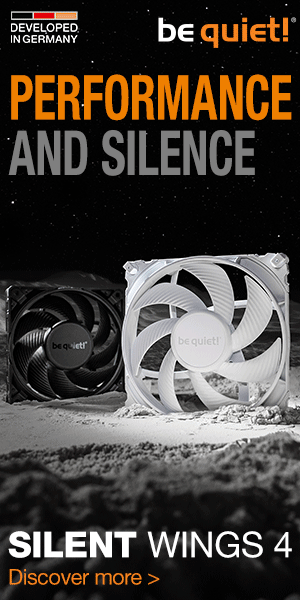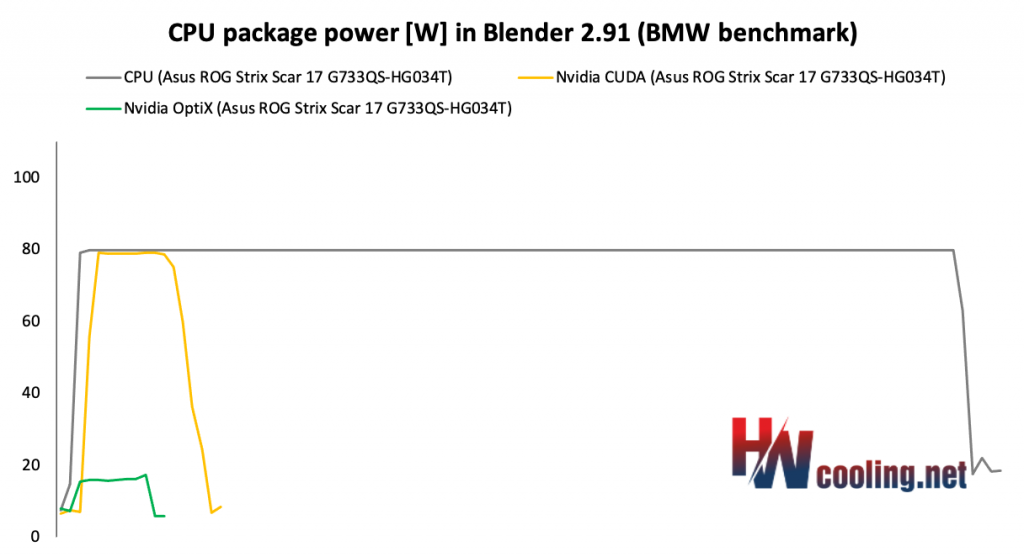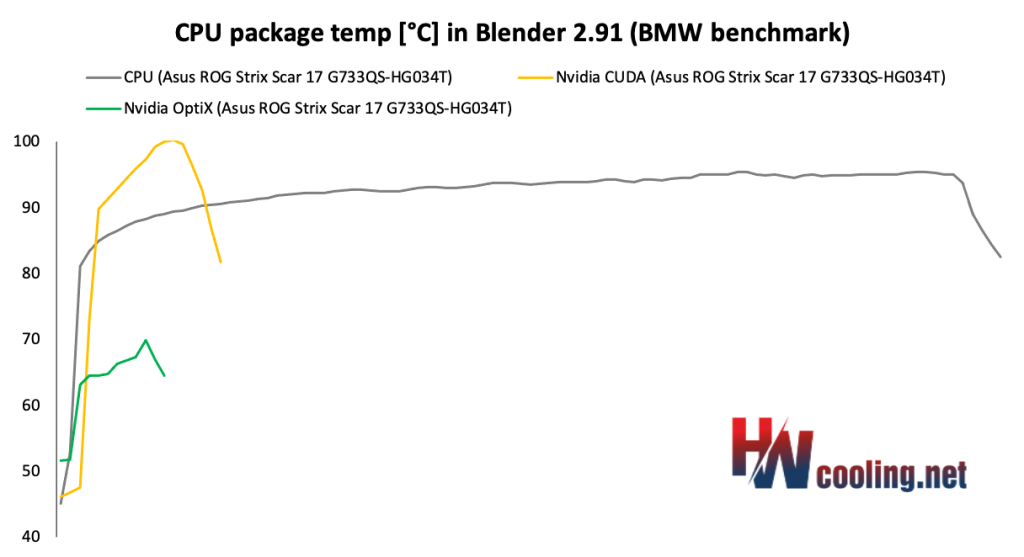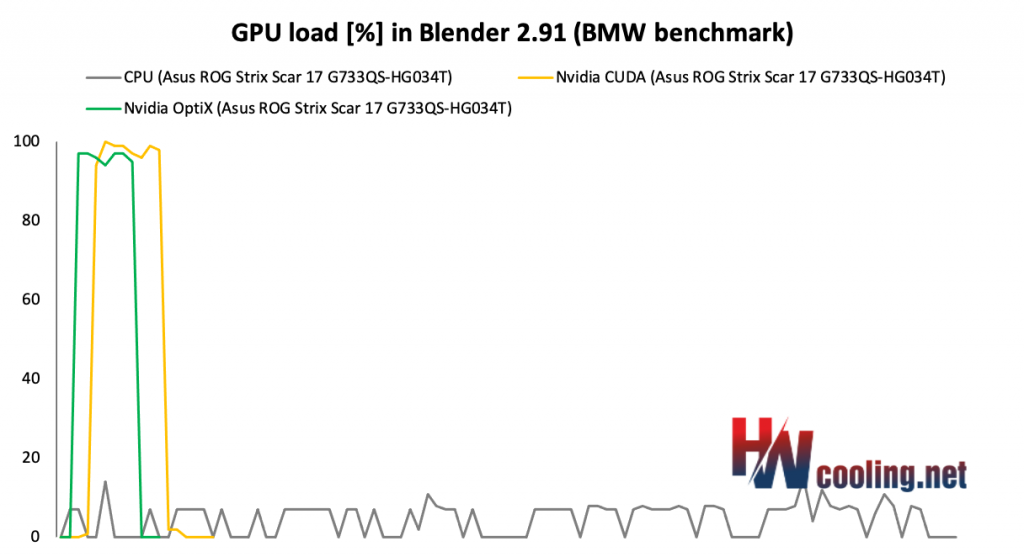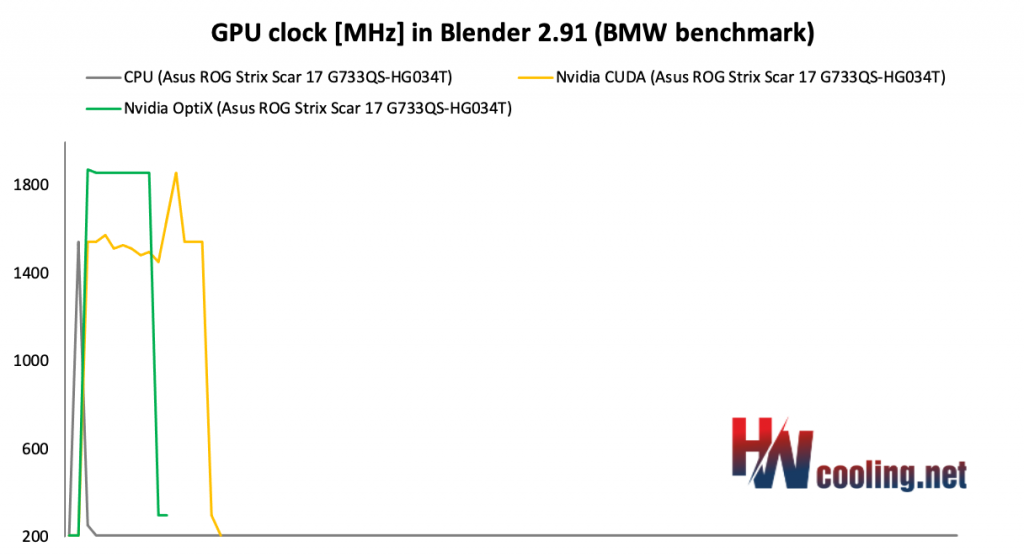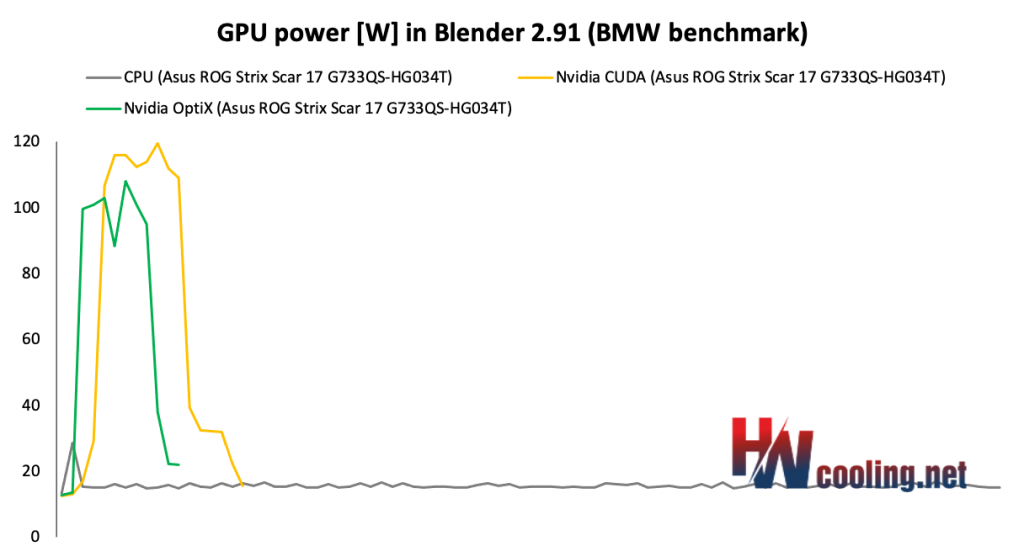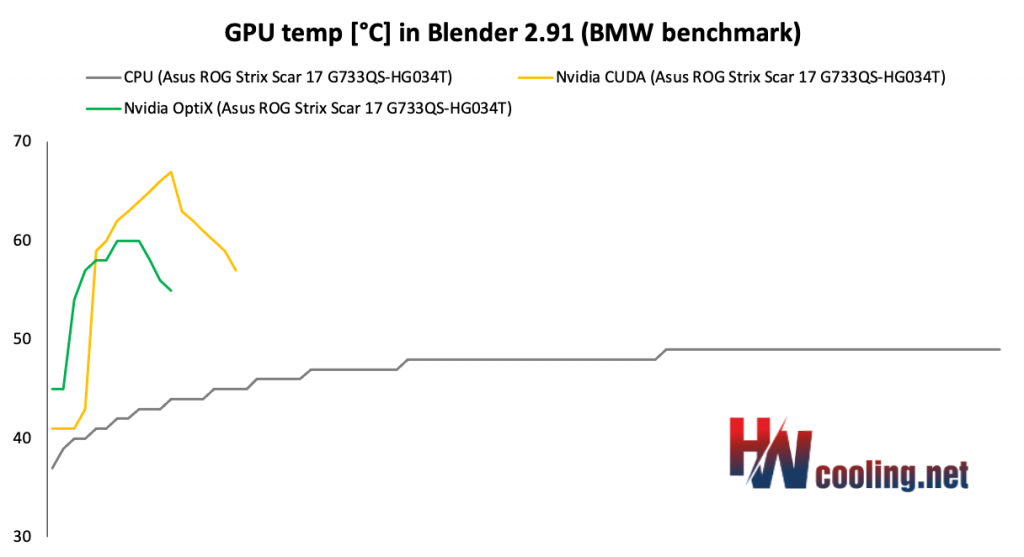Blender – CPU, CUDA and Optix tests
Asus has taken a very bold and quite surprising step this year with its gaming laptop portfolio. It switched extensively to Ryzen 5000 processors and combined them with the new GeForce RTX 3000 mobile graphics cards. The new ROG Strix SCAR 17 is thus the first look at a new stage of mobile gaming, in the highest configuration with 8-core processor and a 16-gigabyte RTX 3080.
Blender – CPU and GPU comparison
We are introducing a new type of test in which we want to show you the differences between CPU and GPU rendering and at the same time take a closer look at thermal management, clock speed and power draw in practice and not just the maximum or average values as in the previous pages.
So we compare the course of the BMW test in the latest version of Blender, where in addition to the classic CPU and GPU render using CUDA, we also have the opportunity to use the new Nvidia OptiX, which uses new hardware resources for RTX graphics cards. While CUDA works with shaders, OptiX also uses RT cores and tensor cores for acceleration. Such a more complex involvement of computing units brings higher performance and efficiency is at a better level. At the same time, the application support is already quite decent and comprehensive. For an overview of the editors supported by the Optix API, see the Nvidia website. Nvidia is serious about this interface and has been developing “studio” drivers in addition to game-ready drivers for some time now, which are better and faster optimized for changes in supported applications.
In the first graph, you’re looking at the CPU clock speed curve during rendering. The classic CPU mode keeps up well around the 4 GHz limit, and over time we see only a slight decrease, which is not the case with most other laptops. With the combined load in CUDA mode, we see a slower start but it reaches the same 4 GHz for a short time before the test ends. With OptiX, the processor is not under load, so we see fluctuations around the base 3.2 GHz frequency.
CPU Package consumption shows that CPU mode at full load takes 80 W, without any drops. CUDA also reaches the 80 W limit and then drops when the render ends. OptiX is at the level of 15–17 W.
The processor temperature graph is very important. The maximum load of the processor is reflected in temperatures from 90–95 °C, but this is not reflected in any way in clock speed, which means that we are without problems within the cooling system’s capabilities. With CUDA, we see a big jump to 100 degrees, but then a rapid decline as the test is over. OptiX does not exceed the 70 degree limit.
The GPU load in CPU mode is practically minimal, on the contrary, in CUDA and OptiX you can see the full load.
The CPU clock is naturally at a minimum, as the dedicated GPU is not used. With OptiX, we see a straight line at 1860 MHz, which is the maximum that the GPU can operate at. CUDA mode clock is around 1500 MHz due to the combined CPU and GPU load.
We see interesting differences in the GPU consumption, where OptiX reaches around 100 W and CUDA up to 120 at the maximum point. In CPU mode, the power consumption is basically zero.
Finally, a look at GPU temperatures. A rising line from 40 to 49 degrees is visible with the CPU. A large part of the chip works in CUDA and therefore the temperature rises to 60 degrees Celsius. Again, we see that in the combined CUDA mode, the temperature is higher, which corresponds to the higher consumption in the previous graph. In this mode, we reach almost 70 °C.
As always, we can now observe the differences between the individual rendering modes in Blender. Let’s start with the slowest, which is the CPU mode. So far, we have measured the best result with the Legion 5 with 4800H, the predecessor of the 5800H, which is in the reviewed SCAR 17. The Legion took 209 seconds and therefore the SCAR defeats it with 201 and is the new king of CPU rendering. With GPU acceleration, we achieve the best times we have measured in this test. In CUDA mode, therefore, it’s 33 seconds and in OptiX only 25. The times measured so far were around 42–47 s in OptiX and around 60–65 s in CUDA.
- Contents
- Specs and details
- Testing methodology
- Display tests
- Rendering and Geekbench
- 3D/PC Mark and Unigine Heaven/Superposition
- Gaming tests – dedicated GPU
- Encryption, encoding
- Memory and storage tests
- Heating and battery life
- Blender – CPU, CUDA and Optix tests
- Performance modes
- Utility app
- Conclusion