Blender – CPU, CUDA and Optix tests
Processors and graphics cards of the latest generations are already available in laptops nicely together, side by side, which also applies to the Asus model series – SCAR 18. We are talking about powerful hardware, or the most powerful, as far as the configuration we tested is concerned. This one features both a top-notch CPU and GPU . Meanwhile, the Scar 18 is a relatively compact laptop considering its high performance.
Blender – CPU, CUDA and Optix tests
We are introducing a new type of test in which we want to show you the differences between CPU and GPU rendering and also take a closer look at thermal management, clock speeds and power draw in practice and not just maximum or average values as in previous pages.
So we compare the progress of the BMW test in the latest version of Blender, where in addition to the classic CPU and GPU rendering using CUDA, we also have the opportunity to use the new Nvidia OptiX, which takes advantage of the new hardware resources of RTX GPUs. While CUDA works with shaders, OptiX also uses RT cores and tensor cores for acceleration. This more complex integration of compute units delivers higher performance and efficiency is also at a better level. Meanwhile, application support is already quite decent and comprehensive. You can see an overview of the editors supported by the Optix API on the Nvidia website. Nvidia is serious about this interface, and for some time now has been developing, in addition to gaming drivers, “studio” drivers that are better optimized for changes in supported applications.
In the first graph, you are looking at the CPU clock speed curve over the course of the rendering. The classic CPU mode gradually drops from 4.4 to 3.6 GHz. For the combined workload in CUDA mode, we see quite large jumps. In OptiX, the clock speeds drop significantly after a short time, but in this mode the CPU is not even being used, so we need not worry about this result.
CPU Package power draw shows that CPU mode under full load can draw over 160 W, but this value drops to 140 W during the test. CUDA also reaches a similar threshold but then drops very quickly due to the short duration of the test. OptiX hovers around 30 W.
The CPU temperature chart is very important. The maximum load on the processor is reflected in temperatures around 95 °C, which is not low, but the drop in clock speeds was only slight. The combined load stays at the same level as the individual CPU test until the render is finished. The OptiX bounces around 65 degrees, which is just a side effect of the interconnected cooling with the GPU.
GPU load in CPU mode is practically minimal, on the contrary, in CUDA and OptiX you can see the full load. Note that there is only one high jump in CUDA, so the real GPU usage was only for a short while.
CPU clock speeds are of course at a minimum, as the dedicated GPU is not used. With OptiX again we see a straight line at 2400, CUDA also gets to this limit, but only for a while. The OptiX chart shows us excellent stability at high GPU clock speeds.
We see interesting differences in GPU power draw, where OptiX hovers around 125 W and CUDA has a maximum of 173 W. In CPU mode, power draw is practically zero.
Finally, a look at GPU temperatures. For the CPU, there is a visible rising line to 58°C. In OptiX, a large part of the chip is working, yet the temperature only reaches 55°C. In combined CUDA mode, the maximum was 64°C.
As always, we can see the differences between the different rendering modes in Blender. We’ll start with the slowest one, which is CPU mode. It should be noted that this is the fastest result we have measured in this mode so far. The previous king, the MSI Titan GT77, was slower by up to 31 seconds, or about a third. In CUDA mode, the SCAR is 10 seconds, or 50%, faster than the Titan, and the Titan takes the same 10 seconds more in OptiX. The SCAR 18 with the new components is really a monster.
- Contents
- Parameters and details
- Testing methodology
- Display tests
- Rendering and Geekbench
- 3D/PC Mark and Unigine Heaven/Superposition
- Gaming Tests – Dedicated GPU
- Encryption, encoding
- Memory and storage tests
- Temperature and battery life
- Blender – CPU, CUDA and Optix tests
- Performance modes
- Utility App
- Evaluation






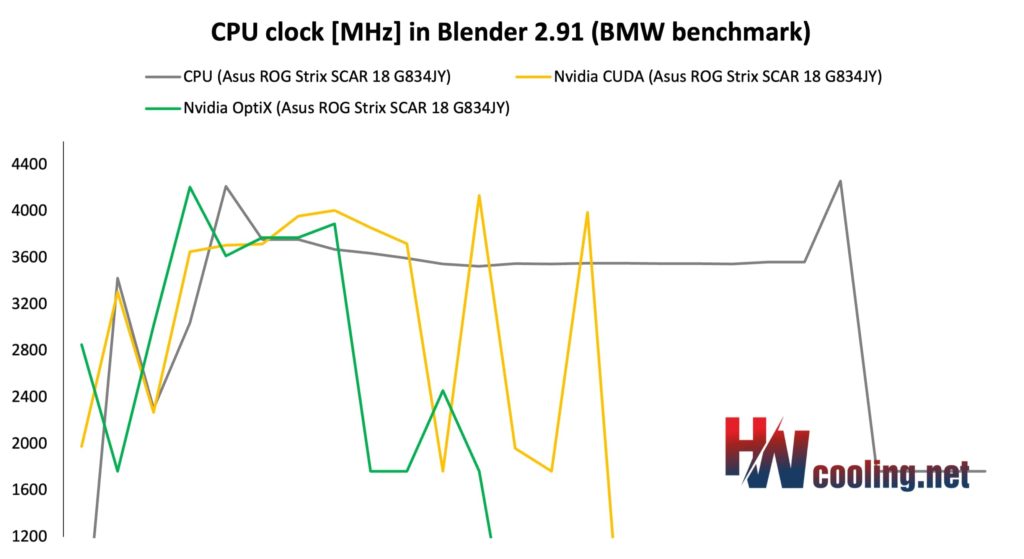
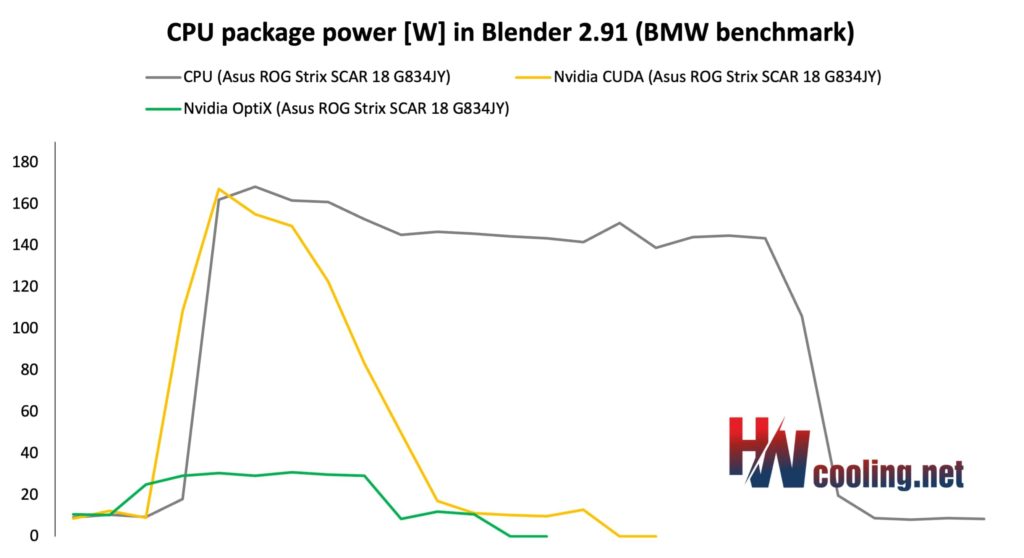
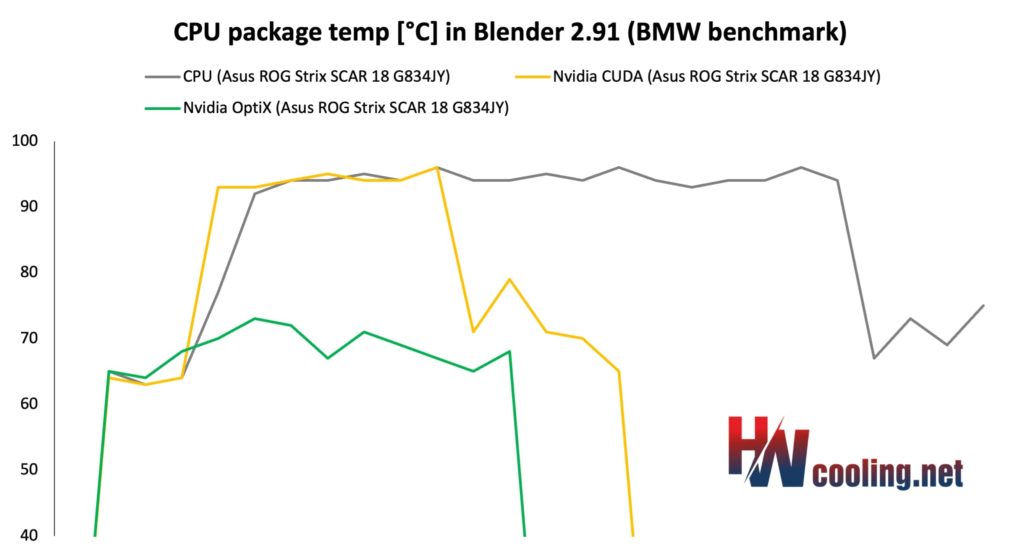
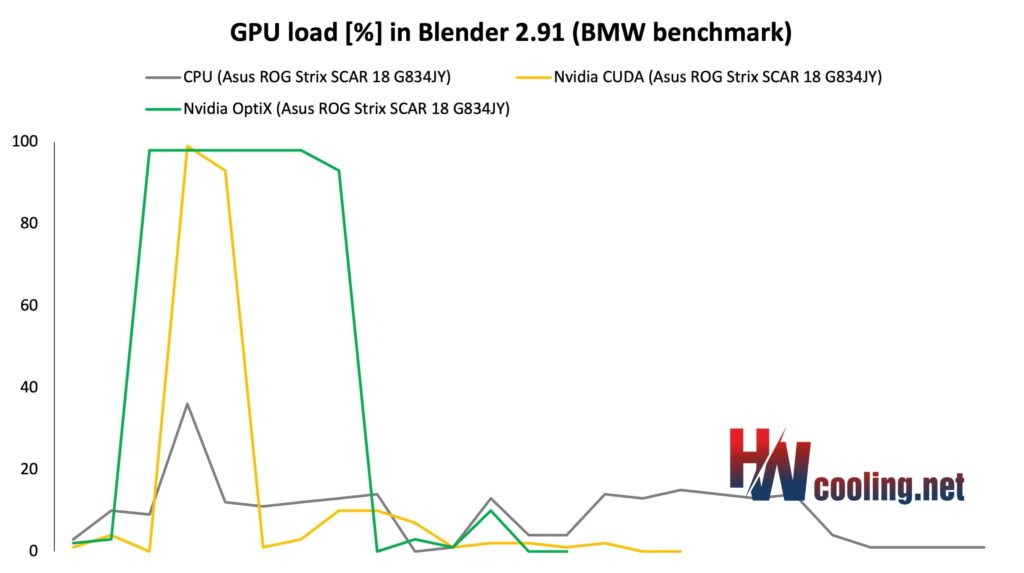

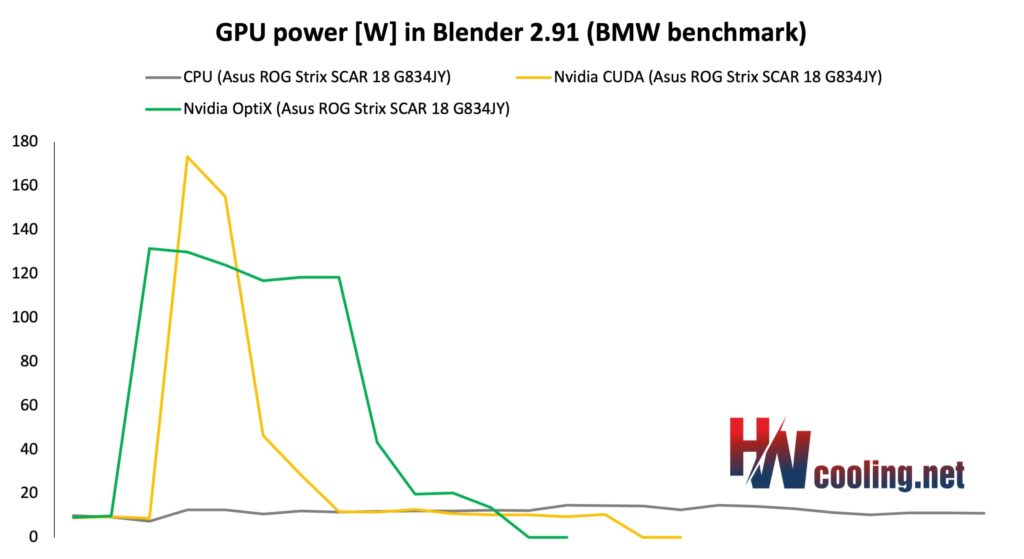
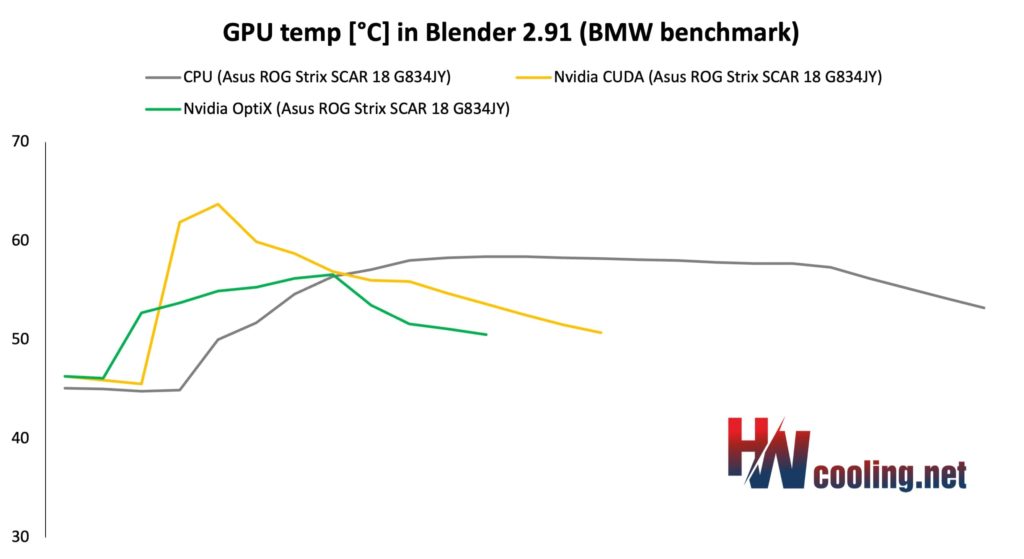



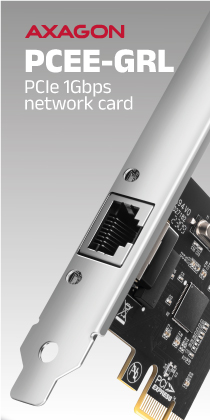


That’s a cool one!