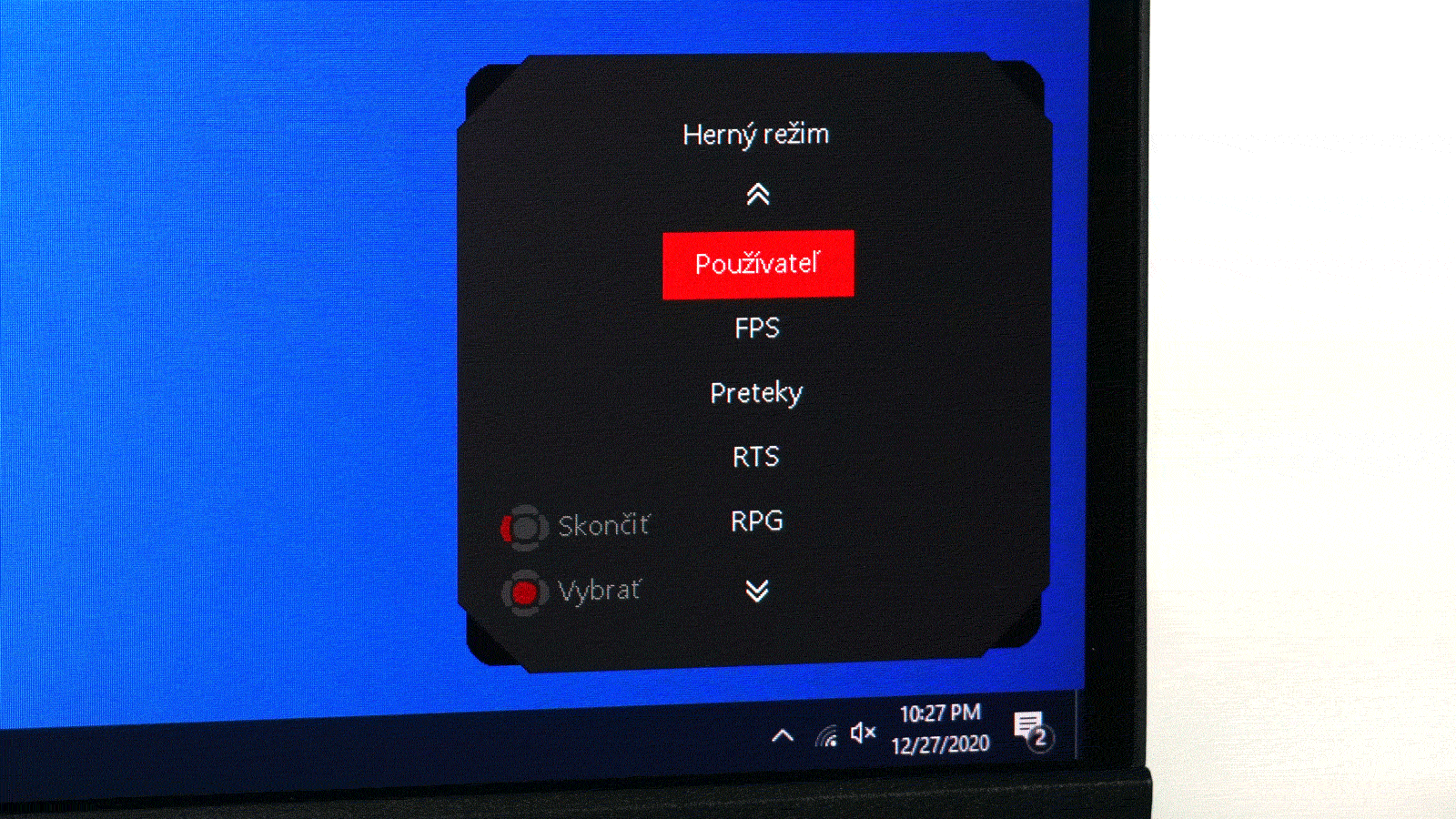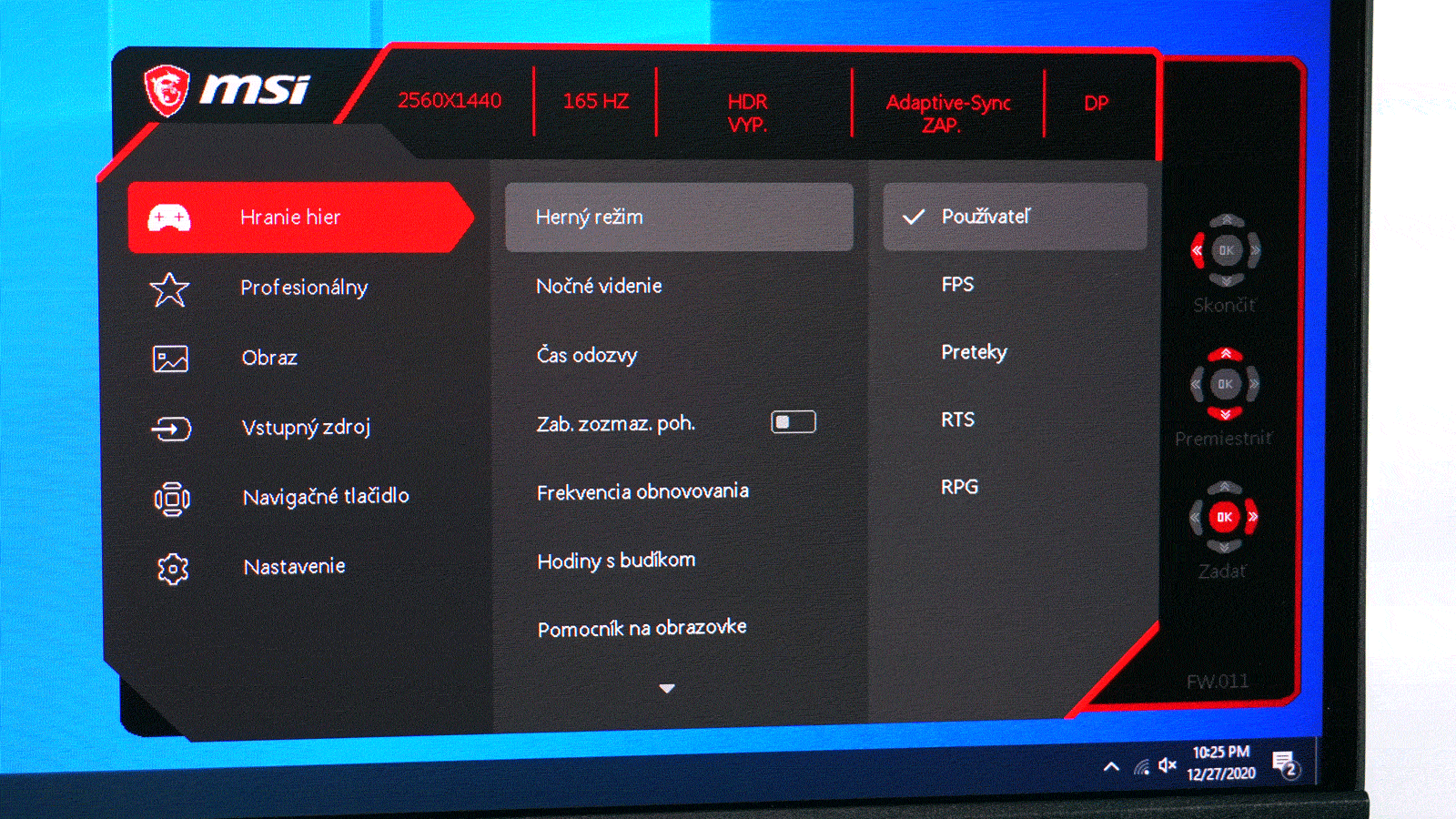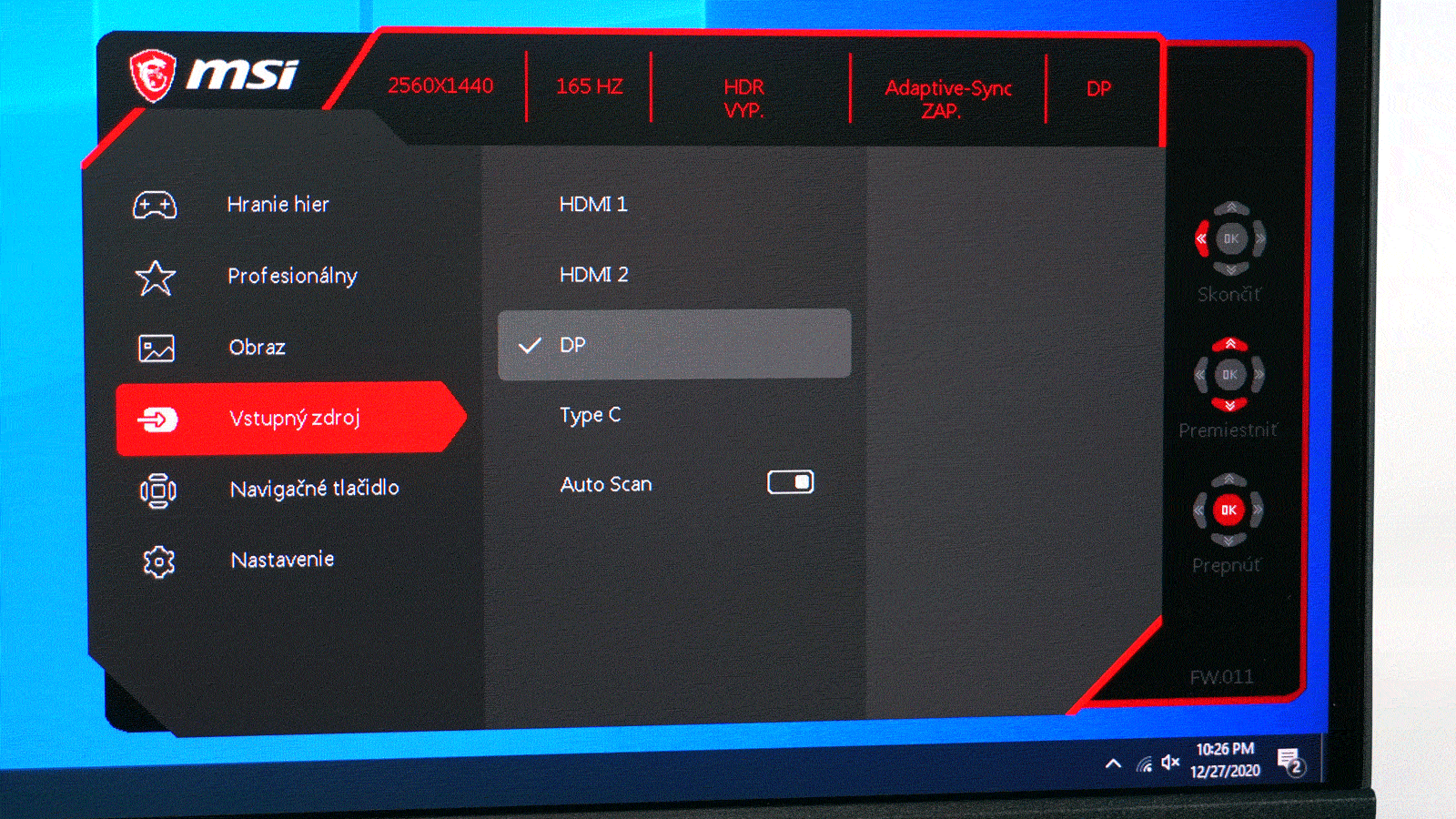Range of settings
We have recently looked at several multimedia-oriented, design or professional monitors, but most of you will probably be most interested in gaming models. We got a hot news from MSI with the complicated designation Optix MAG274QRF-QD. It has a 27″ QHD 165 Hz display with Quantum Dot and G-Sync support, which are really solid features. Are we looking at a new go-to monitor for passionate gamers?
Range of settings
The already mentioned power button in combination with the 5-way joystick, which you can see in the photo in the article header, is used for controls. Again, I think this is the best way to control the monitor, and I have no choice but to praise it.
When you move the joystick to the sides, you have several quick actions at your disposal, which you can also pick yourself.
After pressing the middle button of the joystick, you will get to the already known OSD menu, which is mostly gaming-oriented, which you would also expect from a gaming monitor. The very first item is therefore focused on purely gaming functions.
The following are two sections for image settings.
And last, the source settings, the adjustment of quick actions of the joystick and settings, where you will find the language, length and transparency of the OSD menu display or the direct control of turning the RGB LED on and off.
In addition to being able to control the OSD menu with the joystick directly on the monitor, you can download the Gaming OSD 2.0 application and control the monitor’s functions using a USB cable connected to the PC.
In the application you will find all the options from the OSD menu and several others. It is worth mentioning the macro buttons and keyboard shortcuts. You can create your own profile as well as adjust parameters such as monitor auto-off or on-screen program layout. Perhaps the biggest advantage, however, is that you can control all these functions with the mouse and you don’t have to reach for the monitor and control them manually with the joystick.