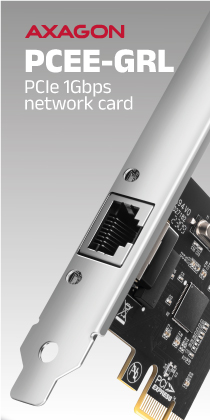Configuration
A very untraditional and relatively unique case has come to our editorial office. It is the ROG Z11, which the manufacturer introduced at the beginning of the year at CES 2020. The case hides several specialties, such as the possibility of vertical and horizontal positioning or a slightly curved motherboard tray. To make matters better, we fitted the case more or less exclusively with ROG components, thus creating a kind of full-on Asus build.
Basic specs
| Testing configuration | |
| Processor | AMD Ryzen 9 3900X |
| Motherboard | Asus ROG STRIX X470-I GAMING |
| Graphics card | Asus ROG STRIX RTX2080S O8G |
| CPU cooler | Asus ROG RYUJIN 240 |
| RAM | Corsair Dominator Platinum RGB 16 GB (2x8GB) 3600 MHz |
| SSD | ADATA XPG Gammix S11 Pro 1TB |
| Power supply | ASUS ROG STRIX 650G |
Details
We installed only Asus components inside the case to complete the idea of a full-on ROG build.
We start with a power supply that attaches to the frame and slides into the case. Next is the motherboard and graphics card along with the appropriate cabling. Their installation process images would not be enjoyable, so let’s look straight at the finished product.
We start with the CPU air cooler – AMD Wraith Prism.
In the vertical position, there is a nice look at the graphics card, which occupies almost the entire front. The opening in the bottom panel for ventilation is also clearly visible.
After being placed in the horizontal position, the build is dominated by the cooler and memory (RAM) sticks, the graphics card at the top is not very visible.
After air cooling, we also looked at the possibility of water cooling in the form of a liquid cooler AIO Ryujin 240, which is equipped with an interesting pump with RGB LED and OLED display.
The orientation of the pump and the display is a bit more complicated and in our case I chose to prioritize the horizontal position, where the display on the pump is visible well. The hoses could also be run to the other side, but there they can interfere with the cabling connected to the motherboard and also with the rotating fans.
For long-term use, think about how to position the pump and radiator so that no air accumulates in the pump and the liquid circulates as expected. In our short-term test, however, I focused more on aesthetics and the installation is rather illustrative.
You can look inside the rig again after removing the pair of side panels. This will also reveal three fans in action together with the power supply.
After removing the glass and metal side panels, you can take a closer look at space optimization and cabling options.
The cabling in the back is simply a mess. The case itself has too many cables, whether to control RGB LEDs, fans or connect USB ports. When you add a power supply with thick cables that have no clear channels except the bottom one, a relatively large tangle of cables is created, which has nowhere to hide and grows in thickness, which makes it more difficult to close the metal side.
The front side, on the other hand, looks very clean and neat, which is also the goal of the glass side especially in such a representative case.
The plug-in power supply is well designed, but somehow there was no thinking about where to run the cables out of it. The cable to the graphics card goes directly through the covers with the logo, but there is little space for other cables and there is nowhere to hide them.
The access to the motherboard I/O and graphics card is performed poorly. At least a LAN cable and some USB cable you might want to plug in, although the case offers five USB ports on the front panel. The problem is, however, that at least on the tested motherboard there are not enough connectors for the whole front I/O of the case.
In practice, you will definitely run at least two or three cables from the motherboard and, of course, the graphics card. Only a small hole in the picture below is used to run them out of the case, and any manipulation and connecting is very complicated.
So that we don’t just look at the case outside, you are definitely interested in how it behaves under load and especially if water or air cooling is better and in what position.