Cooler Master Oracle Air in detail
In the context of external SSD enclosures, Cooler Master has come up with a remarkable concept that combines “tool-less” assembly with high mechanical durability. And yet, an efficient cooler is also used, and looking at the Oracle Air case, one can probably conclude that it has a presentable appearance as well. But let everyone evaluate this individually. Let’s move on to the details, which also include measurable results.
Detaily Cooler Master Oracle Air
One of the first things to note is that the Oracle Air case is characterized by a pretty large chunk of aluminum. This makes up the vast majority of the body, which tips the scales at 106 grams. With those, it ranks more among the heavier enclosures, but that’s with a relatively smaller width (approx. 41.9 mm) and average thickness (approx. 18.5 mm). In length though, it’s “as many as” 129mm, although M.2 SSD formats are only supported up to 80mm. The enclosure doesn’t allow for larger, 110 mm ones. It should also be noted that only NVMe models are supported (i.e. don’t look at SATA SSDs with the Oracle Air), both single-sided and double-sided. Formats range from 30 mm progressively through 40, 42 and 60 mm up to 80 mm.
The accessories are rather austere: one cable with USB-C connectors on both sides, two thermal pads, an M.2 slot latch, and that’s it.
The build of the case itself is unusual in that, for example, the main enclosure for an SSD is in a cage. Its surface is perforated, which is also good for allowing heat to escape from the cooler efficiently. But the cage structure is also metal, made of aluminum, and it absorbs some heat from the core (heatsink). But unlike it, it is not in contact with the SSD through a thermal pad, so the heat transfer to the cage will be slower.
In its essence, it is a sandwich design that still has its own casing. Like a hamburger in a bag.
The main role of the cage is to hold together the two parts of the heatsink that are inserted into it. That is to say, they must first be slid out of it. You start this process by pressing the lock in the corner, which releases the latch in the cage cavity. This mechanism is part of the structure of the heatsink, which also carries, for example, the PCB.
The PCB with the M.2 slot is itself quite short, and larger than the smallest supported SSDs (at 30mm long) exceed it. Since it can be easily unscrewed and pulled out, we can note that a JMicron JMS583 controller is used for PCIe-USB communication. This is not particularly important information, but it is worth mentioning.
Installing an SSD is very simple. You slide it into the M.2 slot on one side and secure it on the other side. This is done by an orange latch that you have to insert into the appropriate position. Since the latch doesn’t have much room to maneuver sideways, it’s a good idea to slide it onto the SSD first and then push it into the position in which it’s supposed to hold the SSD. It is not a very robust system and when removing the latch from its place, you will first pull it out along with the SSD, which will be stuck to the wall of the enclosure by the thermal pad. But that isn’t really a problem.
Assembled together, everything holds tight and the SSD enclosure will survive even a really hard drop. Unlike, for example, the Netac WH61. These enclosures have the tool-less mounting in common, but while the Netac sticks to plastic, the Cooler Master design is virtually all-metal. However, the latch (also metal) that is in contact with the cage can probably be damaged under very harsh conditions. Cracking of some of the weaker parts of the sliding mechanism probably cannot be ruled out. Even so, it is a very robust design that can ‘take something’. However, we would not recommend throwing it on the ground, also considering that the body has no “shock absorbers” and you would damage (by some abrasions) the otherwise very handsome enclosure unnecessarily.
The indicator LED (blue) is on the shorter side near the USB-C connector, between the two halves of the heatsink. The latter, by the way, is longitudinally finned, which also promises above-standard cooling performance.
Testing methodology
The foundation for all measurements is CrystalDiskMark with a library size of 1 GB. We test SSD speed in two situations. Before load and then, after a 10-minute load for maximum sequential reads and writes. This will reveal how warming up the external enclosure affects the speed with the Samsung 980 Pro SSD (1 TB). The values of the speed measurements are averaged over three passes for greater accuracy. The enclosures are connected via a USB expansion card (3.2 gen. 2×2) – the Renkforce RF-4538236 with the ASMedia ASM3242 controller. The tests run on an Asus ROG Strix Z790-E Gaming WiFi motherboard with an Intel Core i9-13900K processor (and G.Skill Trident Z5 Neo memory – 2×16 GB, 6000 MHz/CL30) under Microsoft Windows 10 (22H2).
We measure power consumption using a custom-made PCIe power meter, which you’ll also know from graphics card tests. This is plugged in before the PCIe card (with a USB controller), whose consumption is part of the result. We measure the power consumption under load for maximum sequential read and write speeds.
We only observe the temperature on the surface, on the casing. Be careful when evaluating it, a higher temperature doesn’t automatically mean a worse result (think thermal pad tests and heatsink temperatures…), but it doesn’t mean a better one either. The guiding factor here from a cooling perspective would be SSD temperature, but we have no control over that. The test SSD does have its sensors, but once it (the SSD) is plugged into the enclosure, the motherboard can no longer reach them. So we only do IR thermal mapping (with a Fluke Ti125 thermal imager), which can at least show how the heat is spreading through the enclosure and whether it will burn you. Thermal imaging is for the finned side of an enclosure or the side in contact with the SSD controller (if the enclosure does not have fins).
During testing, the SSD enclosures are always placed in the same position – longitudinally, in an open space, where they stand on the pad with the bottom side facing down. The airflow in the test room is always comparable, with the temperature at the control point varying between 21,0 and 21,3 °C.


















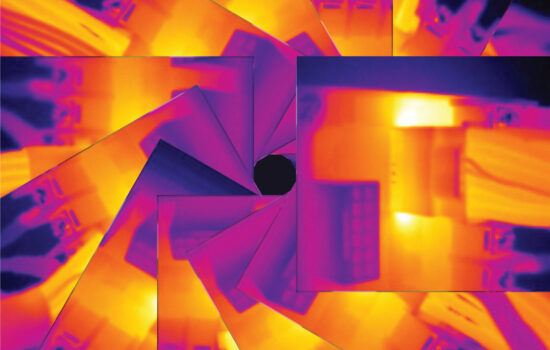




Nice box for NVME disks with chips on one side. In the case of two-sided ones, pay attention to stripping the chips from the screws holding the circuit board. I returned it because they collided and the disc started once, sometimes not, before I noticed it…
Thanks for the user experience! Very useful note. 🙂