Blender – test of CPU, CUDA and Optix
GS series includes a stylish and compact family of high-performance MSI laptops and the GS66 Stealth is its latest addition. I’ve always had a weakness for thin but powerful devices and that’s exactly what GS meets. However, with the high performance of Core i9 and RTX 2080 Super, the question arises as to how thermal management is handled. In less than 2 cm thin and about 2.1 kg body, it is really a challenge to deal with such powerful components.
Blender – comparison of CPU and GPU
We are introducing a new type of test in which we want to show you the differences between CPU and GPU rendering and at the same time take a closer look at thermal management, clock speed and power draw in practice and not just the maximum or average values as in the previous pages.
So we compare the course of the BMW test in the latest version of Blender, where in addition to the classic CPU and GPU render using CUDA, we also have the opportunity to use the new Nvidia OptiX, which uses new hardware resources of RTX graphics cards. While CUDA works with shaders, OptiX also uses RT cores and tensor cores to accelerate. Such a more complex involvement of computing units brings higher performance and efficiency is at a better level. At the same time, the application support is already quite decent and comprehensive. For an overview of the editors supported by the Optix API, see the Nvidia website. Nvidia is serious about this interface and has been developing “studio” drivers in addition to gaming drivers for some time now, which are better and faster optimized for changes in supported applications.
In the first graph, you’re looking at the evolution of processor clock speed during rendering. The classic CPU mode starts somewhere around 4400 MHz and decreases towards 3600 MHz, and then we see a drop to 3.3 GHz. Cuda has a similar curve until 3.6 GHz, but it ends sooner, so the clock speed then climbs back. With OptiX no drops are visible, we are still around 4.4 GHz.
Power draw of the CPU Package shows that the CPU and CUDA modes make full use of the processor and it thus consumes up to 100 W at maximum. With the CPU, we see a decrease to 65–70 W, which was also reflected in the clock speed, as we saw above. In OptiX mode, the consumption is not so high, it moves around 30–35 W.
Processor temperatures copy the consumption graph, and in the first part, the CPU and CUDA modes rise rapidly to about 95 degrees. After a decrease in clock speed and consumption in the CPU mode, the temperature also decreases only slightly by 5 degrees to 90 °C. OptiX again shows a significantly better result with temperatures around 70 to a maximum of 80 degrees Celsius.
The load of the GPU in the CPU mode is practically minimal, on the contrary in CUDA and OptiX you can see the full load.
The clock speeds also correspond to the load, where it is interesting that at OptiX they stay at 1900 MHz, while in Cuda you can see lower clock speed around 1.7 GHz. Of course, CPU mode is at a minimum, as it is not used.
Power consumption of the GPU copies the load and clock speed graphs, but with one difference. Both CUDA and OptiX are equally around 80 W. In CPU mode, power consumption is practically zero.
Finally, a look at GPU temperatures. A straight line without large fluctuations of 50 degrees is visible with the CPU. A large part of the chip works in CUDA and therefore the temperature rises above 65 degrees. In contrast, with OptiX, the curve stops just above 55 °C and the temperature curve itself is less steep. This is logical, as a smaller part of the chip is used, which does not create such a load.
The differences between the modes in Blender are considerable. The fastest is OptiX as expected with a value of 43 seconds. For comparison, both Asus had 42 and HP 47 seconds. CUDA is 51% slower with a time of 65 seconds. The Asus models took 60 and 61 seconds, so the MSI lags slightly behind. HP with a six-core took 72 seconds. CPU render is, of course, the slowest with 251 seconds. Here, too, there are differences compared to the competition. Duo 15 had 214 s, M15 285 s and HP up to 367 s. MSI with an eight-core is therefore faster than the six-cores, although it is not as fast as the Duo 15.
- Contents
- Specs and details
- Testing methodology
- Display tests
- Rendering and Geekbench
- 3D/PCMark and Unigine Heaven/Superposition
- Gaming tests – dedicated graphics
- Encryption, encoding
- Memory and storage tests
- Heating and battery life
- Blender – test of CPU, CUDA and Optix
- Performance modes
- Utility app
- Rating






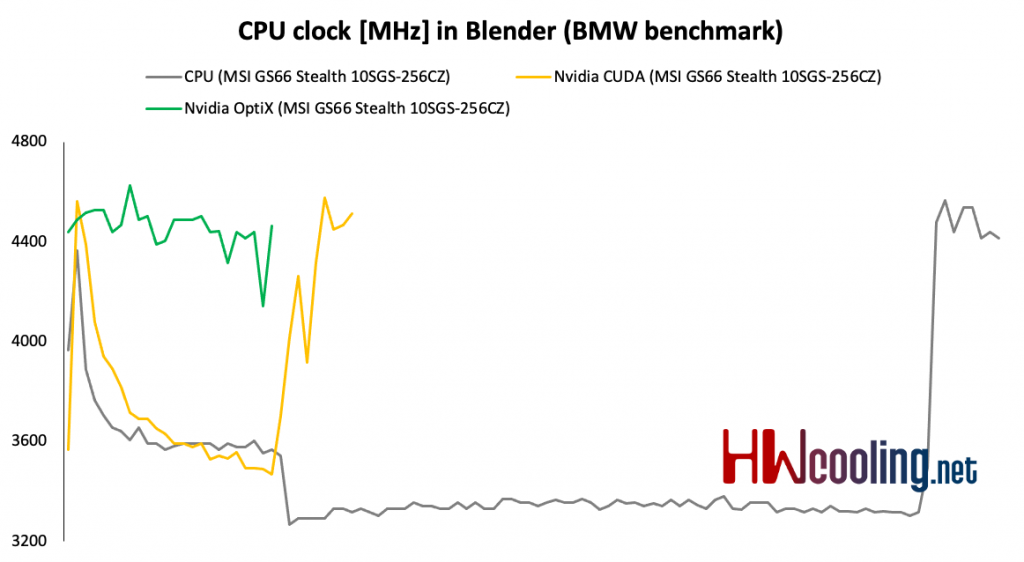

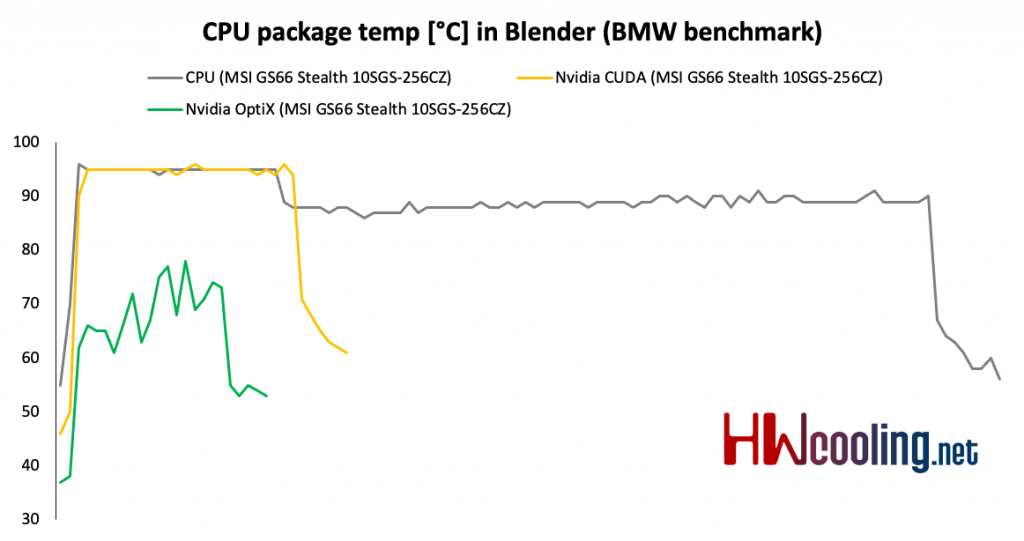

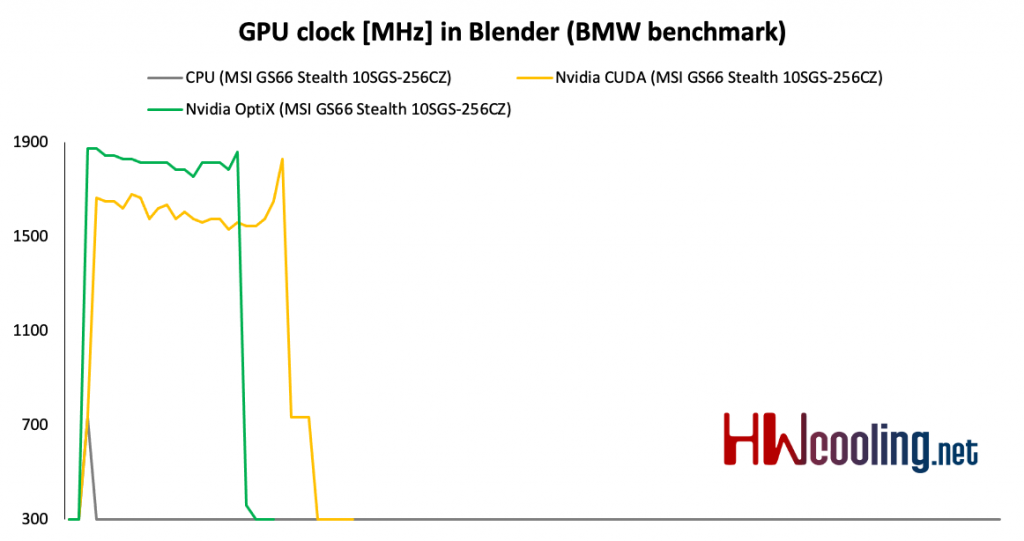
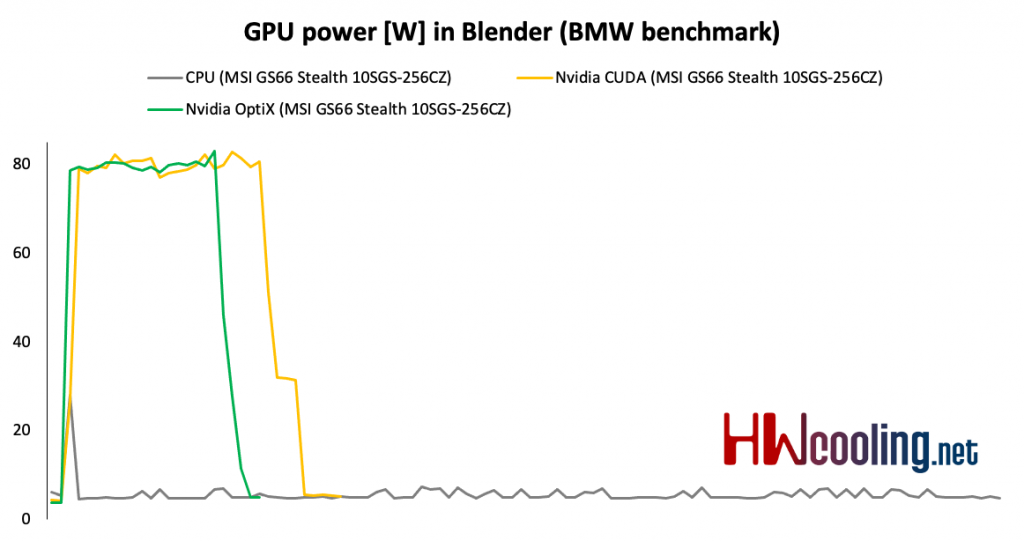







thank you for the information