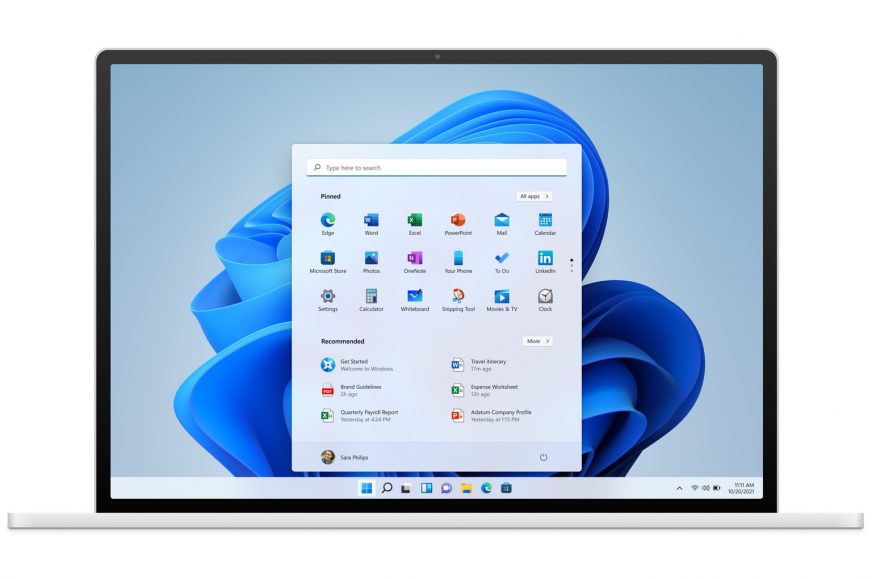New improved version an app for checking Windows 11 hardware requirements released
The “popular” topic of HW requirements of Windows 11 is back. Microsoft’s initial draconian position has softened a bit, but uncertainty remains (for example, there are rumours that officially unsupported hardware might not get updates). If you’re planning to upgrade, you may find Microsoft’s new diagnostic app helpful: it clearly tells you which requirements are met by your hardware and which not, requiring upgrades or changes.
Microsoft has initially been offering the PC Health Check App when it first announced the hardware requirements for Windows 11. You could use it to see if your hardware stood up to Microsoft’s demands. This app wasn’t very useful, however, because it mostly just told you that your PC was not compatible without telling you exactly what part you had a problem with. So it didn’t help in trying to resolve the incompatibility.
The requirements of Windows 11 are quite complex. Probably the most well-known is the much-publicized TPM 2.0 requirement (we discussed it in this article, where you can also find out how to easily turn it on in the BIOS on newer computers, so there’s no need to buy anything). Other than that, there are the usual and fairly trivial requirements for dual-core CPUs, RAM capacity and storage, which are nothing to object to. That is, unless you still have a 32-bit system – Windows 11 is available purely as a 64-bit system for the first time, there are no 32-bit builds anymore.
Microsoft has some more problematic requirements: the computer/motherboard must use UEFI firmware and Secure Boot must be enabled. And then there is the thing that is probably the biggest problem, even more than TMP 2.0. Microsoft has laid out a list of supported processors that more or less means you have to have an 8th generation Intel Core or newer; from AMD, you need a 2000 generation Ryzen (or even 3000 in the case of APU processors with integrated graphics). Computers with older processors won’t be officially supported, even if the computer meets all the other individual requirements.
More: Windows 11 hardware requirements: the biggest problem is CPUs
The original application didn’t even try to specify on what the problem is in your configuration. Users therefore often explored in vain what they were doing wrong, their problem typically being that they were unaware of the nasty list of selected CPUs. After criticism, Microsoft stopped offering this app for download with a promise to improve it to deliver more detailed information.
Tool for checking the requirements finally available
It’s taken a long time, but now this new version of the PC Health Check App has finally been published on Microsoft’s website for Windows 11. You can download it directly at this link (it’s a .msi file that you need run and click through the installer, like with any other program).
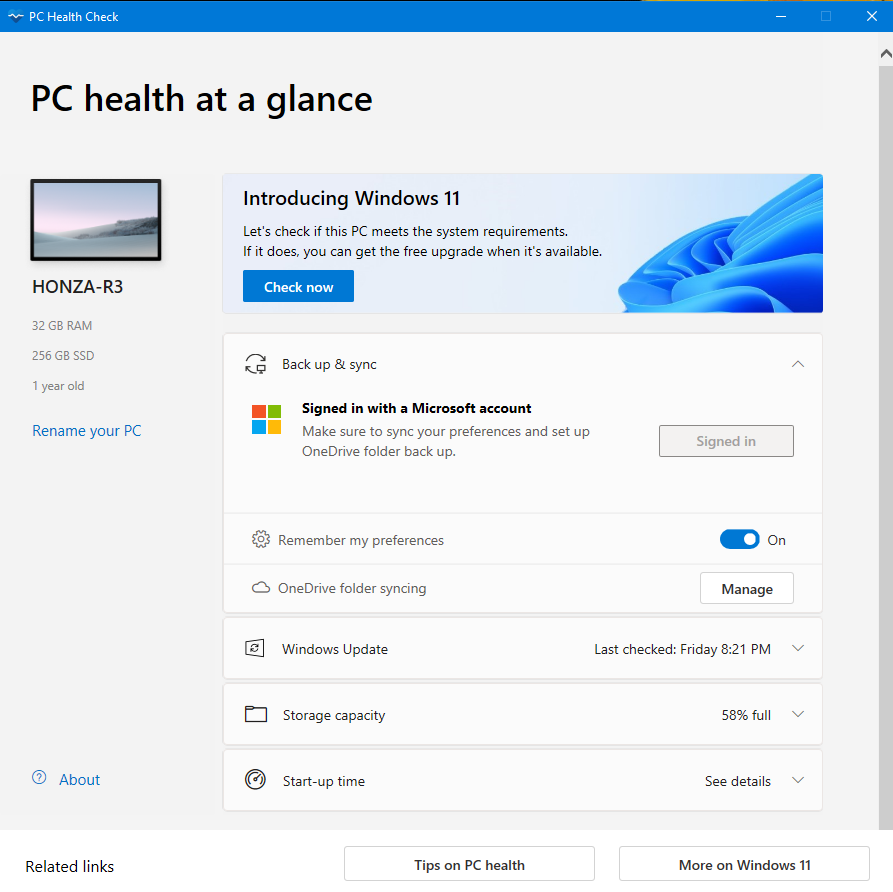
When you open the PC Health Check after installation, just click the “Check Now” button and you will get a report. If you’re all set with your current hardware, a simple dialog pops up saying “This PC meets the requirements for Windows 11”, but you expand the details by clicking the lower button if you want. This is what it looks like on a reasonably new PC (with AMD Ryzen 5000).
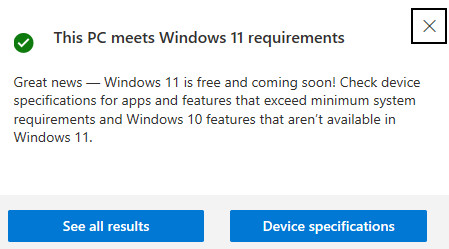
If your PC doesn’t meet any of the requirements, then the application will open the detailed view (which is hidden behind the “See all results” button when the compatibility check ended with a 100% success). In this overview you should see all the parts where you are running into an issue in detail. The “Secure Boot” option probably also implies the use of UEFI firmware, which is also mandatory for Windows 11 (because legacy BIOS does not support Secure Boot) but the application does not list this item separately.
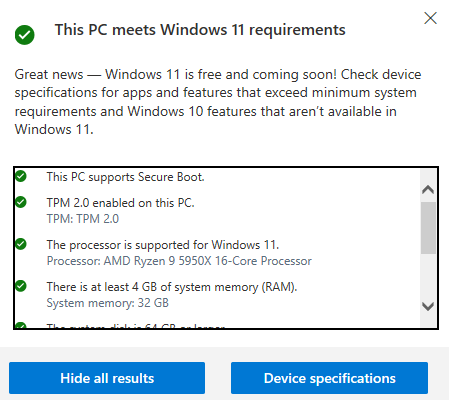
After listing TPM 2.0 support, the third item says whether your processor is on the list of supported processors or not. Here you can see how it looks with an older PC where the CPU is deemed not good enough (from the W11 developers’ point of view). So this bit information will probably be the most important for most of you.
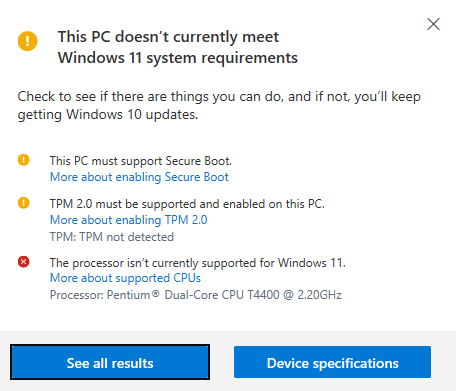
If your processor isn’t on the supported list, there’s not much you can do about it, except in some cases. On desktop computers you can replace the processor with one that is on the list. For Ryzen 1000 and Ryzen 2000 with iGPUs (Ryzen 3 2200G, Ryzen 5 2400G), you can jump to the next generation of CPUs that is compatible. For Intel Core 6th and 7th generation, a board with an LGA 1151 socket and a 100 and 200 series chipset usually doesn’t support the newer processors (8th or 9th generarion Core), although there are “hacks” of various risk and difficulty to get them up and running. Older processors from AMD and Intel than those are also not upgradable to a compliant model. If you have a laptop, you generally can’t replace the processor at all.
You may notice that the unsupported processor is marked in red, indicating a critical issue, while the absence of TPM 2.0 and Secure Boot is marked with a yellow icon. Presumably this is to point out that these problems are often solvable, as Secure Boot is often just disabled in firmware and can be enabled, and similarly with (f)TMP 2.0. Thus, compatibility failure in these items is often resolvable in a quick manner.
The situation for unsupported processors (and computers) is yet to be clarified
What waiting for you/us if you have an unsupported processor? That’s not entirely certain yet. Microsoft has already said that if you decide to run the Windows 11 installation manually on such a computer, it won’t prevent you from doing it, and Windows 11 will be able to be used on it, it just won’t be officially supported. So it’s quite possible that in practice, this list of selected CPUs and the resulting “failure” shown by the requirement-checking app aren’t a showstopper, and there won’t be a problem.
However, there have been vague threats that such computers may not receive automatic updates (i.e. fixes and security patches). You frankly never should use the operating system without these (or at least not if you go online with it), so we’ll have to wait and see how the situation plays out here. But if the updates are available, everything is probably fine and Windows 11 shouldn’t pose a problem for unsupported processors and computers.
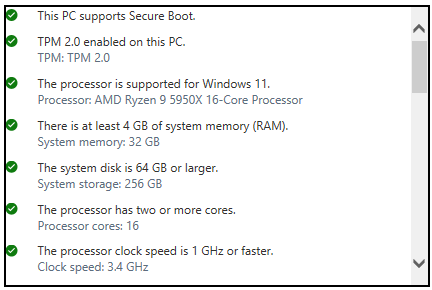
It is also not yet certain whether the app is fully reliable and whether it’s not missing some things. For example, we noticed that it does not list at least one item in its report, namely whether you have a GPU (and its driver) that supports WDDM 2.0. This is among Microsoft’s requirements, but if the application checks this part, it doesn’t show the result. We tried on a PC with compliant graphics a well as on a PC whose driver does not support WDDM 2.0 and neither has produced any output relevant to this requirement in the PC Health Check App. However, it is possible that Microsoft will update the application again in the future and add this.
W11 will be released in two weeks
The release of Windows 11 is scheduled for Oct. 5 and is therefore already quite close (as a reminder, upgrading from Windows 10 is free). After that date, upgrades will gradually start to be offered to qualifying PCs, but the rollout will be staggered over many months, so you may not get the ¨notification/offer to upgrade to W11 until, say, mid-2022.
If your computer is not compatible, your only option is to install Windows 11 manually using the Media Creation Tool. This can probably also be used on a supported machine if you are impatient and want to upgrade immediately rather than waiting for Microsoft to include your machine in the distribution of automatically offered upgrades.
Source: Microsoft
English translation and edit by Jozef Dudáš, original text by Jan Olšan, editor for Cnews.cz
⠀