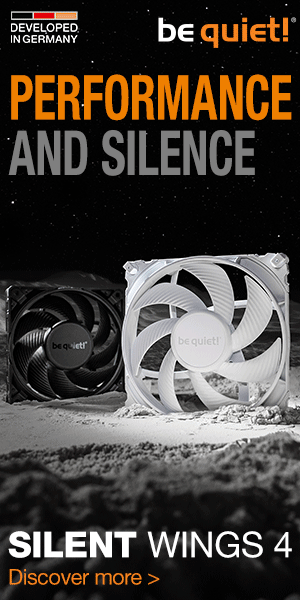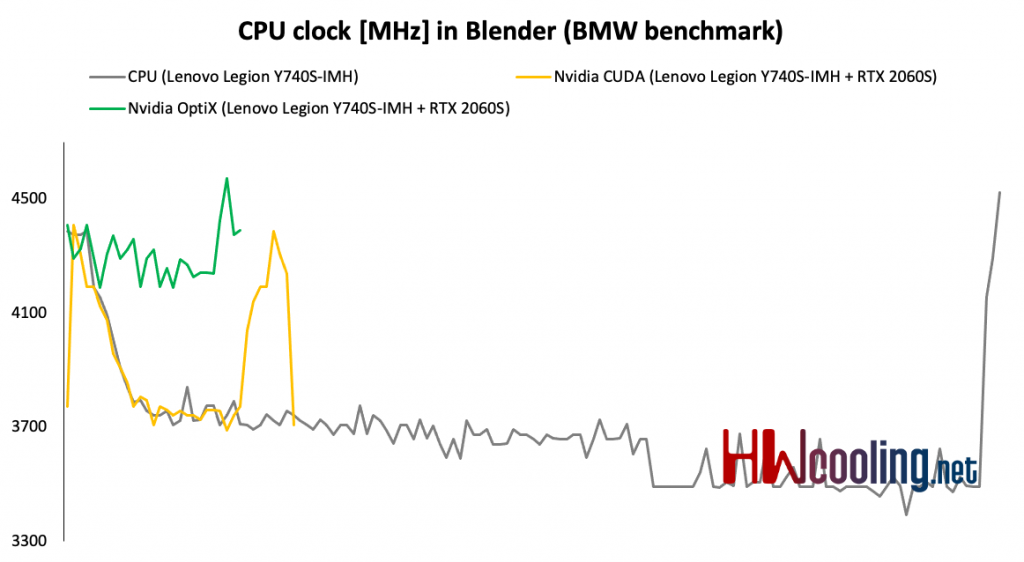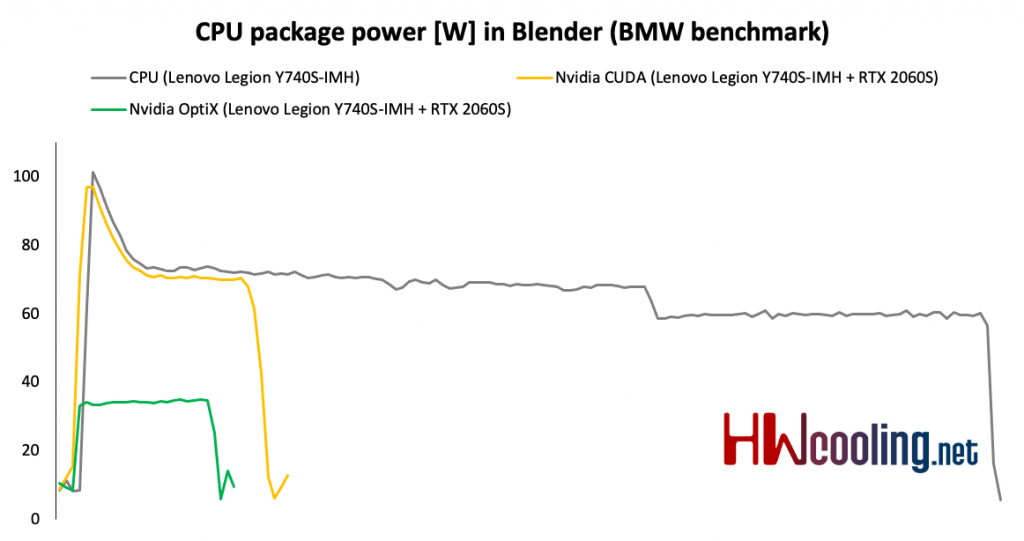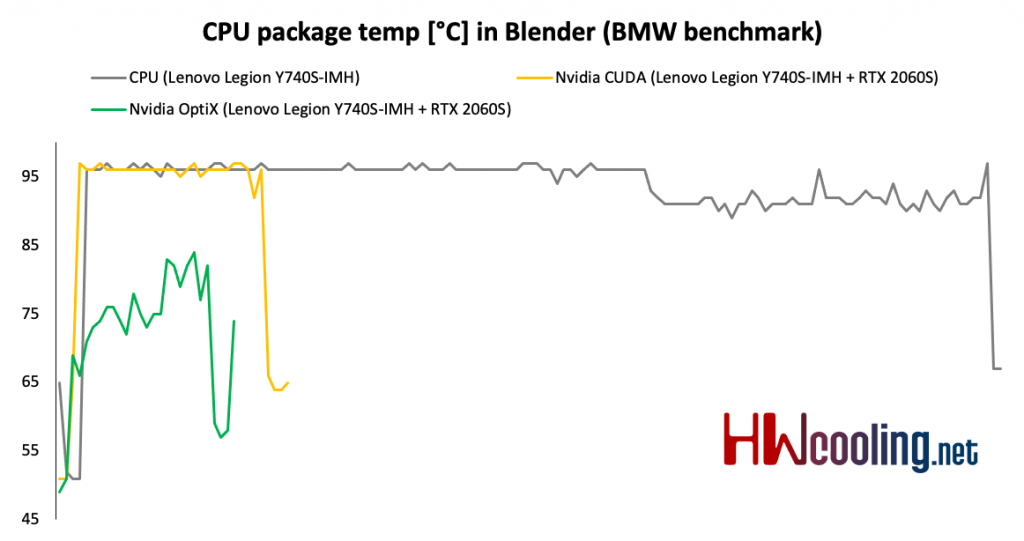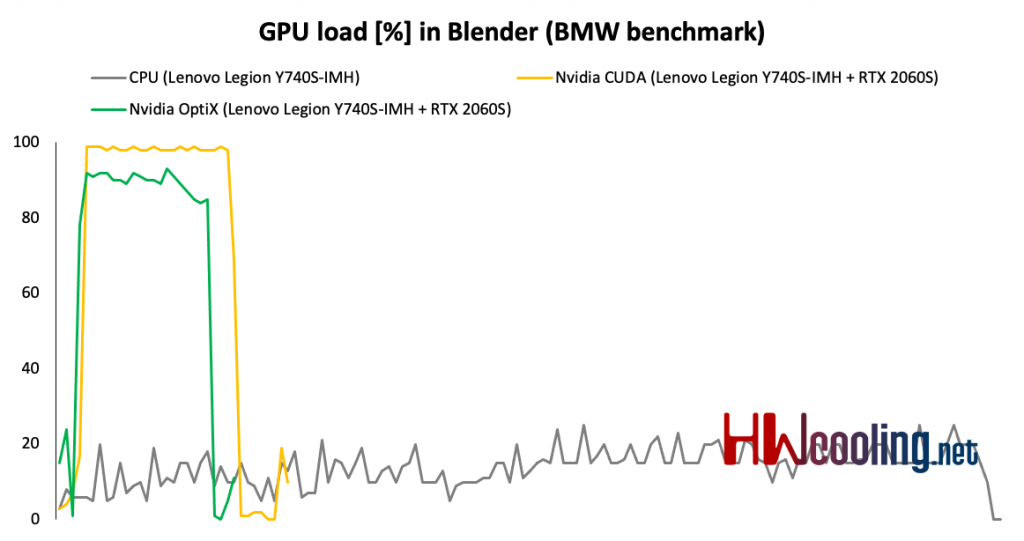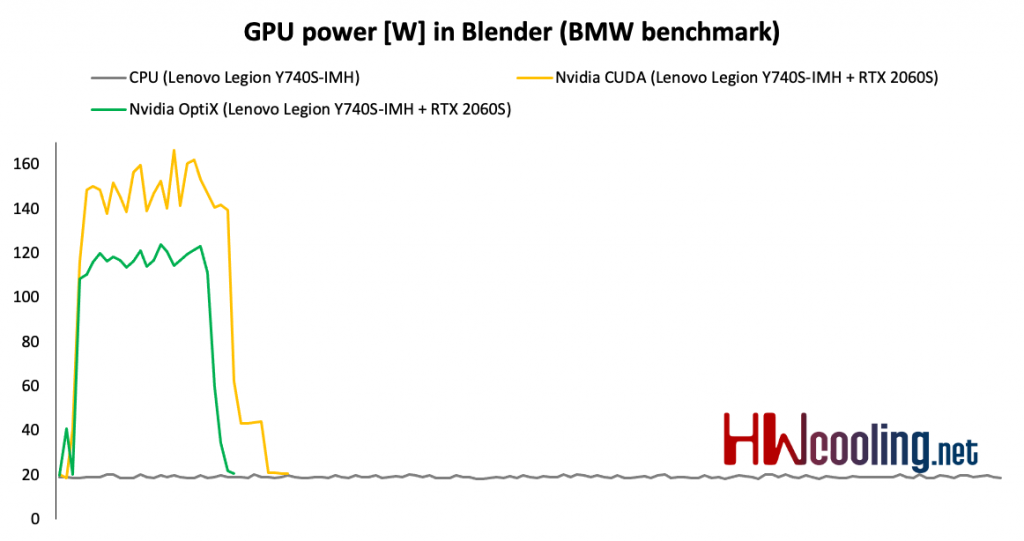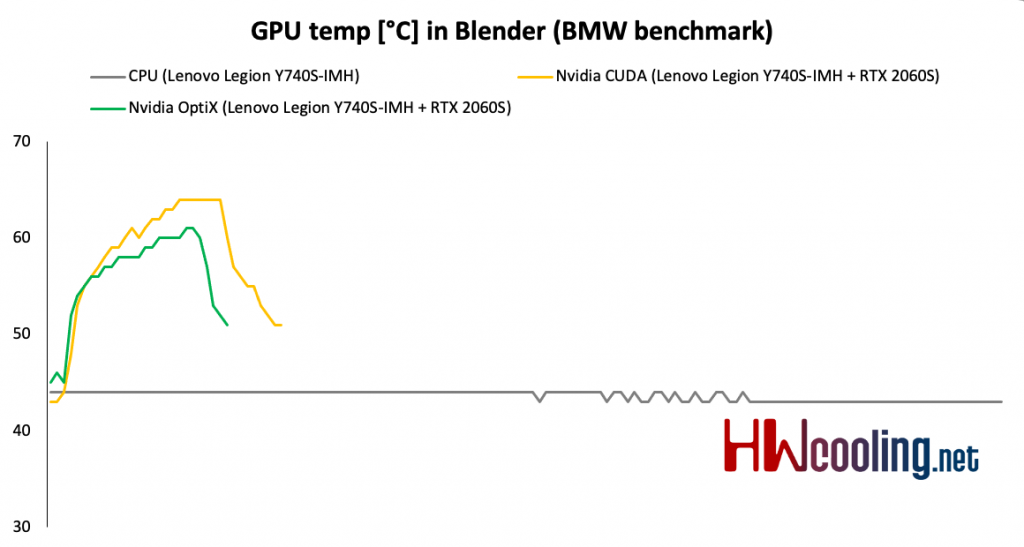Blender – test of CPU, CUDA and Optix
Gaming laptops in a thin body often suffer from two flaws – overheating and short battery life. What to do if you want high processor performance, but in a thin body, with good battery and at the same time not lose graphics performance when you are at home or at work? A gaming notebook with dedicated graphics card will always be heavier than an ultrabook and will not offer such battery life. On the other hand, ultrabooks lack CPU performance. The Legion Y740S resolves this dilemma.
Blender – comparison of CPU and GPU
We are introducing a new type of test in which we want to show you the differences between CPU and GPU rendering and at the same time take a closer look at thermal management, clock speed and power draw in practice and not just the maximum or average values as in the previous chapters.
So, we’re comparing the course of the BMW test in the latest version of Blender, where in addition to the classic CPU and GPU render using CUDA, we also have the opportunity to use the new Nvidia OptiX, which uses new hardware resources for RTX graphics cards. While CUDA works with shaders, OptiX also uses RT cores and tensor cores for acceleration. Such a more complex involvement of computing units brings higher performance and efficiency is at a better level. At the same time, the application support is already quite decent and comprehensive. For an overview of the editors supported by the Optix API, see the Nvidia website. Nvidia is serious about this interface and has been developing “studio” drivers for some time, in addition to gaming ones, which are better and faster optimized for changes in supported applications.
In the case of the Legion Y740S, we will do Cuda and OptiX modes on the eGPU. It will therefore be interesting to observe how the CPU and GPU behave when they are not in the same body.
In the first graph, you’re looking at the progress of CPU clock speed during rendering. The classic CPU mode gradually decreases and stops at somewhere around 3.5 GHz. In Cuda mode, we see a drop from 4.4 GHz to 3.7 GHz. OptiX does not load the processor in any way and therefore the clock rate jumps somewhere between 4.2–4.4 GHz.
The power draw in CPU Package shows that the CPU and CUDA modes make full use of the processor and it thus consumes up to 100 W at maximum. With the CPU, we see a decrease to 75 and later to 65 W, which was reflected in the clock speed, as we saw above. In OptiX mode, the power draw is not so high, it moves around 30–35 W.
Processor temperatures for CPU and CUDA modes are at the level of 95 degrees, with a slight decrease at the end in CPU mode. Due to the lower CPU load, OptiX also offers lower temperatures somewhere between 75–85 ° C.
The GPU load in both CUDA and OptiX is full or almost full. Unlike laptops with dedicated graphics cards, we can see that even in CPU mode, the GPU does something, but it is not related to the test itself.
The load corresponds to the clock speed, where it is interesting that with both CUDA and OptiX it is kept at 1950 MHz and with the CPU the clock is only around 300 MHz.
The power draw of the GPU copies the graphs of load and clock, so the CUDA mode draws a little more than OptiX, specifically about 150 W and 120 W. In the CPU mode, the work of the GPU was reflected in 20 W consumption.
Finally, a look at GPU temperatures. Because the graphics card is in an external box, the CPU and GPU temperatures do not affect each other in any way. The GPU therefore reaches a maximum of 65 degrees in CUDA mode and approx. 60 °C in OptiX. In the CPU mode, it stays at 43 °C, which is actually an idle temperature.
The differences between the modes in Blender are considerable. The fastest is optix with a 20-second lead over CUDA, which represents a 44% difference. Compared to the CPU mode, OptiX is up to 7 times faster.
- Contents
- Specs and details
- Testing methodology
- What is eGPU?
- Display tests
- Rendering and Geekbench
- 3D/PCMark and Unigine Heaven/Superposition
- Gaming tests – integrated graphics
- Gaming tests – external graphics card
- Encryption, encoding
- Memory and storage tests
- Heating and battery life
- Blender – test of CPU, CUDA and Optix
- Performance modes
- Utility app
- Rating